Are you currently operating both your Brokerage and Asset divisions inside one AscendTMS account? Do you want to be 100% digital for all your logistics needs? Well look no further, Transflo & AscendTMS have you covered! You can now manage both sides of your business all in one place!
Transflo Velocity+ Setup & Configuration
To begin the setup with Transflo, navigate to your Company Settings and select “Edit your company contact info” within your AscendTMS Settings menu.
Once you have your company contact info open, please ensure that both your Broker and Carrier features are enabled at the bottom of your screen and select Save in the bottom right-hand corner. Oh, and don’t forget your USDOT number as well:
Now that this information has been saved, navigate to your Add or Edit Load Tracking Settings link within your AscendTMS Settings menu below:
If you don't already have a Transflo Velocity+ account, a web link to Transflo is provided or you can reach out via email to Sales@Transflo.com. To complete the integration, you will need your Transflo Broker Division ID. If you already have a Transflo Velocity+ account but do not know your Division ID, please click on the Request my Division ID and Authorization Token via Email button and an email will be sent automatically to Transflo. The representatives at Transflo will contact the registered Transflo account holder and provide them with the proper Division ID's and Authorization Tokens.
Once you have added your Broker Division ID to your Transflo tracking settings, take note of the Enable Velocity+ as a carrier check box. This option must be selected so that your brokerage division loads can be sent to your carrier division drivers set up in Transflo.
Simply select the checkbox to Enable Velocity+ as a carrier. Note: If you have not entered your USDOT number, a modal will appear asking you to do so:
Once completed, select Register your company as Velocity+ Carrier and then Save your Transflo Settings and viola!
Initiate Auto Tracking On Your Load
To unlock the magic of your Transflo Velocity+ integration, start by assigning your Transflo registered carrier to a load as an outside carrier. Be sure to fill out the load expense financials with a rate for your carrier. If you are not familiar with how to assign a carrier to a load, please visit our support article HERE.
From the Shortcuts menu in Load Management or from the Load Actions bar at the top of the load, enable Auto-Tracking for the load.
If your carrier is not already a Transflo Mobile+ or Transflo Command Center user, an invitation will be sent out to the carrier division requesting them to open an account.
If your carrier is reviewed by Transflo already, you will be cleared to proceed. Select the large blue Sync Load Data with Transflo button to send your load confirmation to the carrier for approval.
Tracking and Document Capture
With Transflo & AscendTMS, you now have 100% digital document capture and tracking on all loads! Everything is kept within your Load Log for easy reference. Once you have initiated auto-tracking on the load (see above) your carrier has the ability to update every step of the way via the Transflo app.
As they are updating the status of the load, this information will return into your AscendTMS automatically and be visible within your Load Log.
First, you will get an indicator within your Last Contact column letting you know you have updates:
When you click to view updates, you will see your Load Log appear:
To view tracking breadcrumbs, select "View Load Log with map" from your shortcuts menu or Load Actions menu.
*Note: If you are not seeing the breadcrumb trails for tracking please contact Transflo to have your Automatic breadcrumb tracking turned ON for your account! Please Email support@transflo.com to get assistance with this!
Document Capture
The logistics pipeline has many moving pieces with paperwork for each one. Keeping track of all this information from multiple sources is time-consuming. With Transflo & AscendTMS, it has never been easier!
Now, your carrier simply needs to upload a photo of his document(s) into his Transflo app and voila - they are automatically attached to your Load Documents within AscendTMS!
When a document is received, you will see this in your Load Log:
You can select "Click here" to view the document or navigate to your View or Send Load Documents from your Shortcuts menu or Load Actions menu.
If that isn't cool enough, there is ANOTHER place you can manage documents from Transflo within AscendTMS - your Document Management! In Document Processing you will see all incoming documents from Transflo labeled for easy access and processing:
*Note: If you are not receiving documents from the TransFlo App please reach out to TransFLo and make sure you have your account document delivery settings set to API, not email! Please email support@transflo.com to get assistance with this!
For more information on Document Management, please see our support article HERE.
With well over one million downloads, Transflo is the leading mobile app used by professional drivers across the US and Canada. Combine that with the World's #1 Rated TMS, AscendTMS and you are now 100% digital, 100% of the time!
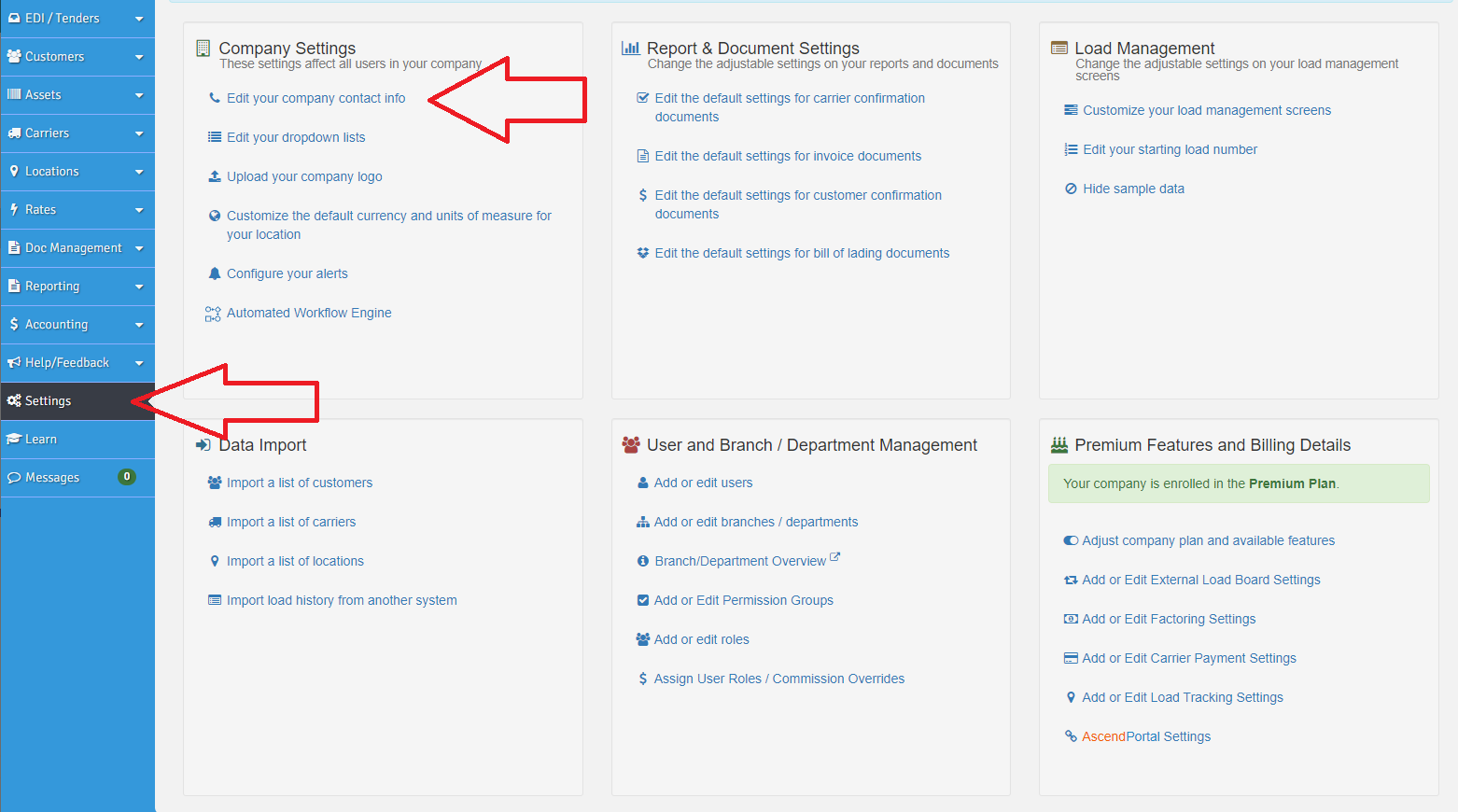
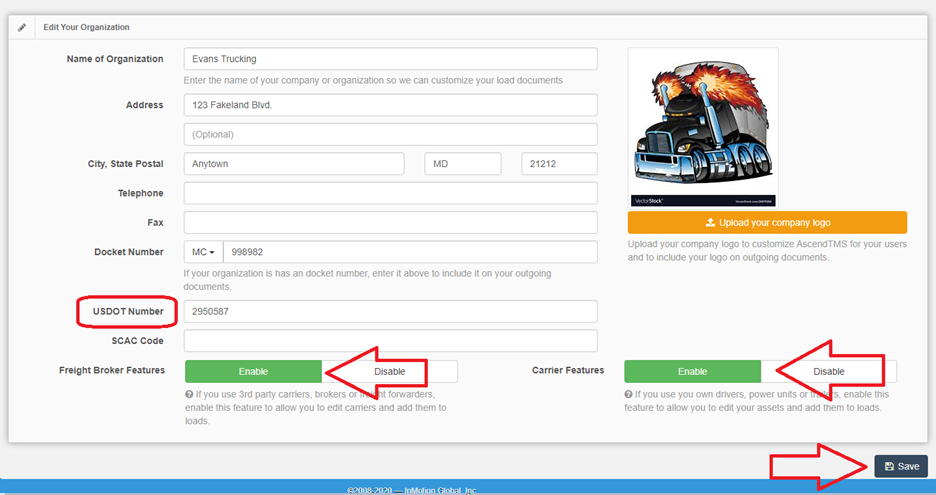
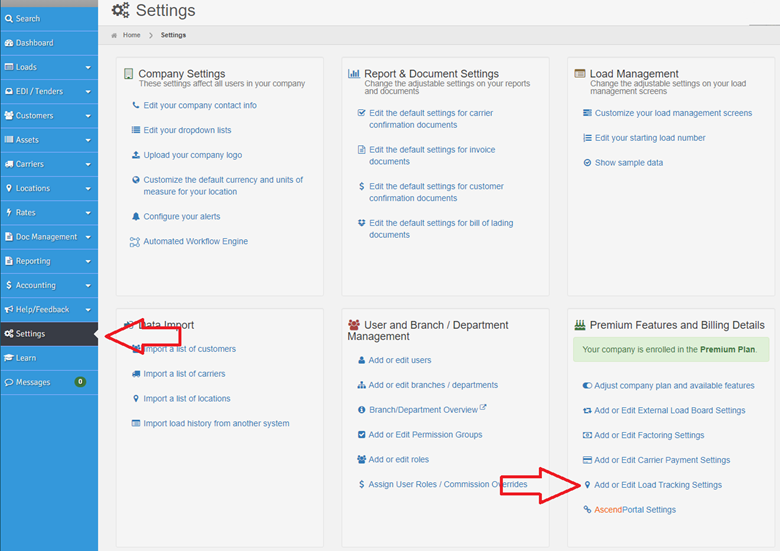
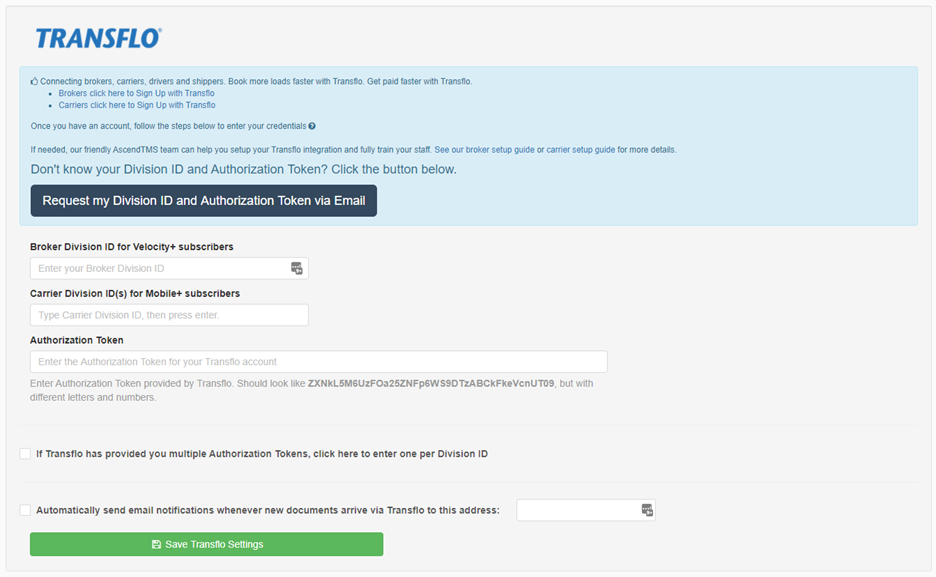

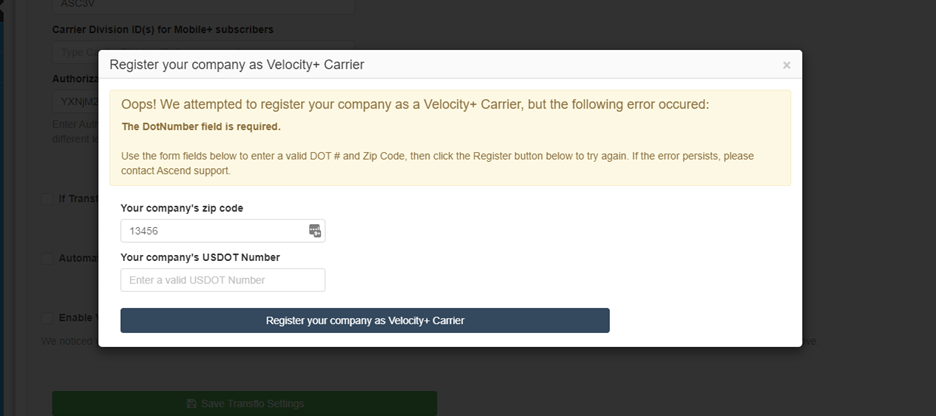

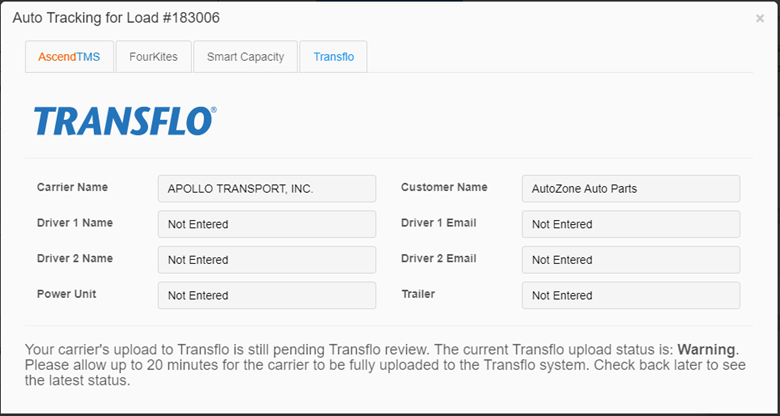
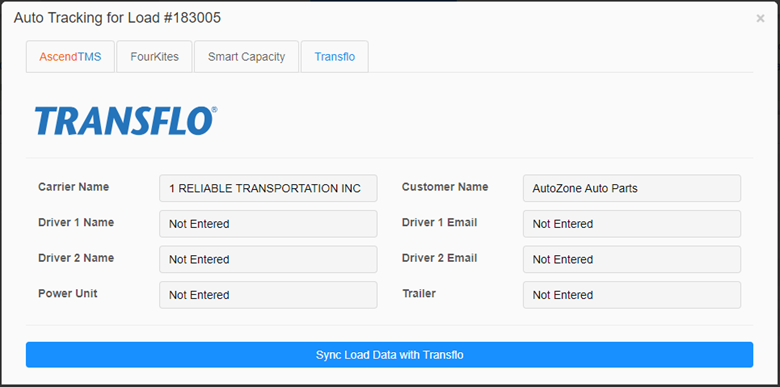
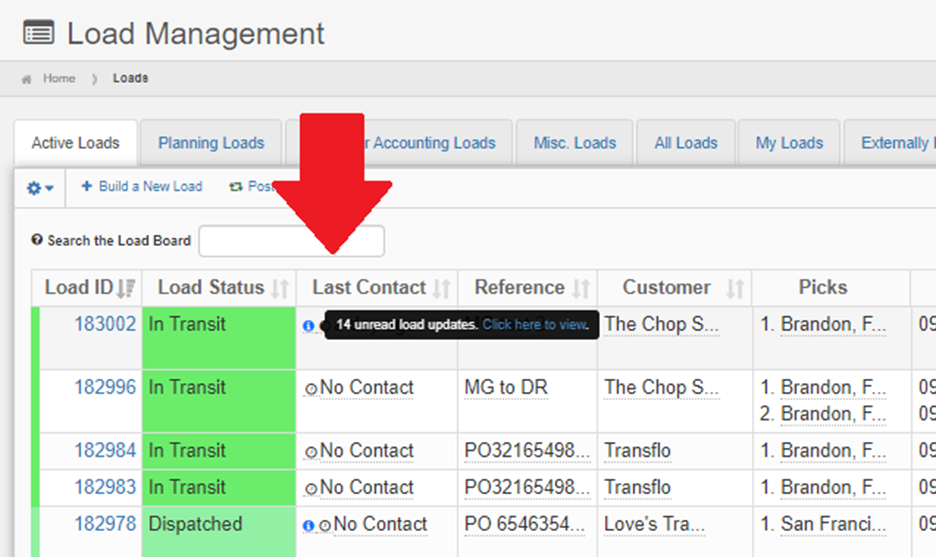
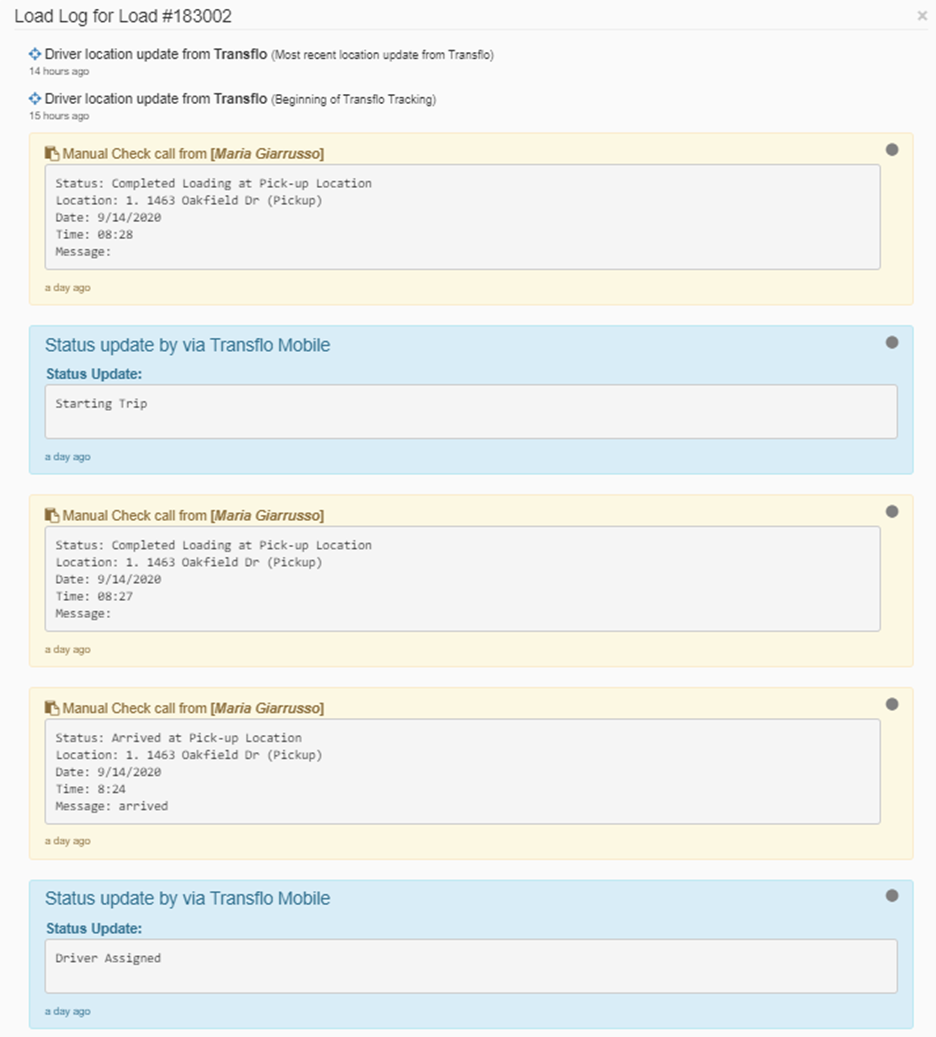
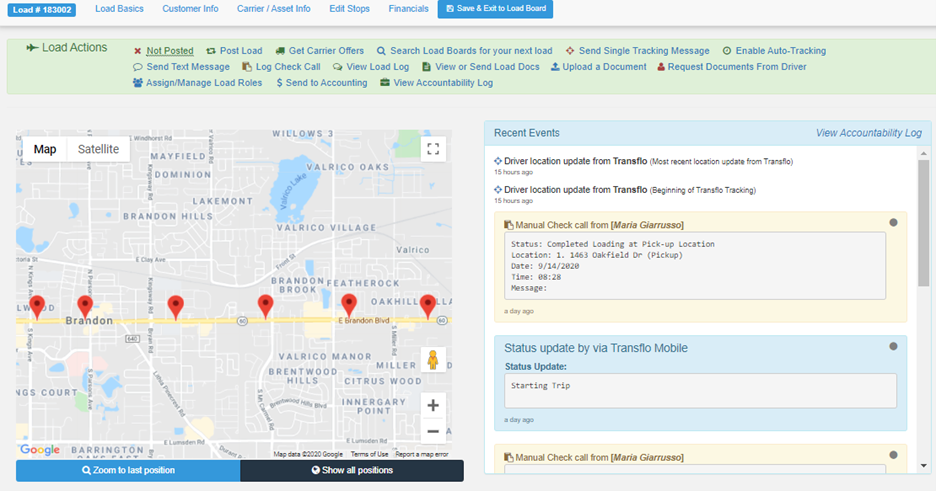

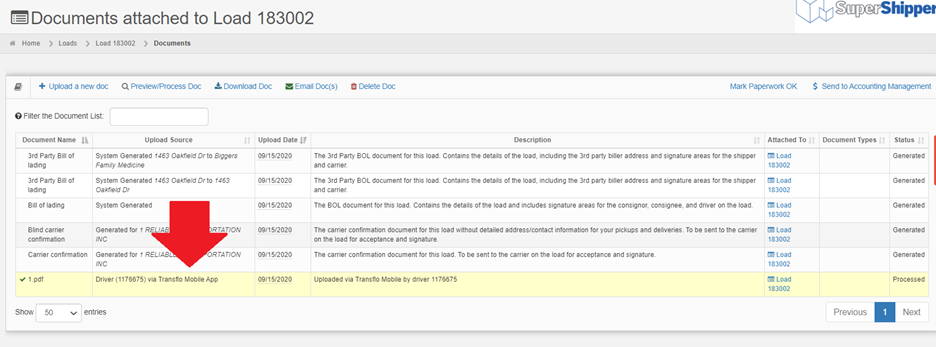
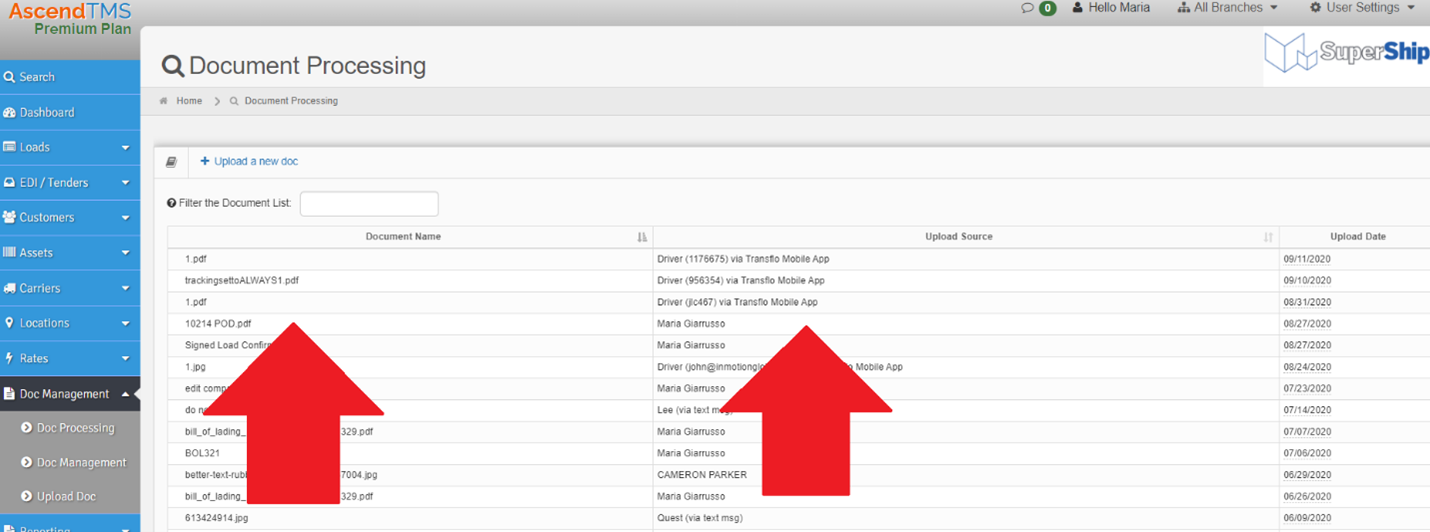
Maria
Comments