Most brokerages process a lot of messy paperwork that slows down their billing and collection cycle. Fortunately, the undisputed king of logistics and transportation paperwork management, Transflo, is now integrated into your daily AscendTMS load management activities. Instead of manually collecting and processing carrier paperwork, Transflo automates it for you using the most advanced digital document processing technology. To find out more about Transflo, please click HERE.
Transflo Velocity+ Setup & Configuration
To setup Transflo please follow the instructions below.
Begin the setup by navigating to the Add or Edit Load Tracking Settings link within your AscendTMS Settings menu.
If you don't already have a Transflo Velocity+ account, a web link to Transflo is provided or you can reach out via email to Sales@Transflo.com. To complete the integration, you will need your Transflo Broker Division ID. If you already have a Transflo Velocity+ account but do not know your Division ID, please click on the Request my Division ID and Authorization Token via Email button and an email will be sent automatically to Transflo. The representatives at Transflo will contact the registered Transflo account holder and provide them with the proper Division ID's and Authorization Tokens. When you have entered all division ID's and authorization tokens, click the large green button to save your Transflo settings.
*Note* It is possible for your organization to have a broker division and multiple carrier divisions registered with Transflo. Transflo may also have multiple authorization tokens assigned to your organization. A small check box is available so that you can enter multiple authorization tokens for the integration.
Register Your Carriers With Transflo
Registering your AscendTMS carriers with Transflo Velocity+ is unbelievably easy. If you are not sure how to add carriers to your TMS, please visit our support article HERE.

In the Transflo registration modal window, check the box next to your Broker Division ID.


Initiate Auto Tracking On Your Load
To unlock the magic of your Transflo Velocity+ integration, start by assigning your Transflo registered carrier to a load. Be sure to fill out the load expense financials with a rate for your carrier. If you are not familiar with how to assign a carrier to a load, please visit our support article HERE.

If your carrier is not already a Transflo Mobile+ or Transflo Command Center user, an invitation will go out to the carrier requesting them to open an account.
If your carrier is reviewed by Transflo already, you will be cleared to proceed. Select the large blue Sync Load Data with Transflo button to send your load confirmation to the carrier for approval.
Tracking and Document Capture
With Transflo & AscendTMS, you now have 100% digital document capture and tracking on all loads! Everything is kept within your Load Log for easy reference. Once you have initiated auto-tracking on the load (see above) your carrier has the ability to update every step of the way via the Transflo app.
As they are updating the status of the load, this information will return into your AscendTMS automatically and be visible within your Load Log.
First, you will get an indicator within your Last Contact column letting you know you have updates:
When you click to view updates, you will see your Load Log appear:
To view tracking breadcrumbs, select "View Load Log with map" from your shortcuts menu or Load Actions menu.
*Note: If you are not seeing the breadcrumb trails for tracking please contact TransFlo to have your Automatic breadcrumb tracking turned ON for your account! Please Email support@transflo.com to get assistance with this!
Document Capture:
The logistics pipeline has many moving pieces with paperwork for each one. Keeping track of all this information from multiple sources is time-consuming. With Transflo & AscendTMS, it has never been easier!
Now, your carrier simply needs to upload a photo of his document(s) into his Transflo app and voila - they are automatically attached to your Load Documents within AscendTMS!
When a document is received, you will see this in your Load Log:
If that isn't cool enough, there is ANOTHER place you can manage documents from Transflo within AscendTMS - your Document Management! In Document Processing you will see all incoming documents from Transflo labeled for easy access and processing:
*Note: If you are not receiving documents from the TransFlo App please reach out to TransFLo and make sure you have your account document delivery settings set to API, not email! Please email support@transflo.com to get assistance with this!
For more information on Document Management, please see our support article HERE.
With well over one million downloads, Transflo is the leading mobile app used by professional drivers across the US and Canada. Combine that with the World's #1 Rated TMS, AscendTMS and you are now 100% digital, 100% of the time!
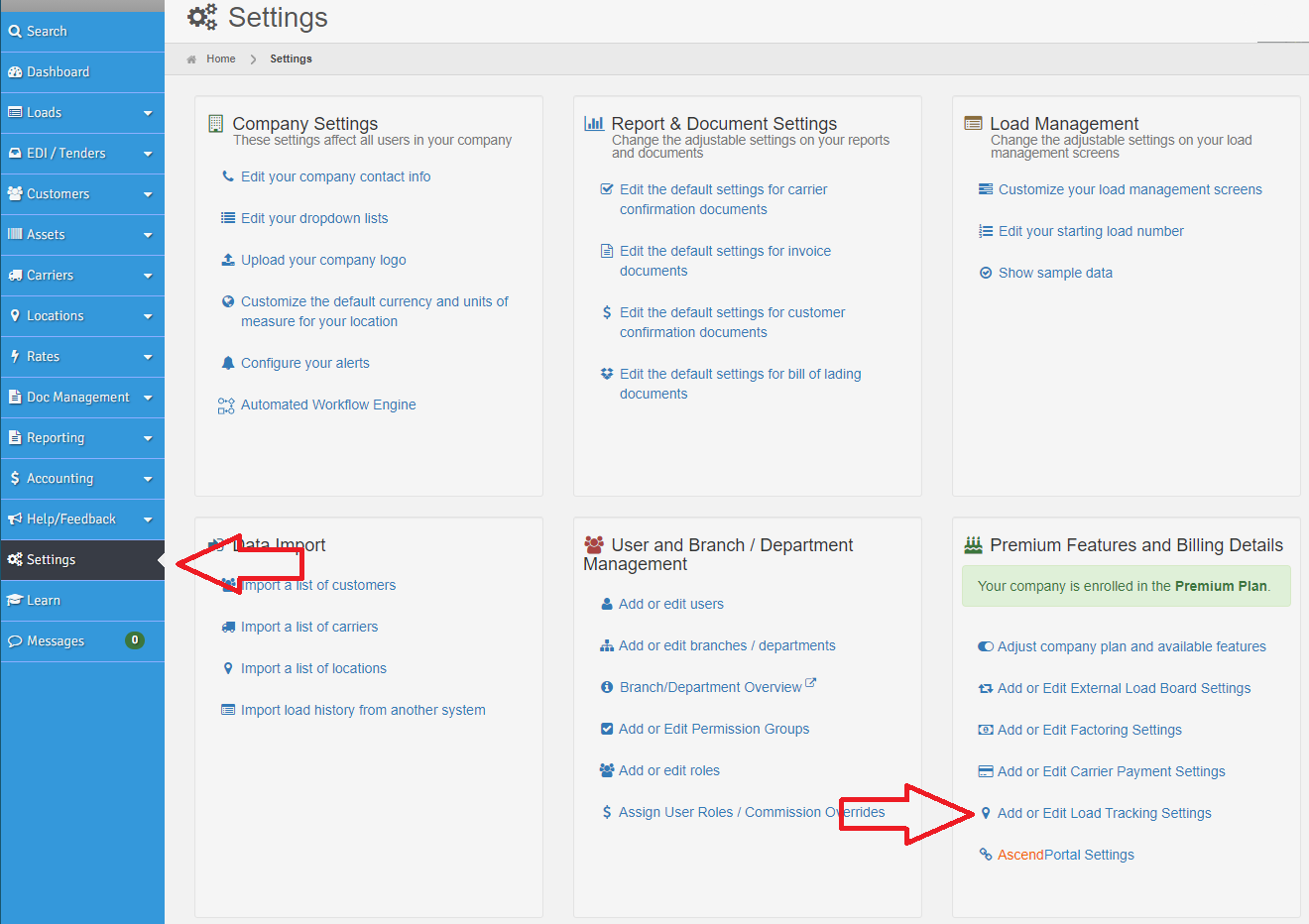
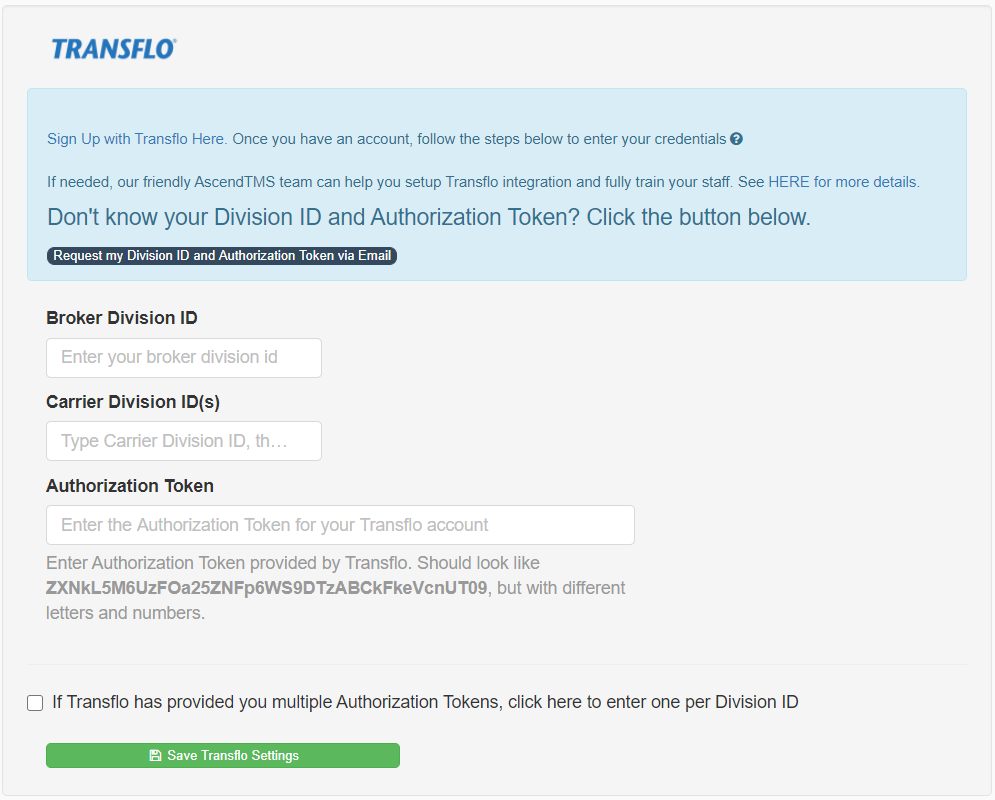
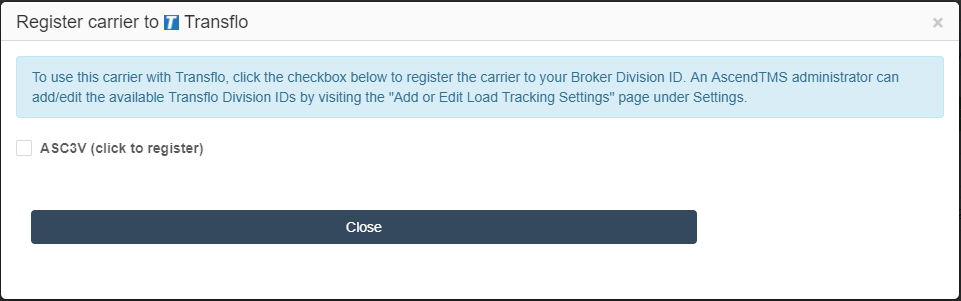

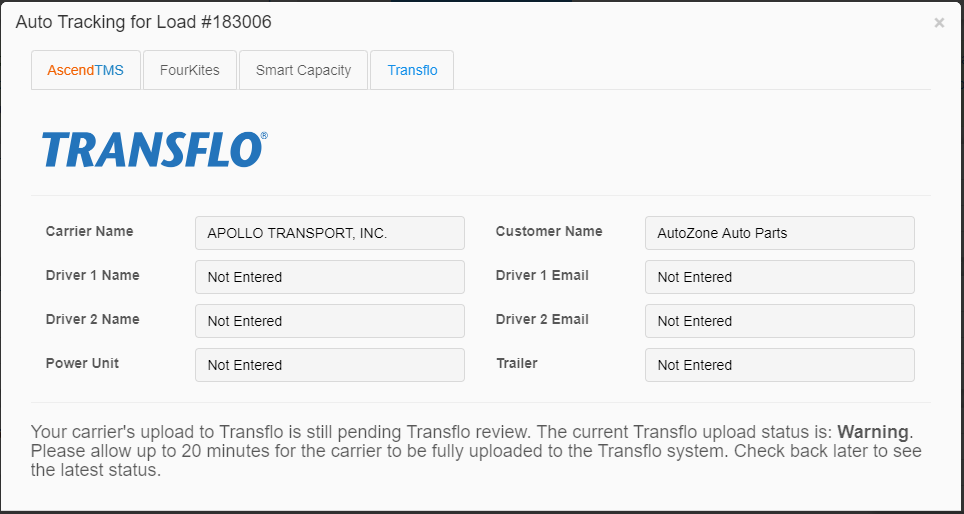
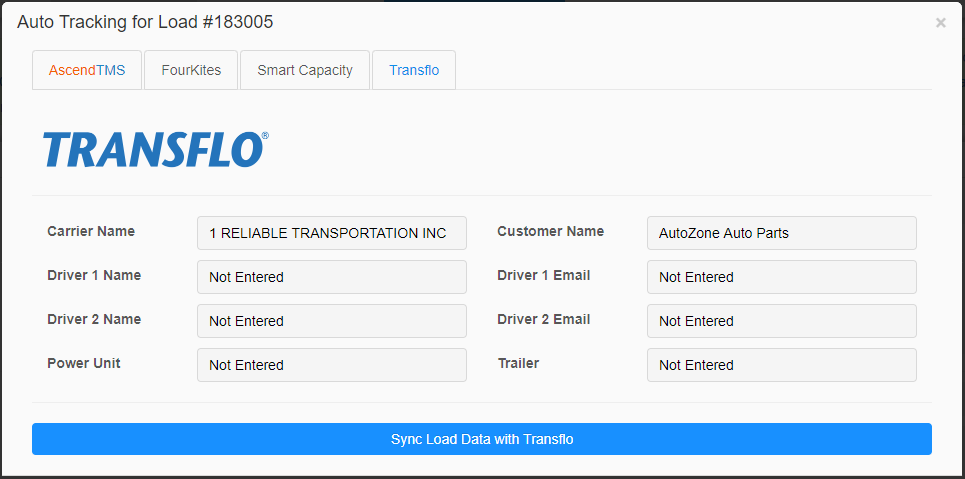
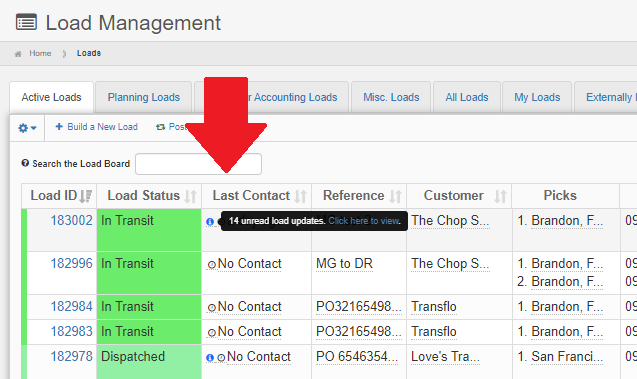
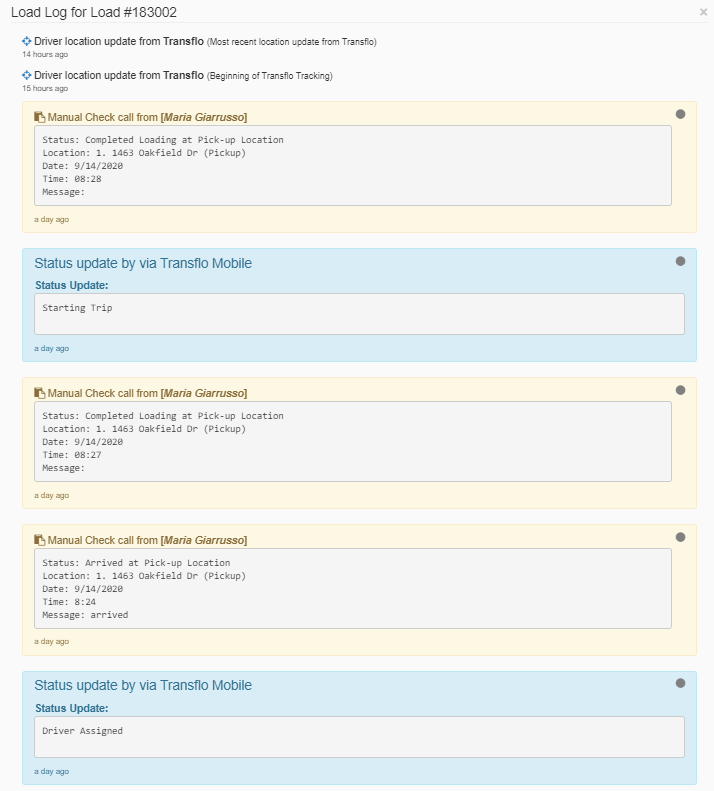
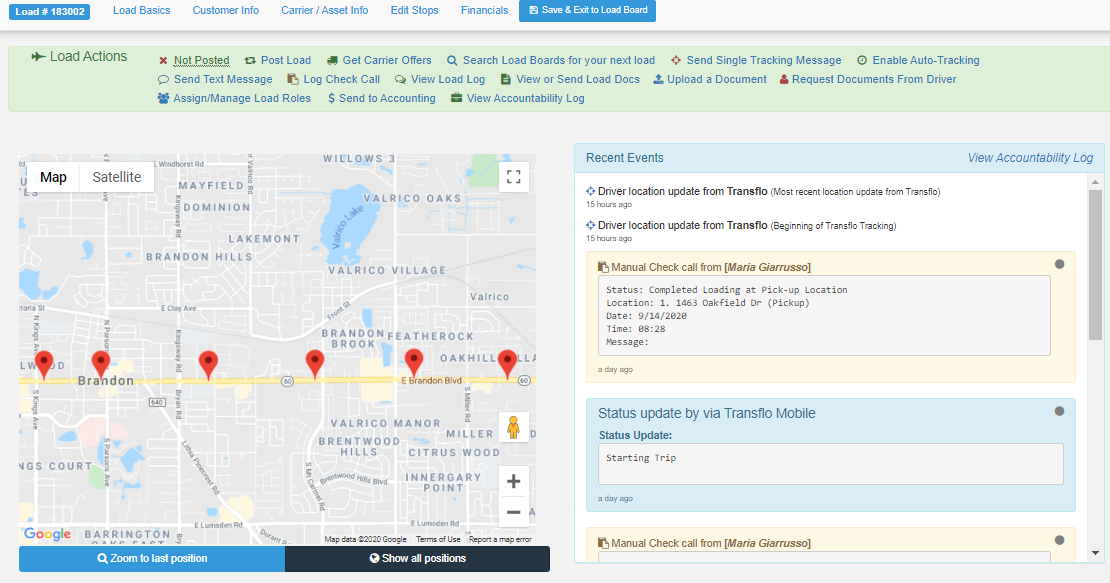
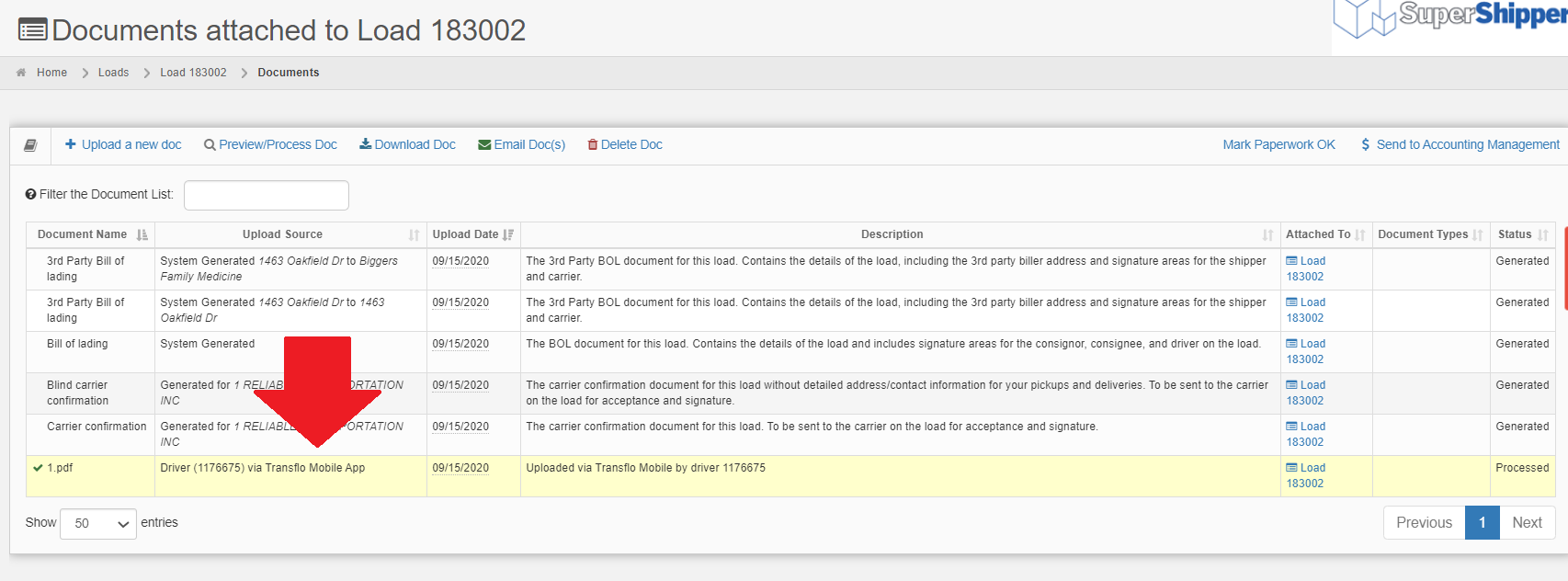
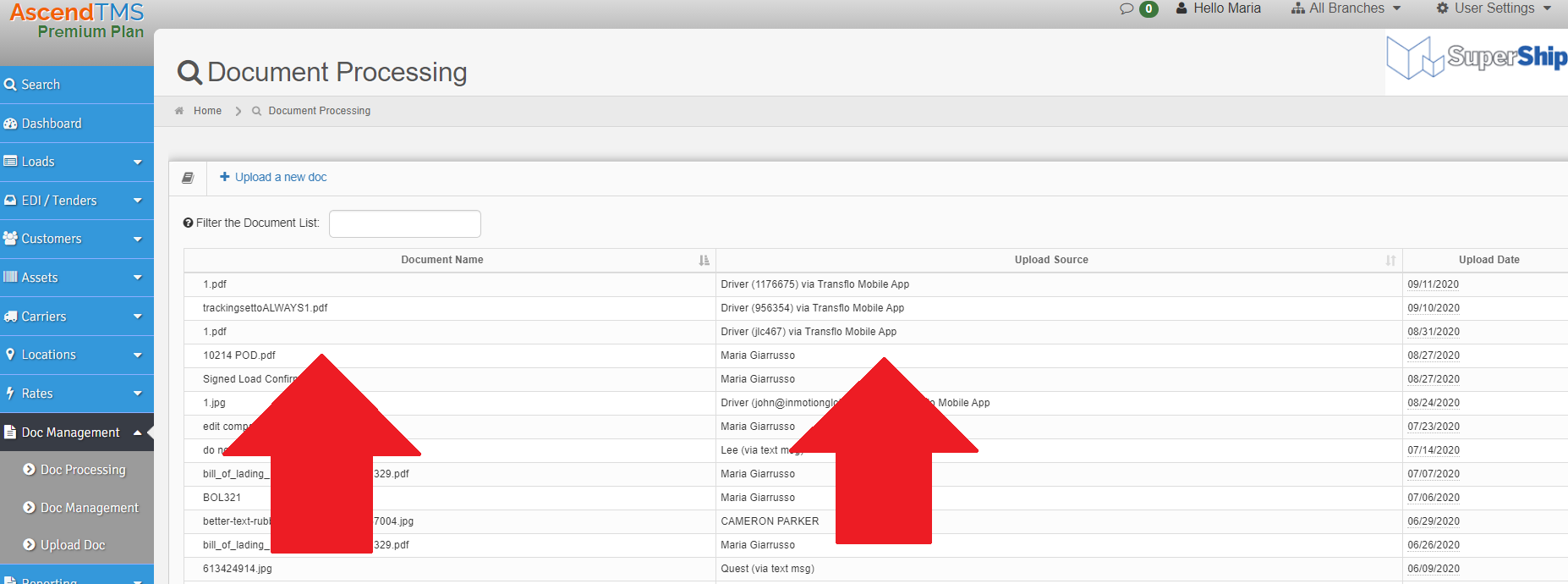
Steve Farrenkopf
Comments