The AscendPortal allows carriers to view and update any loads that you tender to them. These loads are “linked” so that any updates made by the carrier in AscendPortal show up in your load. You can tender loads to the carrier, and the carrier can accept or reject tenders, update stop appointment times (if permitted by you), provide regular truck status updates including location tracking, upload documents such as proof of delivery, and even send messages including requesting financial changes such as accessorial charges. Best of all, AscendPortal is completely free to use for both you and your carriers!
Inviting a Carrier into the AscendPortal
To invite a carrier to become an AscendPortal user, just visit their profile page in the carriers section. Then, select "Link carrier via AscendPortal " in the top menu options of the specific carrier you wish to link:
You will be able to see which Carrier's are "linked" and which are not from the Carrier Screen. Carrier(s) that you have invited into the AscendPortal will appear with this symbol under the "Linked via AscendPortal " column:
Be sure to customize your settings before tendering new loads to Carriers. For more information on how to Setup your AscendPortal settings, please view our article HERE.
Tendering a Load
Now that you have completed the alerts and mapping setup you can start tendering loads to your Carrier. Tendering a load via the AscendPortal is easy - simple build a load in AscendTMS and ensure that you have these 2 things:
- The Carrier assigned to the load, under the "Carrier/Asset Info" tab.
- A financial line for that Carrier listed under the expenses for the proposed amount.
Now, click "Tender Load to Carrier" from the Carrier Tab of the Load here:
Or, you can select "Tender Load to Carrier" from the Financial Tab of the Load:
Once selected, the load will be sent to the AscendPortal and that carrier can choose to Accept or Reject the load tender.
When a carrier "accepts" a load tender, they will then be able to update truck statuses, request financial changes, change/edit stop item dates/times (if you have given them permission to do so) and much, much more!
As long as the Settings and Alerts are mapped, all updates from a carrier or changes made will be automatically sent via e-mail and/or AscendTMS messaging.
Additionally, if changes are made to the load in AscendTMS (whether they are changes to the stops or financials) they can be sent immediately to the AscendPortal easily.
First, make the changes in the load and then simply select "Send Update load to Carrier". This can be done from the Financial tab of the load here:
Or, you can select "Send Updated load to Carrier" from the Carrier tab here:
If the Carrier sends a message from the AscendPortal to you, a notification will be made either via e-mail or AscendTMS messaging (depending on the alert settings that you have in place).
If the Carrier submits a financial request, a notification will be made based on your alerts in place. Additionally, that requested item(s) will be listed on the financial tab of the load shown here:
When a decision is made to add this financial item or not, select the "Close" option to remove the proposed request from the load.
If there is a need to go back and reference changes that have been made via the AscendPortal please check the Accountability Log in AscendTMS.
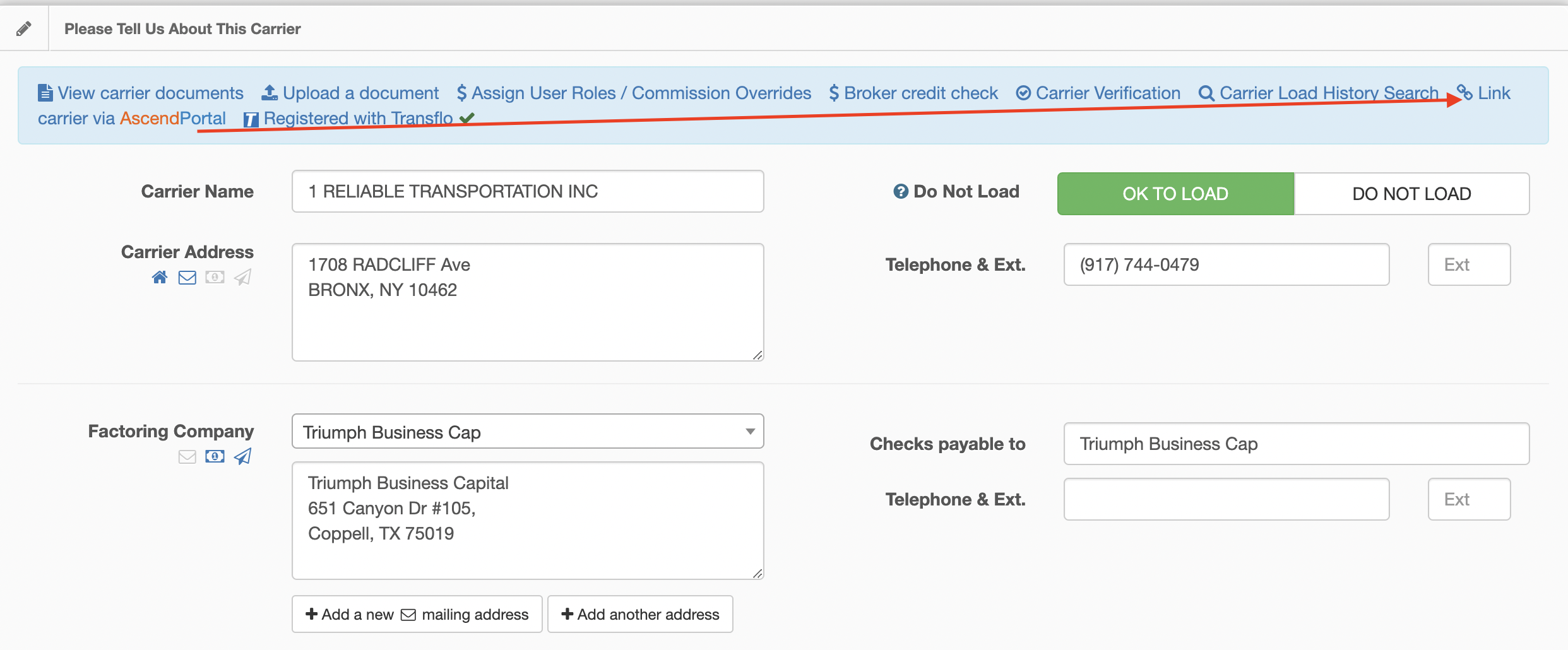
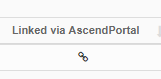
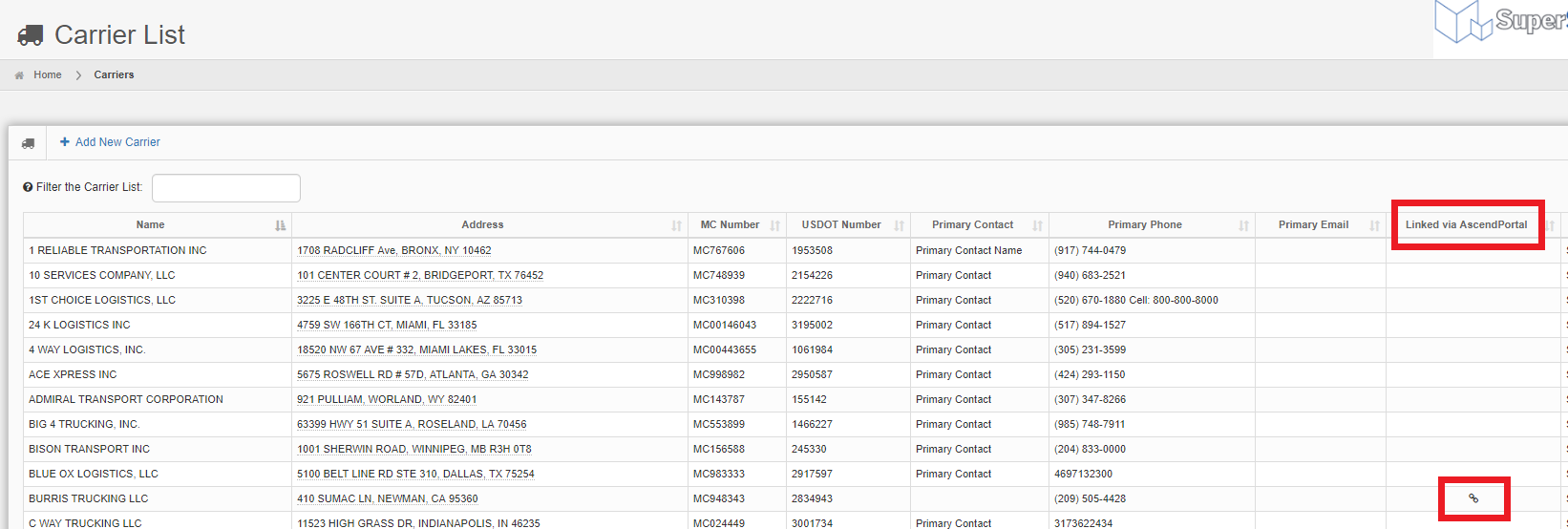
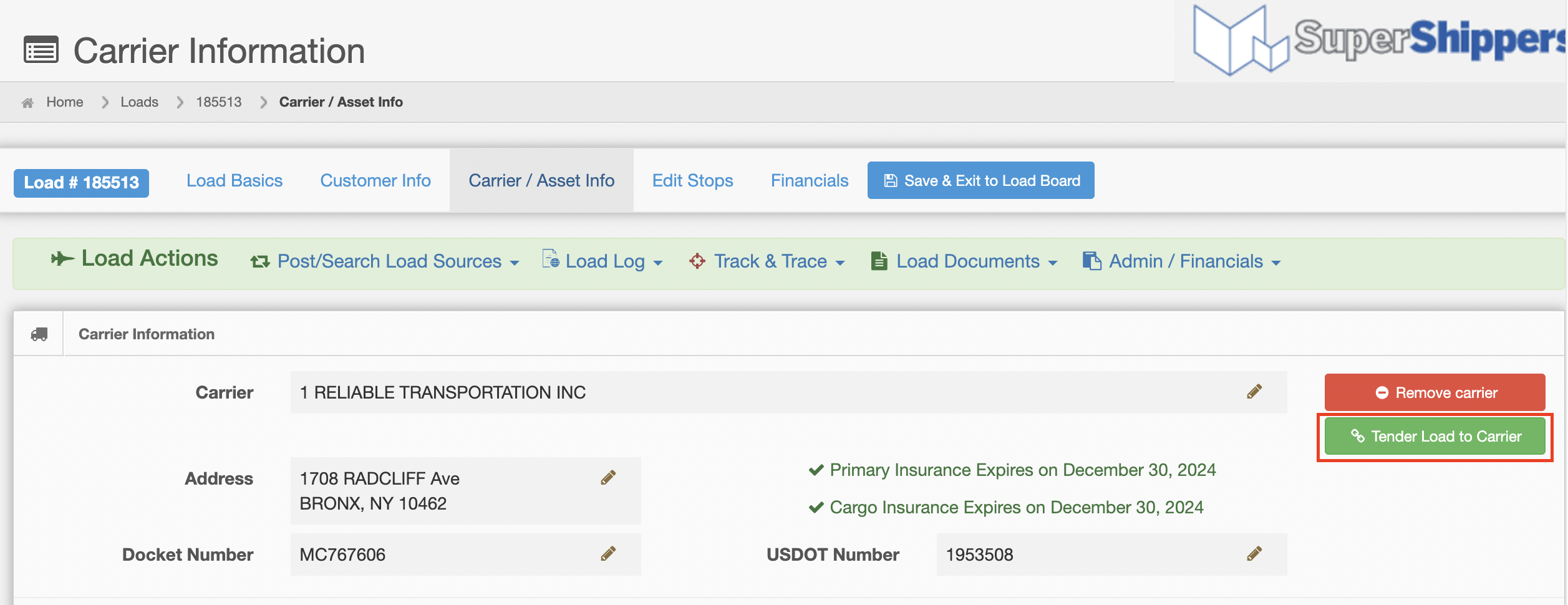
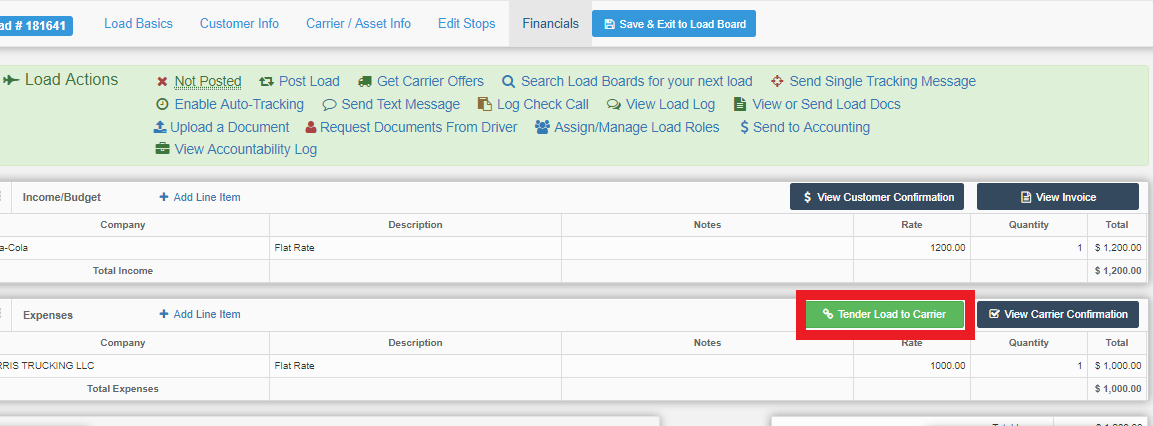
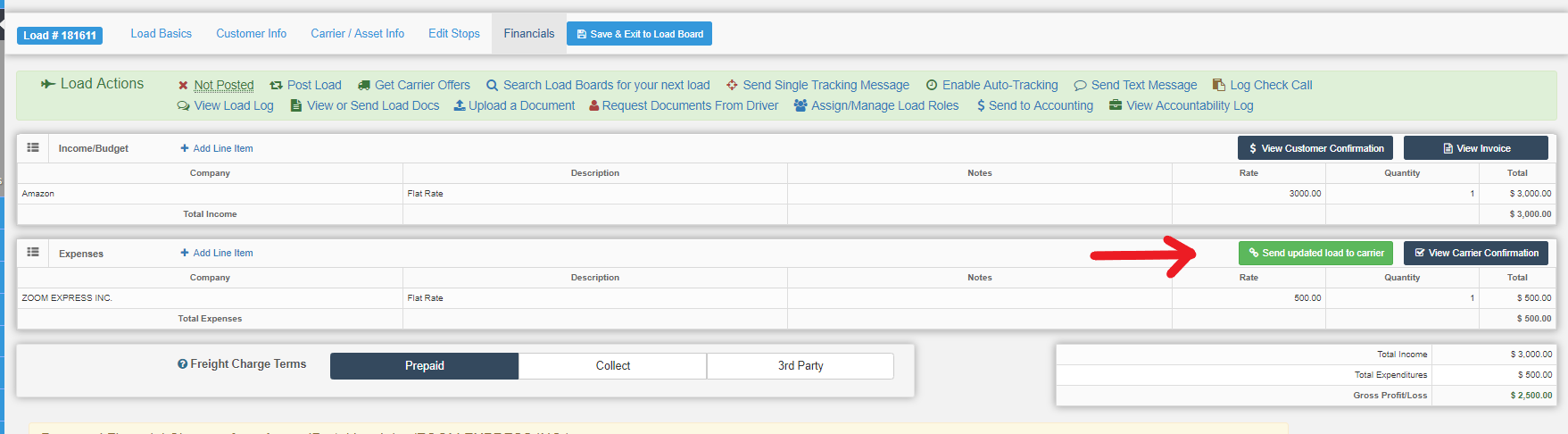
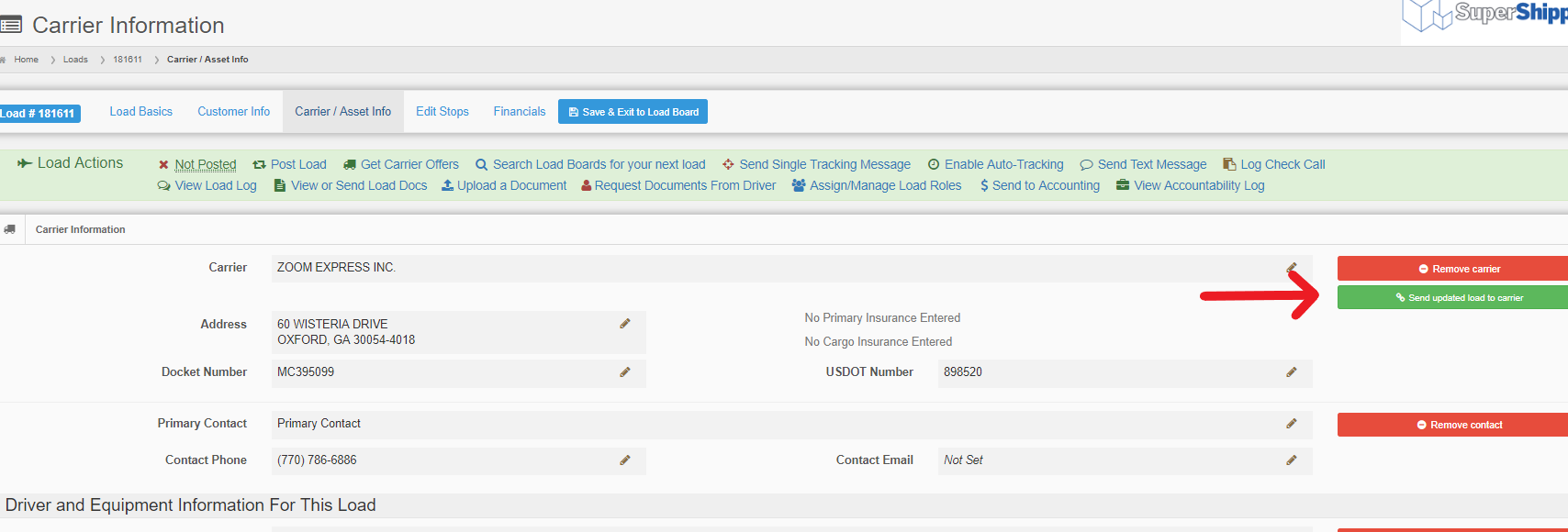
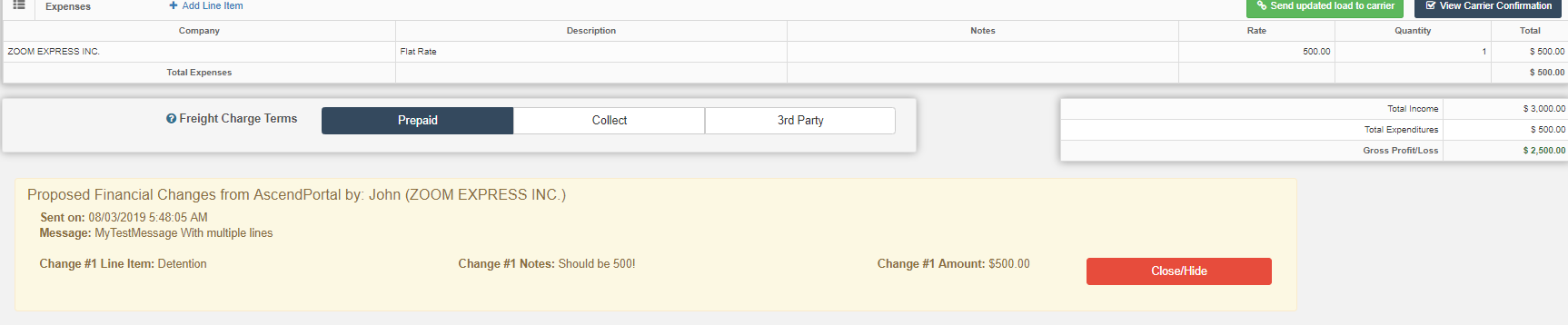
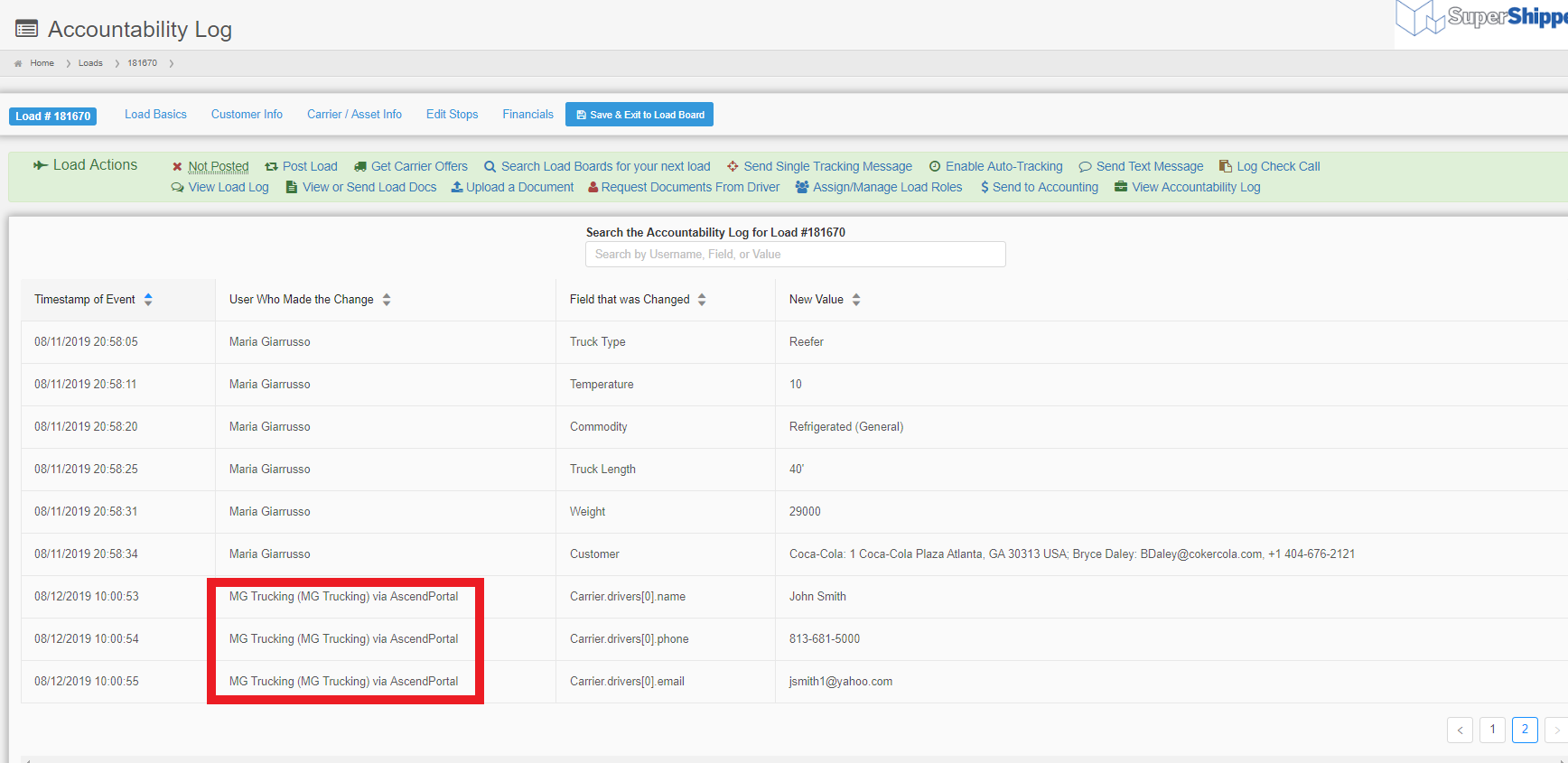
Maria
Comments