If you need to either cancel a carrier from a load or just cancel the load completely, you can easily send a Cancel Confirmation to your carrier. Follow these simple steps below.
Cancelling Carrier from Load
To send a cancellation notice to your carrier, you must have the carrier listed in your Financials as this is what creates your cancel document.
Once you choose to remove them from the load, click the remove carrier button.
You will now get the below modal to advise you who the confirmation will be mailed to based on your contact details in the Carrier profile.
If you chose not to send a cancel confirmation to your carrier, no document will be emailed but a copy of the document will be in the documents list in the load showing the carrier was removed.
If you choose yes to sending your carrier a cancel confirmation, an email will be sent to the Primary contact listed in the carrier assigned to the load. Below is a copy of the cancel stamp and date that the carrier will receive.
Once the carrier is removed from the load, you can remove them from financials and the cancel document will remain in your document list. If you add a new carrier to the load, all documents will be created in the new carrier's name and the cancel document will remain in your document list.
Cancelling the Load
You can cancel a load from either the shortcut menu or from within the load. Whichever way you cancel the load, the below modal will pop-up. You can check the box next to the carrier name to send to just that carrier or if you have multiple carriers on the load, then you can opt to choose the toggle to send a cancel document to all carriers on the load.

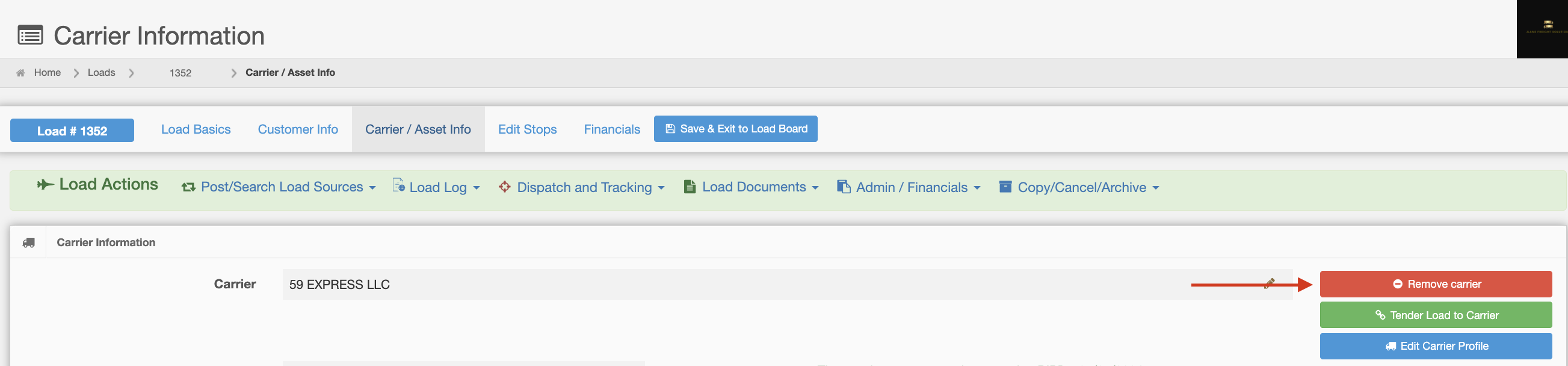
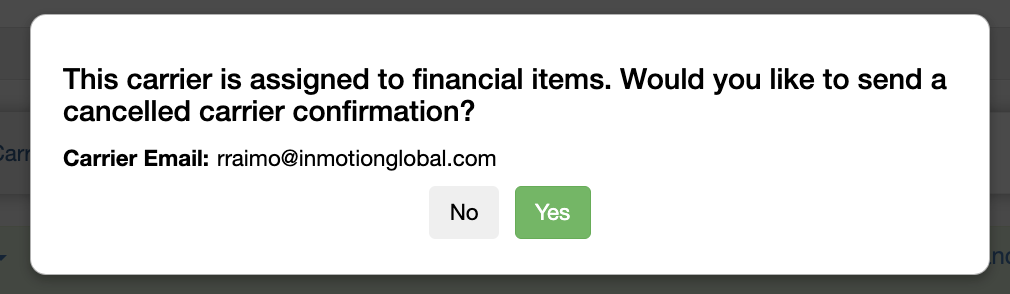

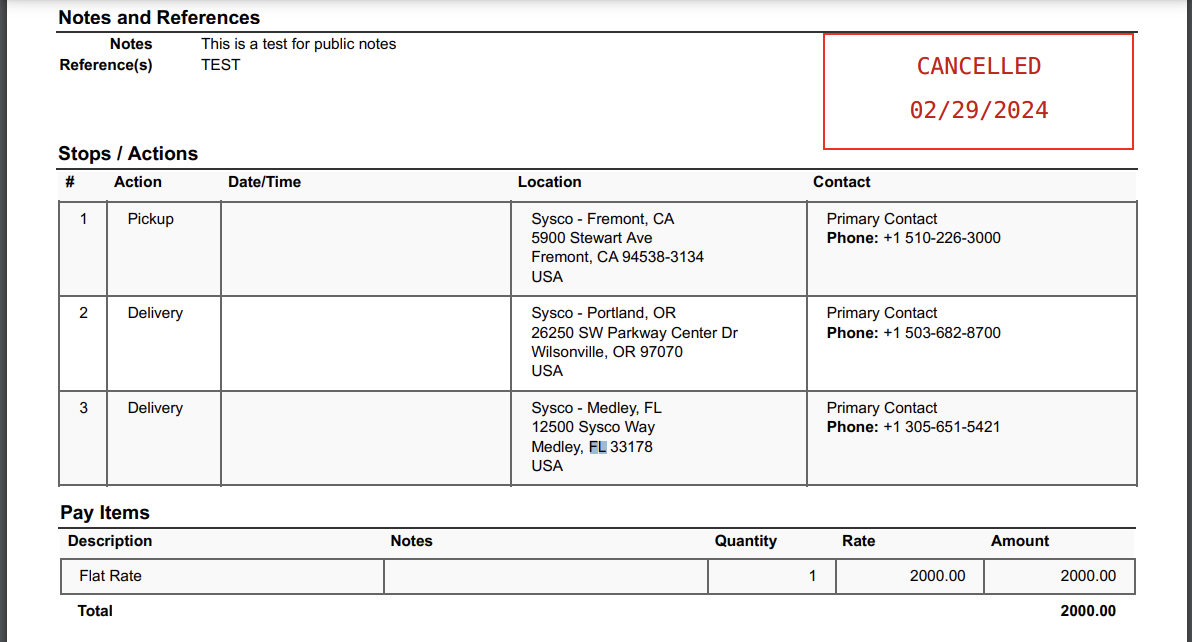
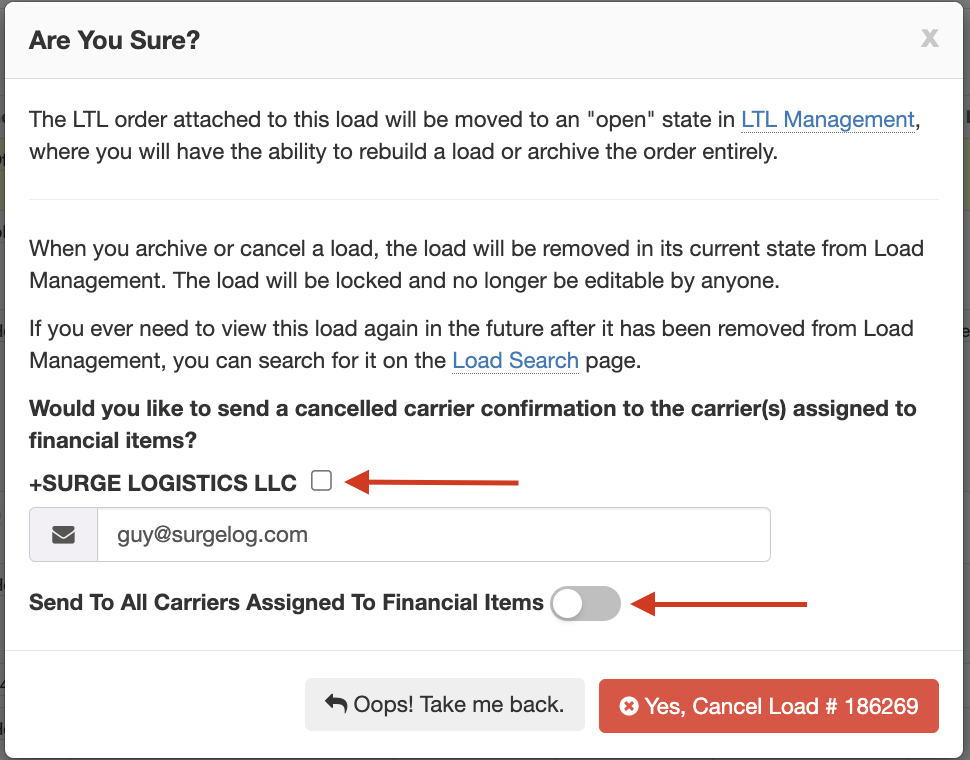
Rick Raimo
Comments