The Driver Confirmation is the document you send to the carrier or driver that works for you. It contains all of the load details including their driver pay, your terms and conditions, pickup and delivery information, etc.
The Driver Confirmation is generated by the system when three conditions are met:
1. Once you have assigned yourself as the carrier to the load under the Carrier Info tab (meaning you have selected to use your own assets). To do this, select the green button that says "I am using my own asset/driver as the carrier for this load" as shown below:
2. Once you have added one of your drivers from the dropdown list on the Carrier Info tab:
3. Once you have added at least one line item assigned to that driver under the Expenses area of the Financials tab of the load.
Once you have completed these three steps, you will find a View Driver Confirmation button under the Expenses area in the Financials section as shown below:
Below are the instructions to view, edit, and send driver confirmations.
1. Find the load with the driver confirmation you want to work with, right-click the load, then select 'Edit Load' as shown below:
2. Click Carrier Info and make sure the driver's information is correct and complete.
3. Click the Financials tab to ensure that expenses payable to the driver are entered.
4. Click View or Send Load Docs in the Load actions section as shown below:
5. Find and select the driver confirmation.
6. Select Preview/Process Doc.
7. If you would like to add your terms and conditions, just select Adjust Document Settings as shown below.
a. You only need to do this one time and it will be saved for future use. Once you have completed this portion, you can click on your browser's back button to return to Preview/Process Doc.

8. Review your driver confirmation then select "E-mail Document."
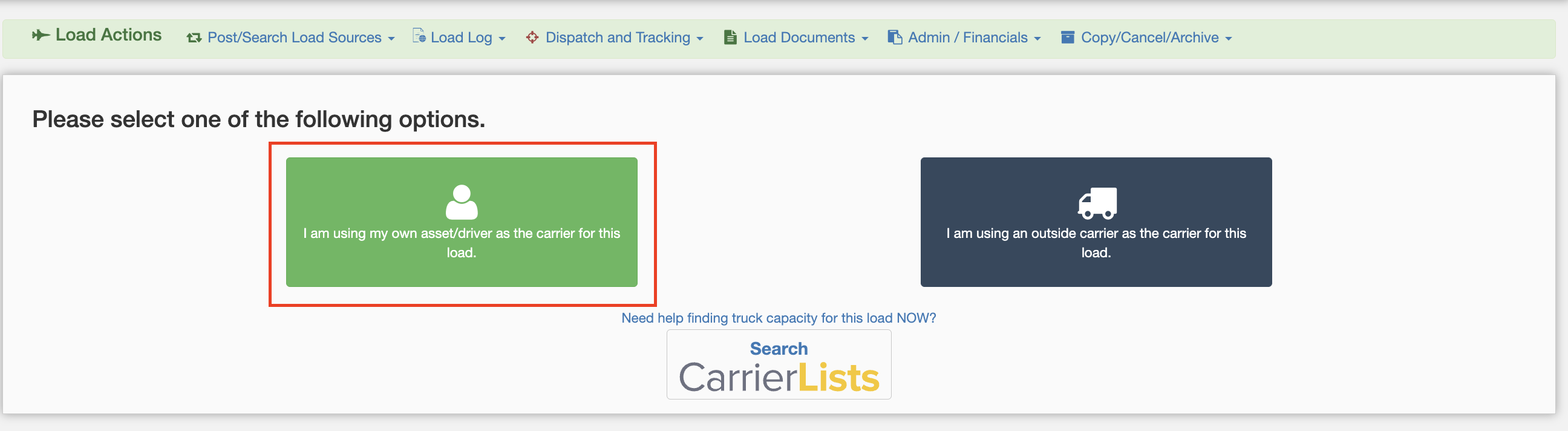
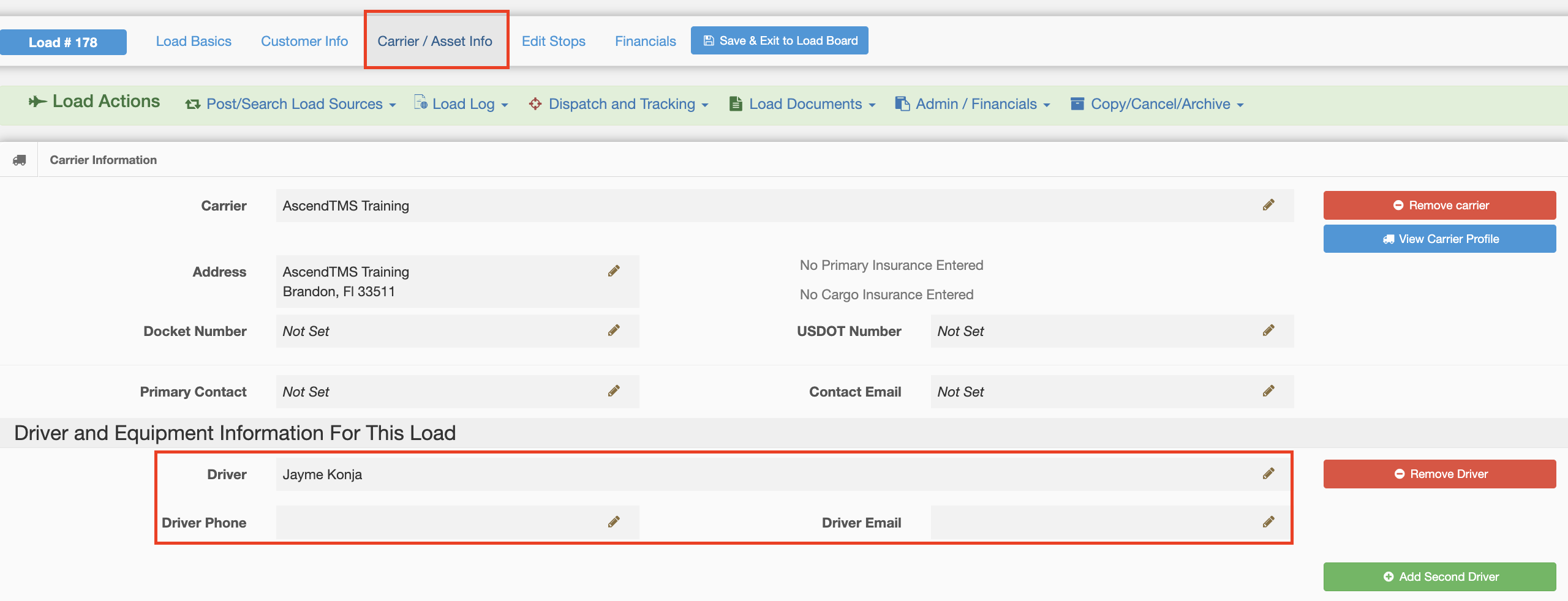
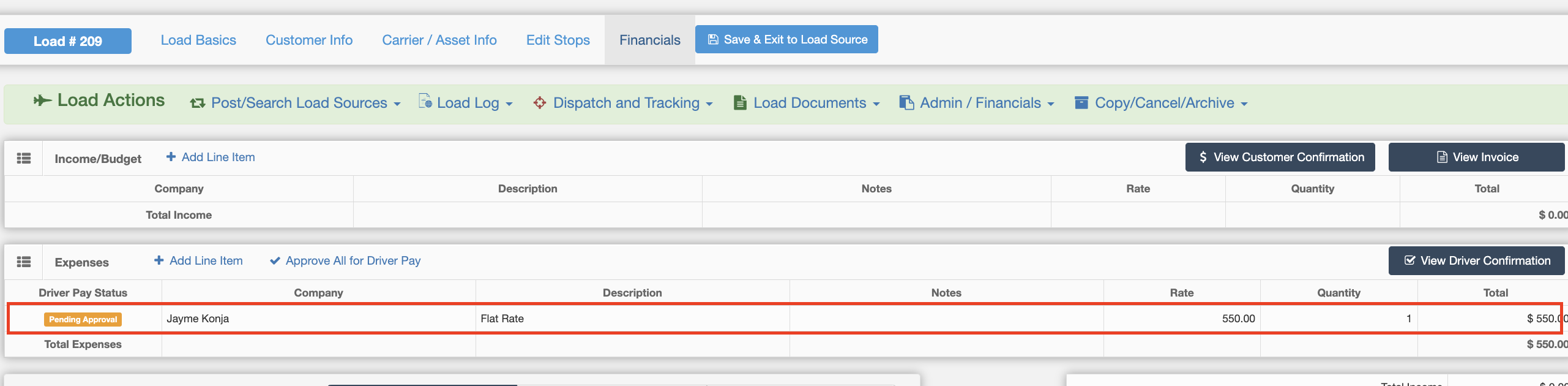
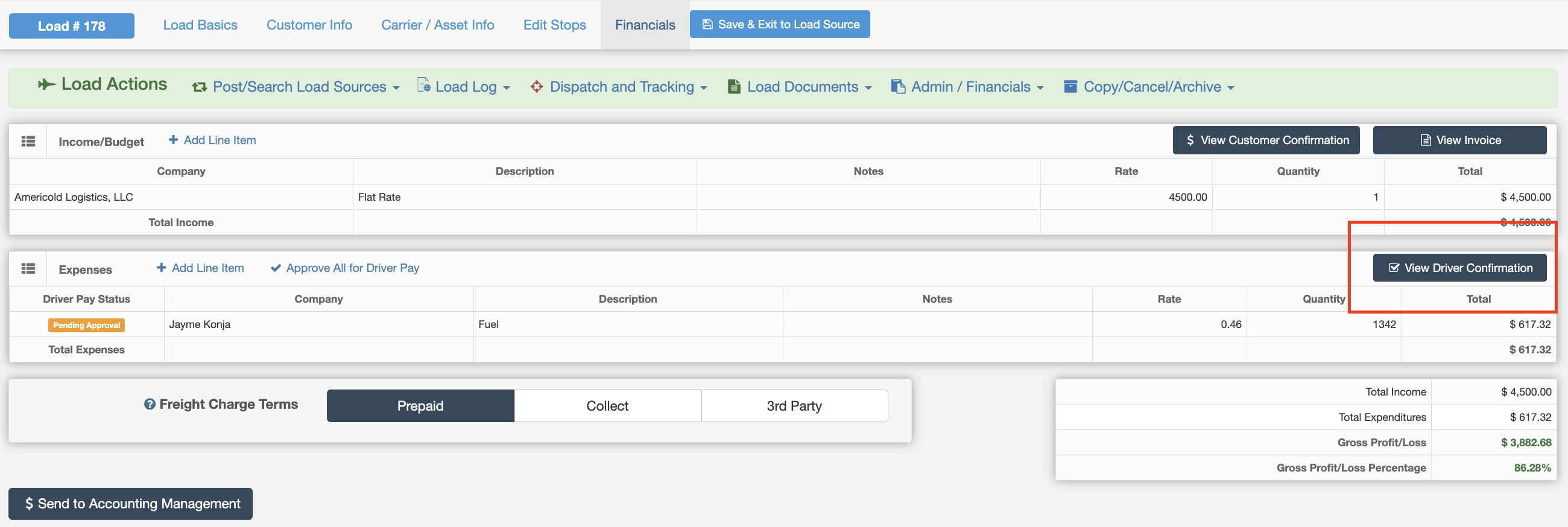
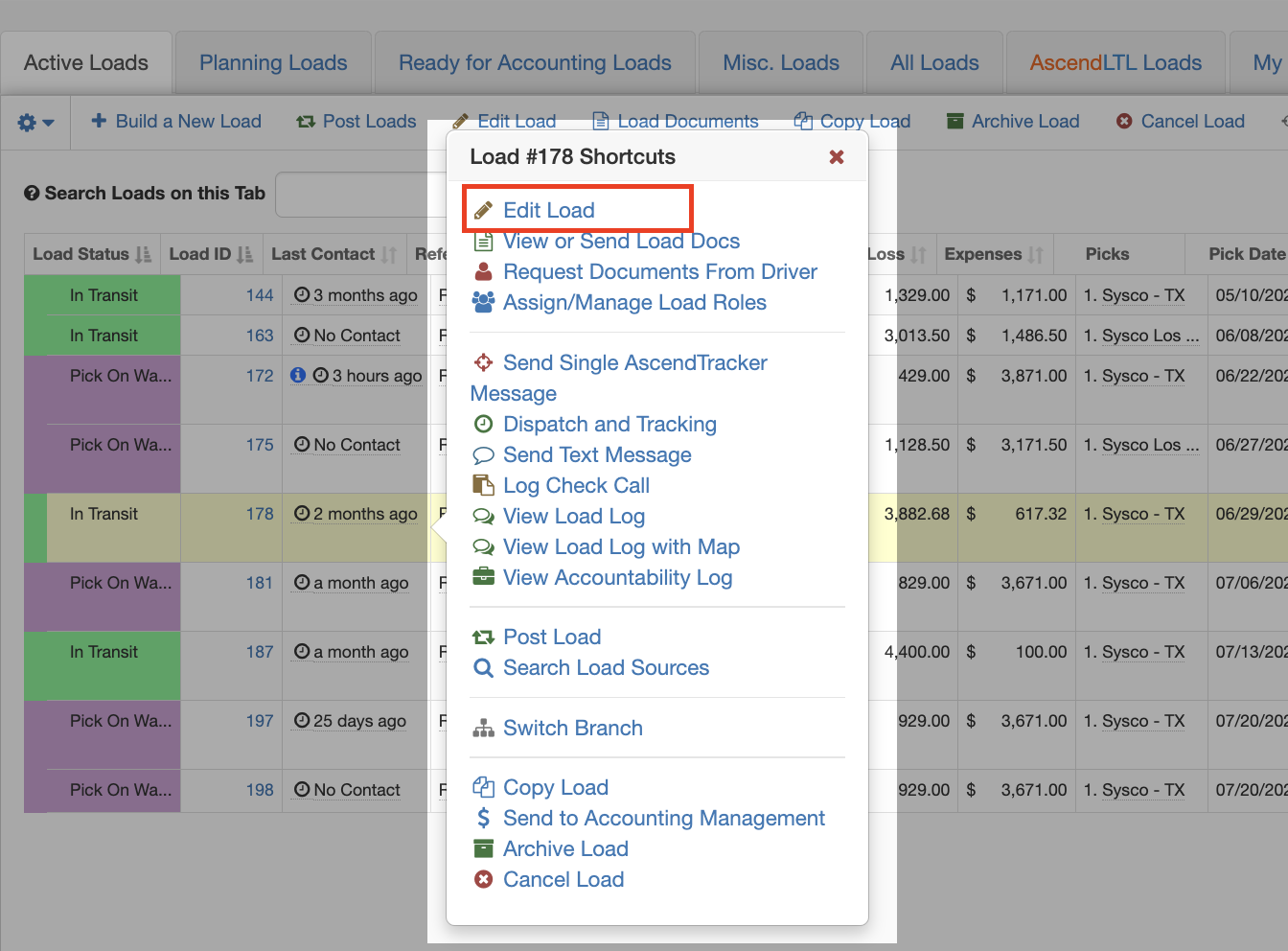
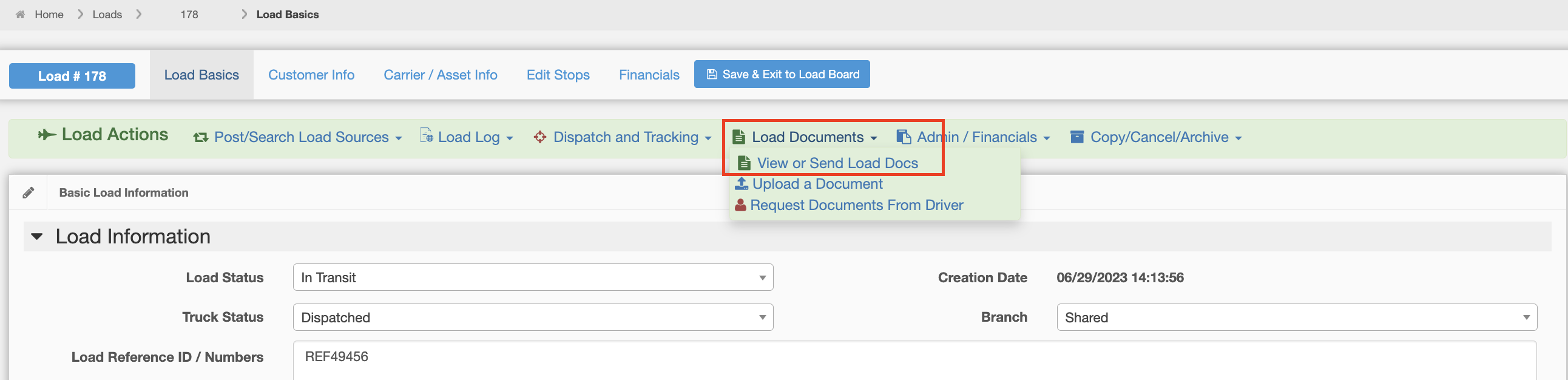
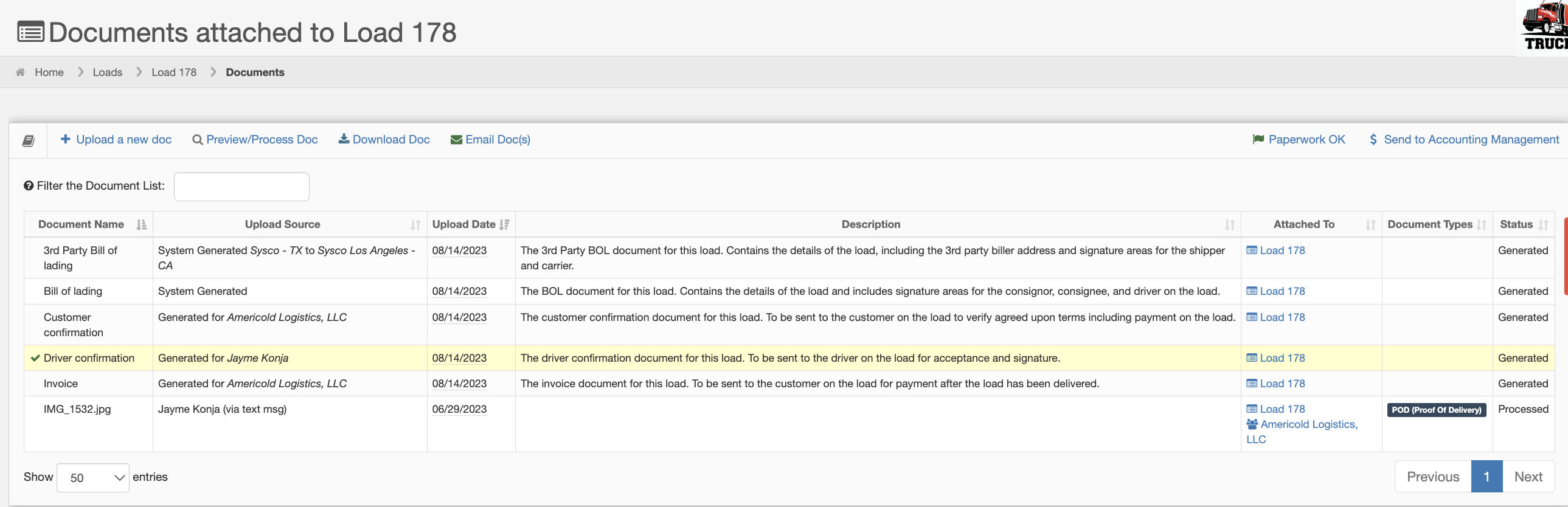
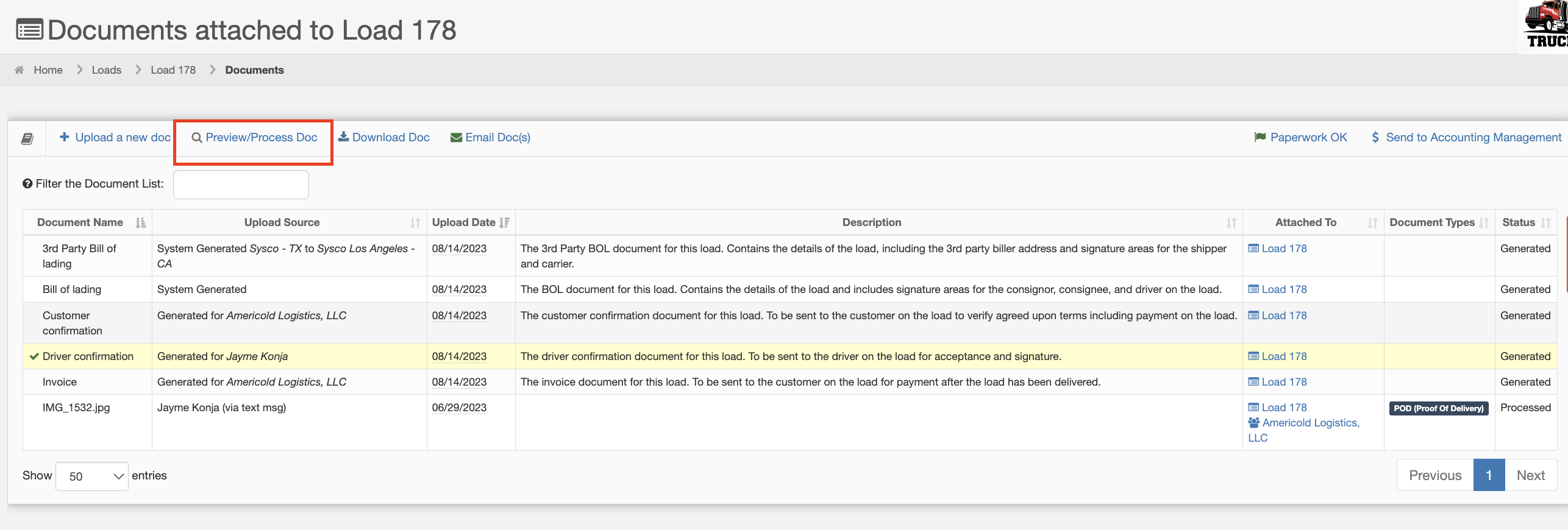
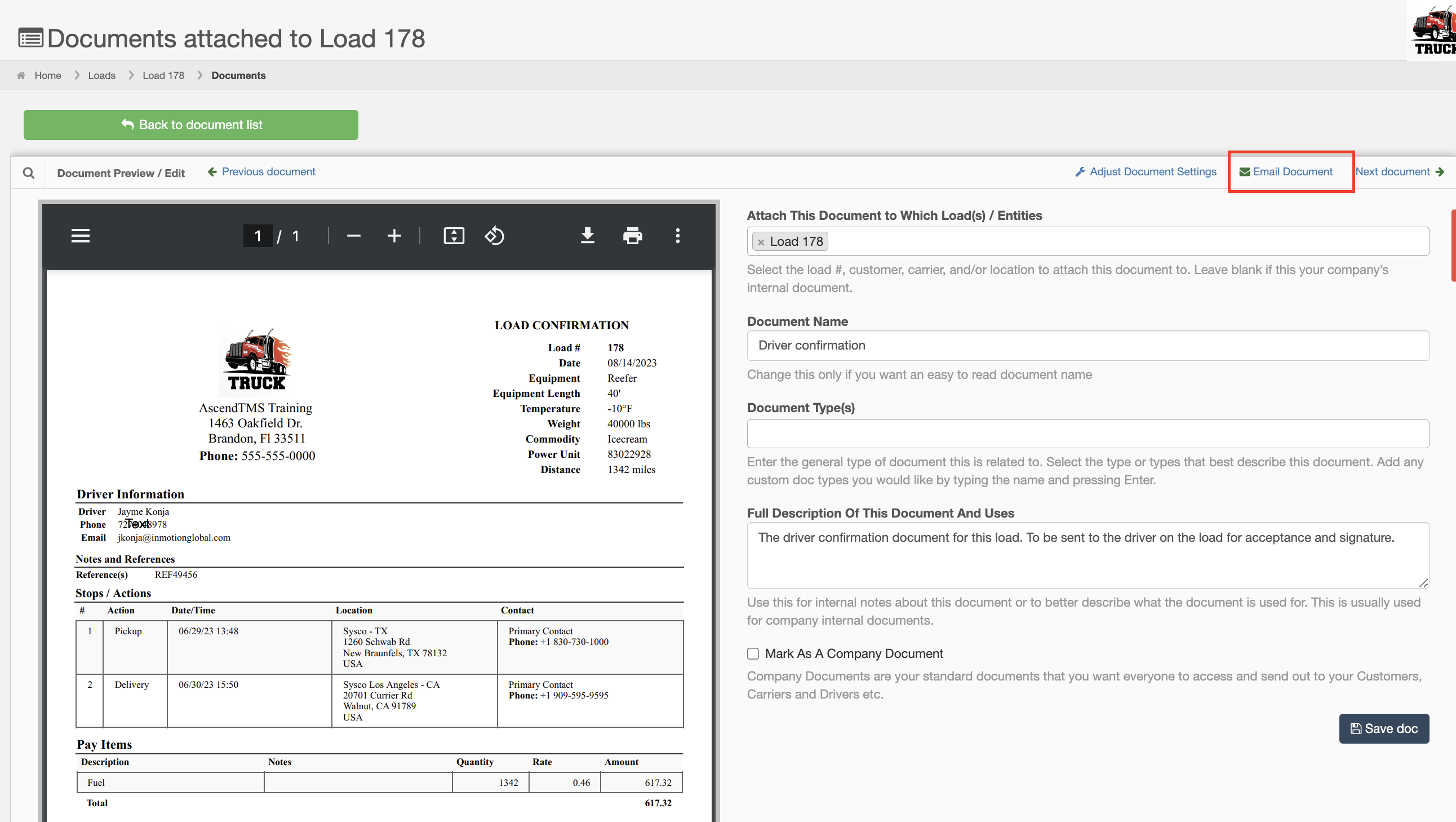
Chris
Comments