The Carrier Confirmation is the document you send to the carrier you hired to haul your load. It contains all of the load details including the agreed-upon price, your terms and conditions, pickup and delivery information, etc.
The Carrier Confirmation is generated by the system when two conditions are met:
1. Once you have assigned a carrier to the load under the Carrier Info tab as shown below:
a. To assign a carrier to your load, click on the Carrier Info tab.
b. Click the Carrier field to search for a carrier. If your carrier is not in the system, you will have to enter the information manually. Each field will save upon clicking the red disc icon inside each field.
2. Once you have added at least one line item assigned to that carrier under the Expenses area of the Financials tab of the load as shown below:
a. To assign an expense to the carrier, click the Add Line Item button.
b. Fill in the pop-up form then click "Save Pay Item".
Note that if you add another line item assigned to a different carrier, the system will generate a second Carrier Confirmation and so on.
Once you have completed both steps, you will find a View Carrier Confirmation button under the Expenses, in the Financials section as shown below:
Below are the instructions to view, edit, and send carrier confirmations.
1. Find the load with the carrier confirmation you want to work with, right-click the load, then select 'Edit Load' as shown below:
2. Click Carrier Info and make sure the carrier information is correct and complete.
3. Click View or Send Load Docs in the Load Actions section as shown below:
4. Find and select the carrier confirmation.
5. Select Preview/Process Doc
6. If you would like to add your terms and conditions, just select Adjust Document Settings as shown below.
a. You only need to do this one time and it will be saved for future use. Once you have completed this portion, you can click on your browser's back button to return to Preview/Process Doc.
7. Review your carrier confirmation then select "E-mail Document."
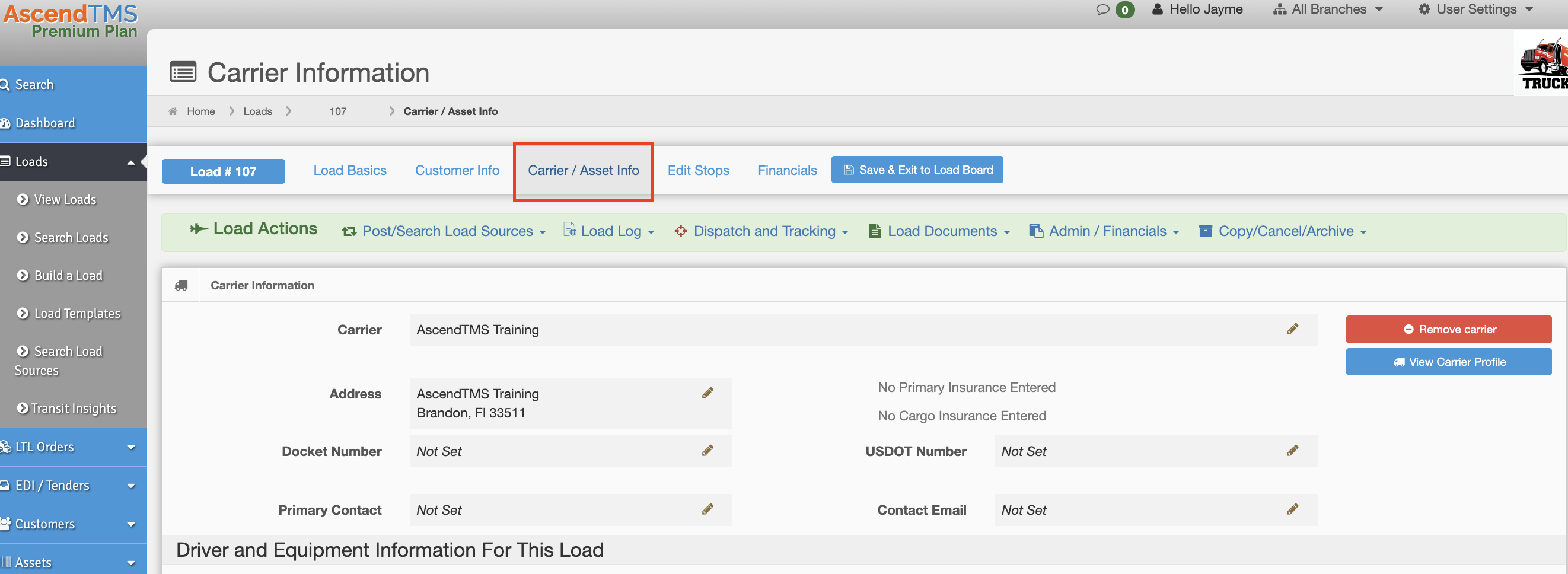
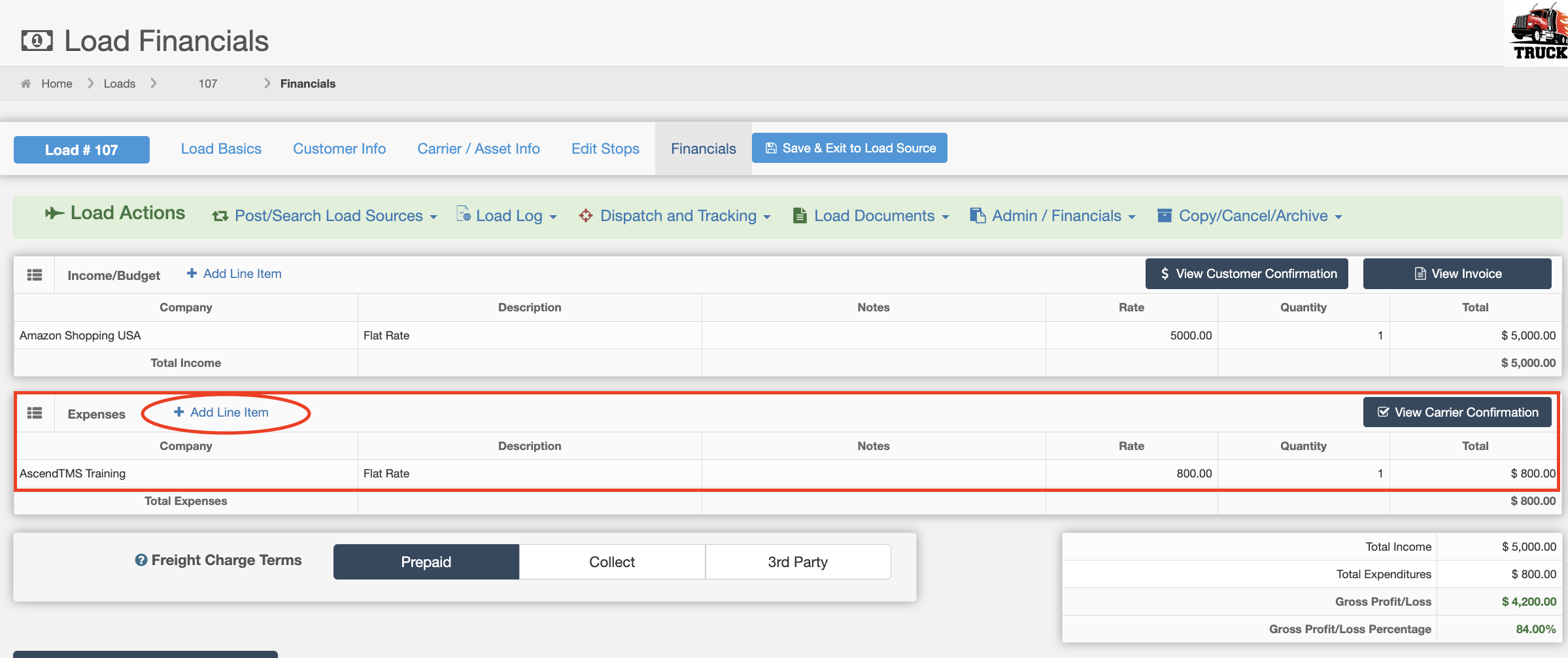
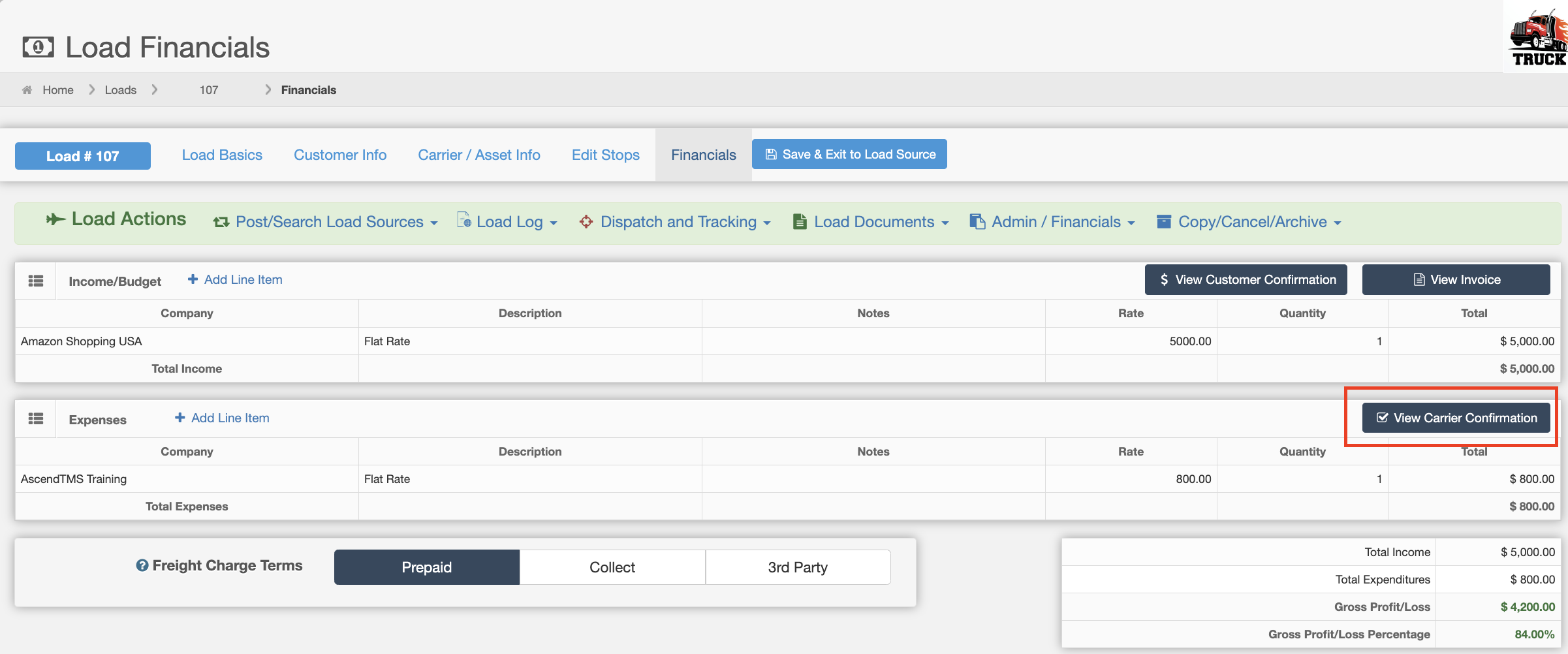
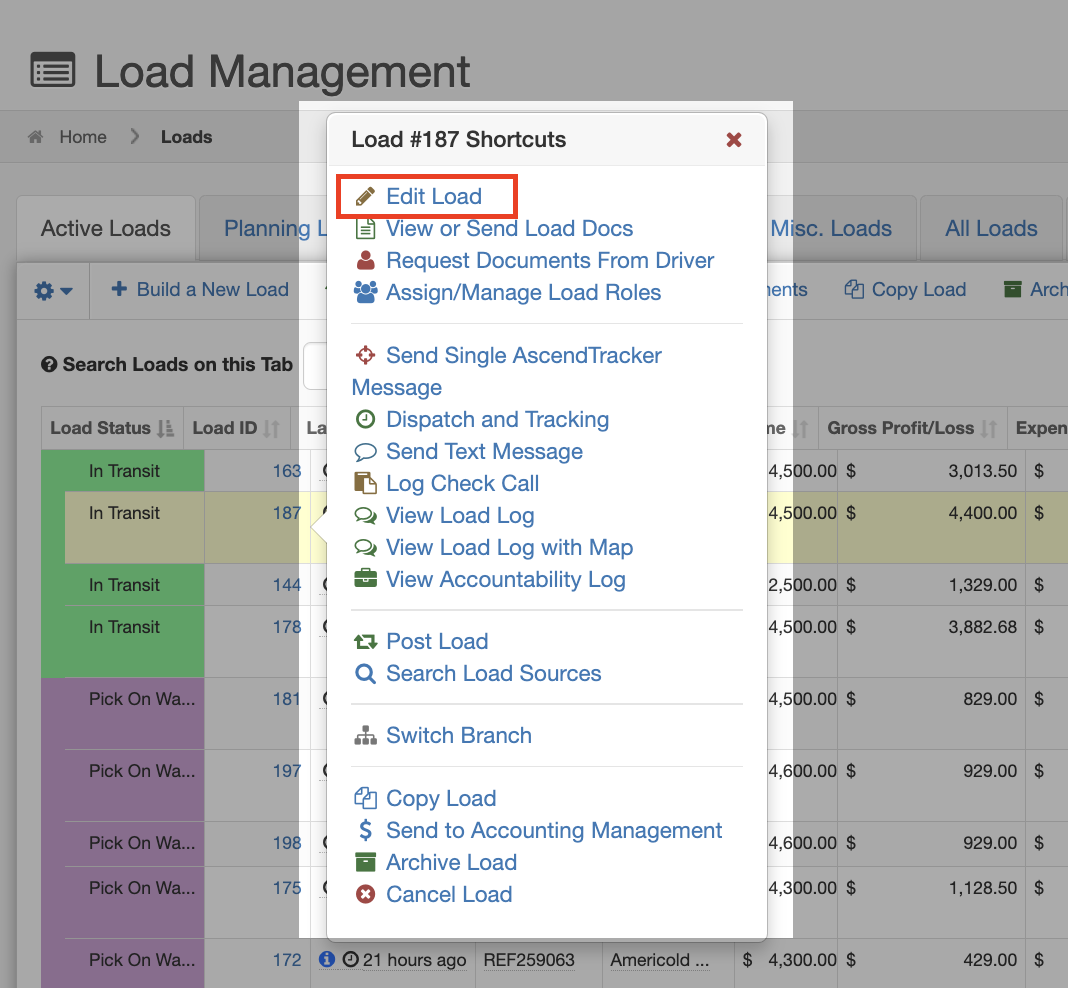
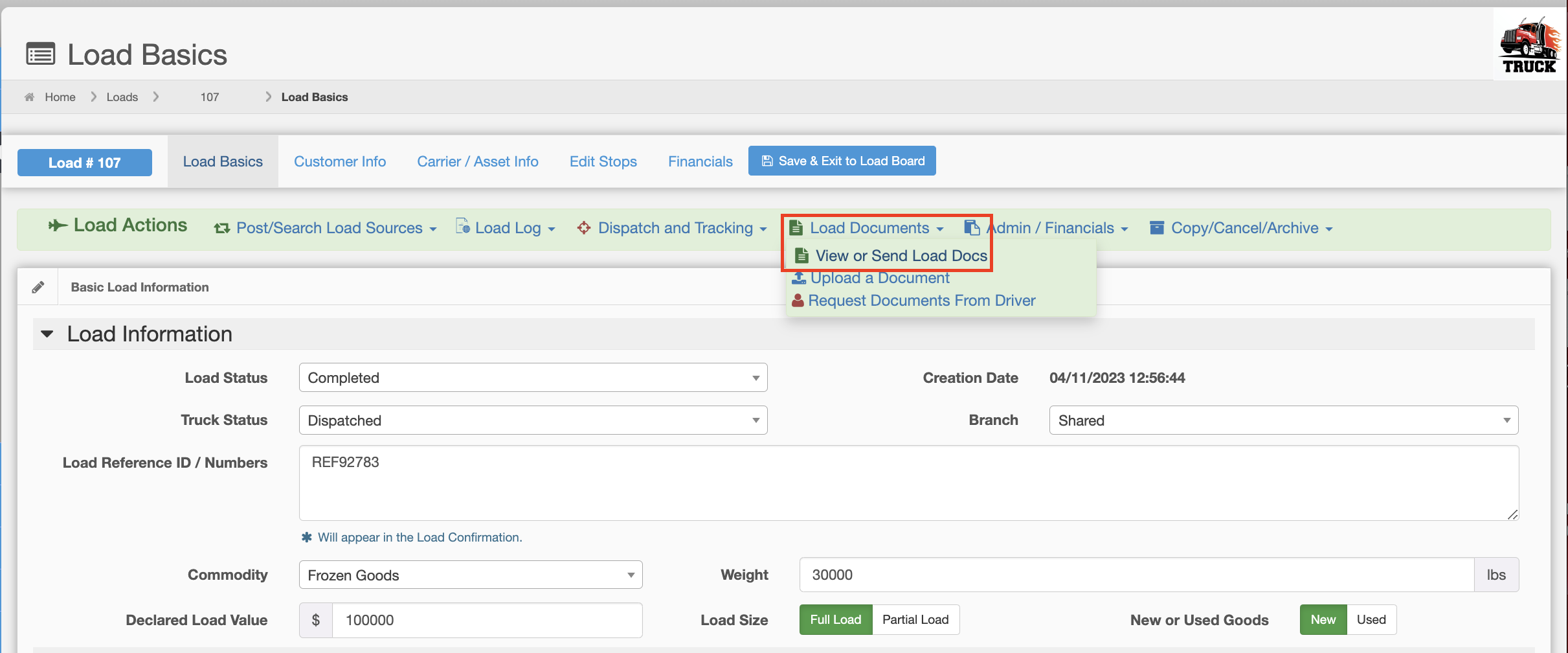
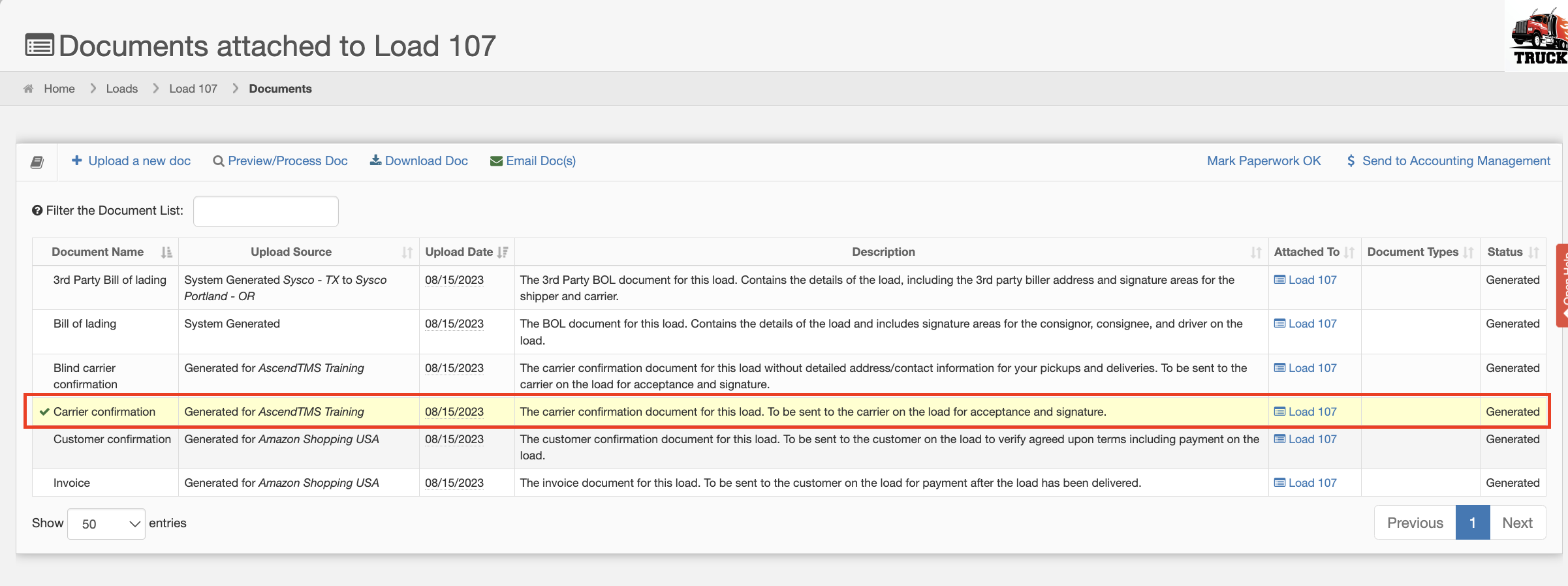
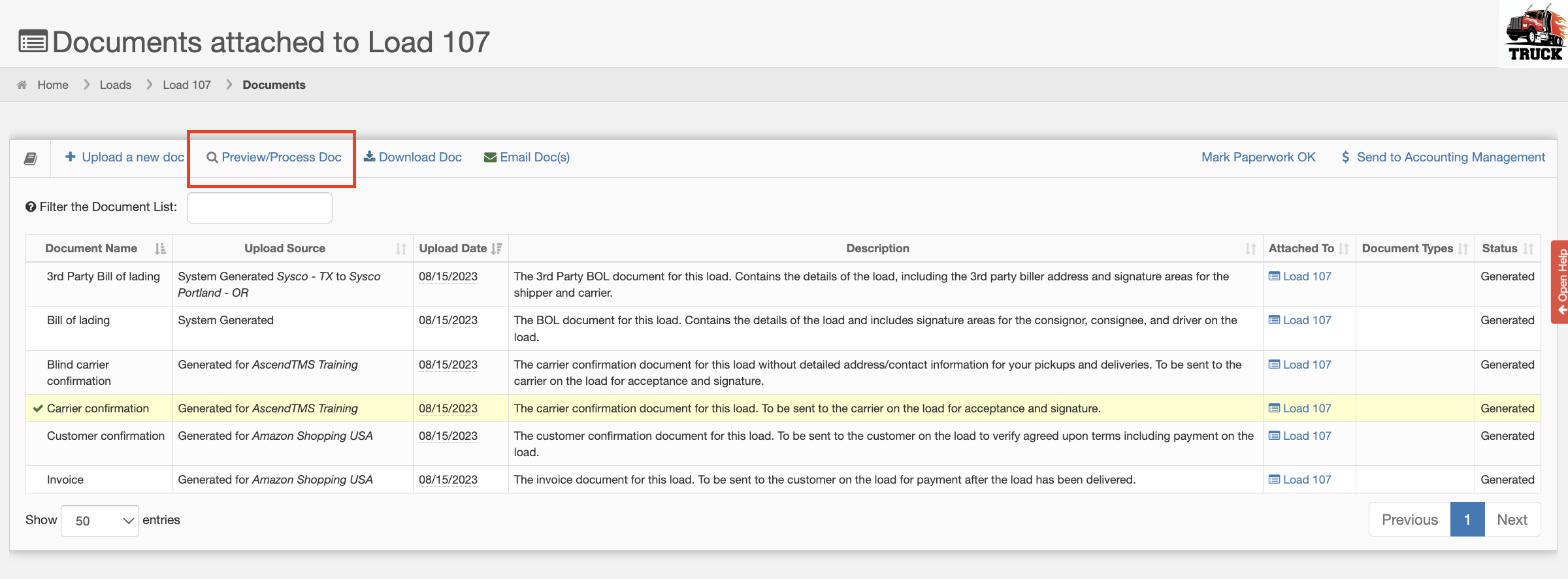
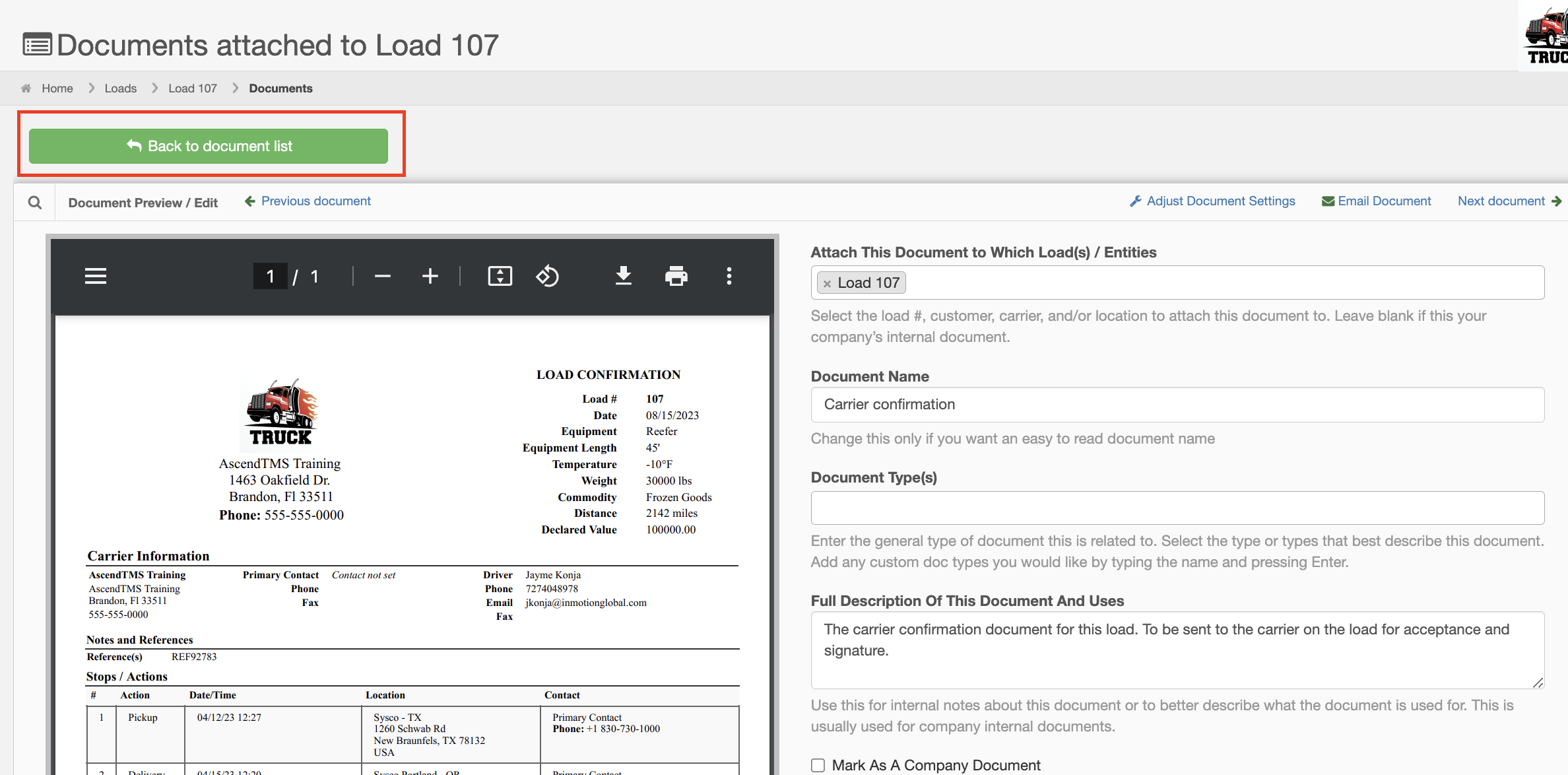
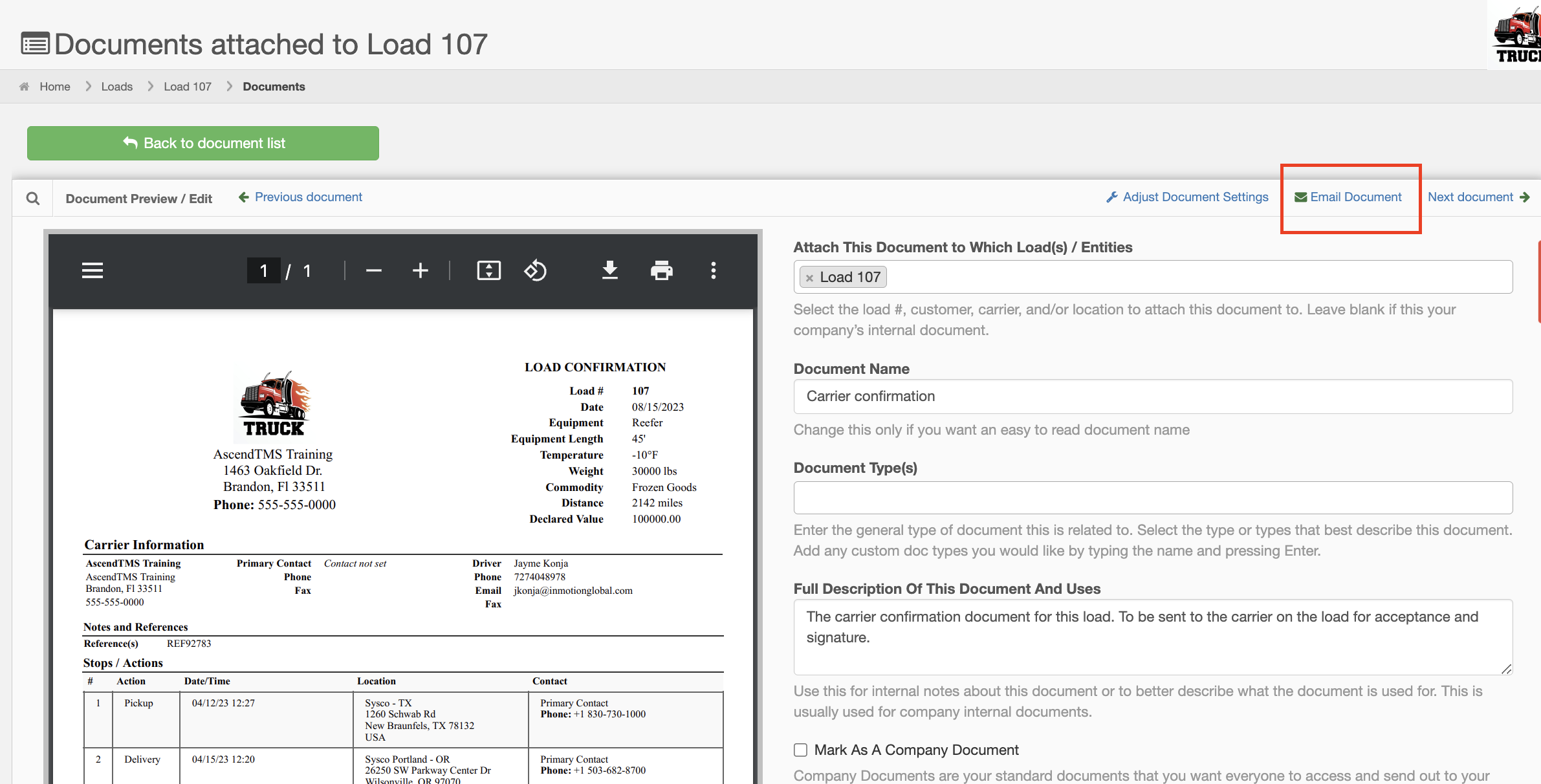
Chris
Comments