You can add a location in one of two areas. In the view locations screen or by following the selecting the link pictured below:
You may first be prompted with this screen, asking which Branch/Department you wish to add this location.
Once you have selected the Branch/Department, you will be brought to this page:
 Enter a location name or address in the “Search for a Location” field. This field searches the internet for a match. Select the best match and the information will populate the fields. If you are unable to find the correct entry, you will need to fill out the fields manually. Click "Save" on the bottom right-hand corner of the page and the new customer will be added into the system.
Enter a location name or address in the “Search for a Location” field. This field searches the internet for a match. Select the best match and the information will populate the fields. If you are unable to find the correct entry, you will need to fill out the fields manually. Click "Save" on the bottom right-hand corner of the page and the new customer will be added into the system.
Additional information can be added into the location profile, including location contacts and any other notes.
This is an optional field in the location profile. Here you can store contact information for specific individuals at the location. You can add additional contacts by clicking the "Add another contact" button in the upper right-hand corner of this section.
The last section of the location profile is the notes. This is an optional field where you can include any additional information about the location. The private notes will only be visible by other AscendTMS users connected to your account. The public notes will be included on all load documents when the location is added to a load.
When all information has been entered, click Save in the bottom right-hand corner of the screen.
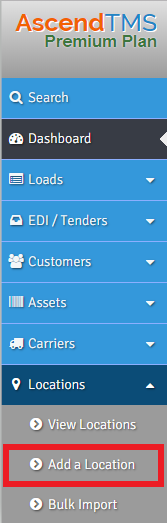
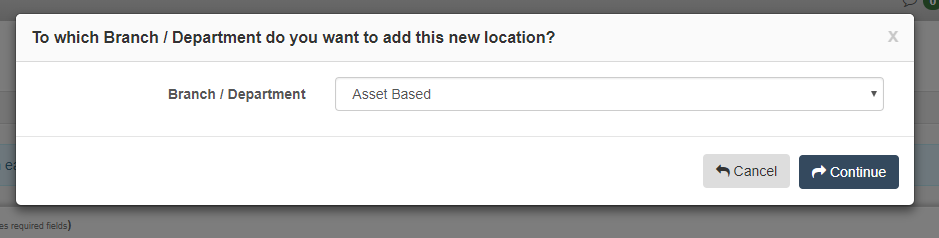
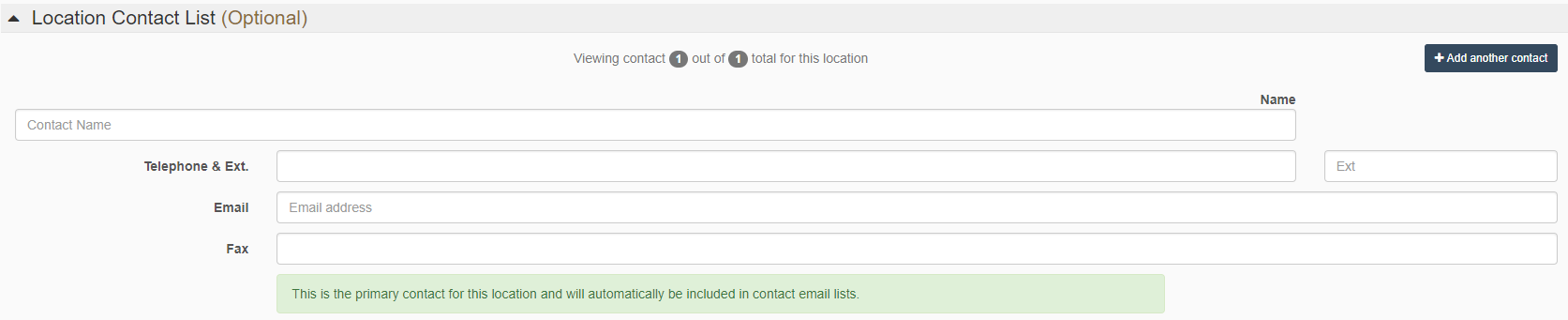

Chris
Comments