As a DAT RateView™ and AscendTMS user, you can see contract and spot market lane rates, average fuel surcharge and more – all in one place! DAT RateView™ gives you the latest rate information for thousands of broker-to-carrier spot and/or shipper-to-carrier contract market lanes, based on actual freight bills - not bids or factored rates.
Accessing RateView is as easy as 1, 2, 3
- Ensure that your current DAT account includes access to DAT RateView™
- Connect your DAT account in your External Load Board Settings.
- Enter a Pickup and Destination location(s), select a Truck Type, click “Get Rates” and viola!
Note: If you are a current DAT subscriber but it does not include RateView, simply contact Support@InMotionGlobal.com or call us directly at (813) 681-5000, Option # 2 and one of our amazing Support Team will be happy to assist!
Once connected, you can start looking up rates immediately!
First, navigate to your “Rates” menu on the left-hand side of your AscendTMS and select “DAT RateView” here:
Next, enter your Pickup and Delivery Location(s) and select your Truck Type. Be sure that your location(s) have a City, State and Country Code. Then, select “Get Rates from DAT” shown below:
DAT RateView™ rates come from a database of over $118 billion in freight invoices, with 13-month histories on over 65,000 lanes, with average rates based on 3, 7, 15, 30, or 90 days. You also get spot market rates and contract rates for each lane.
Spot market rates are compiled from $57 billion in actual transactions, updated daily.
Contract rates are averages by lane.
A full historical rate analysis for each lane you run is also available by selecting “View Historical Lane Rate Data on DAT”.
Just enter your Username and Password below and select "Login".
You now have access to everything DAT RateView™ has to offer!
If that isn’t cool enough, you can get all of this on the fly with ease from any load within your Load Management of your AscendTMS account!
Once you have added your locations to the Edit Stops page of your load, you can select “Lookup Rates” from the Load Actions menu here:
You will be taken to the DAT RateView™ page and see your loads information has been input automatically.
If you need to get back to your load at any time, you can select the "Go back to load" option in the upper right-hand corner of the page.
With DAT RateView™ inside of AscendTMS not only will you be able to give your customers fast and accurate quotes, without ever having to leave the comfort of your TMS!
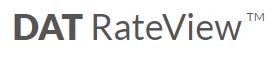
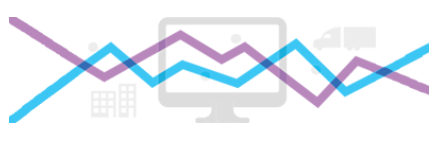
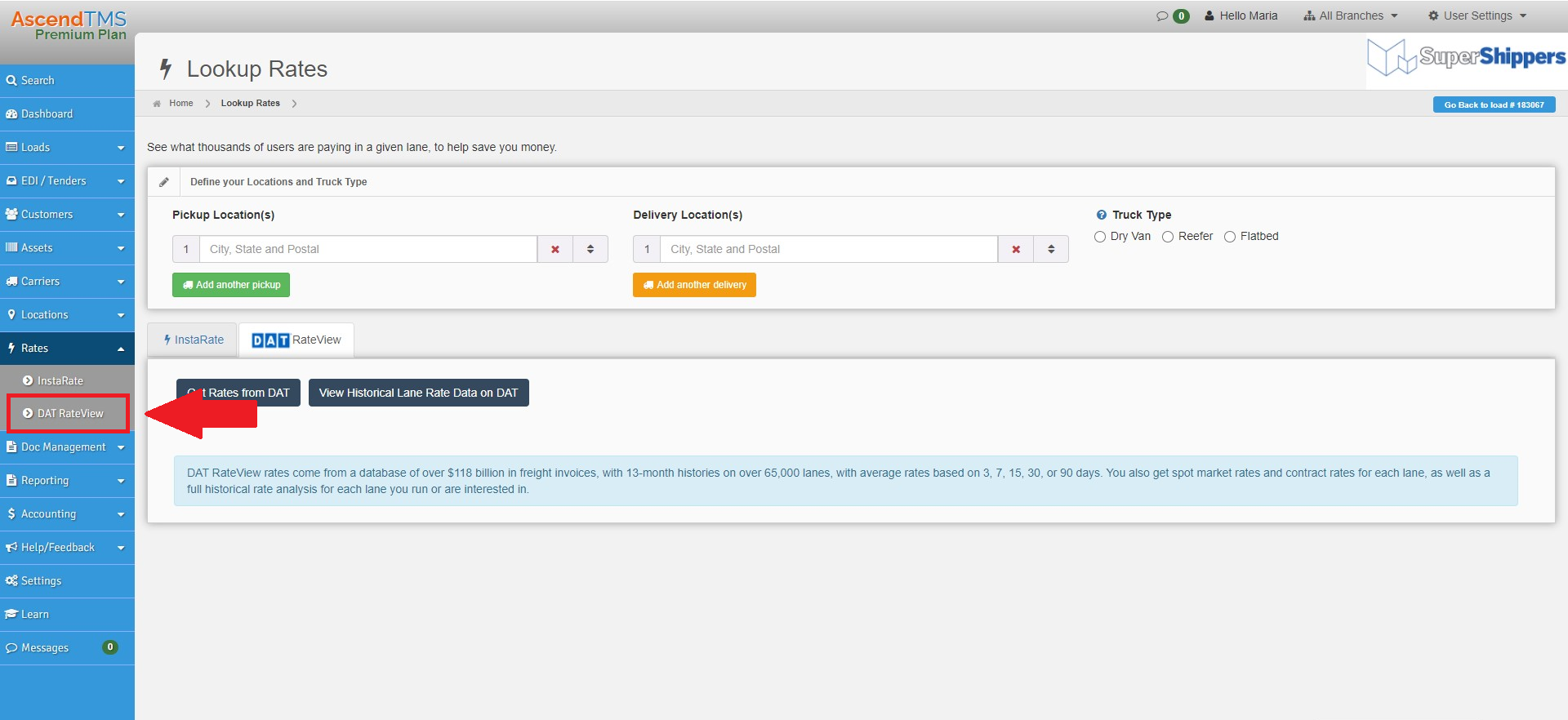
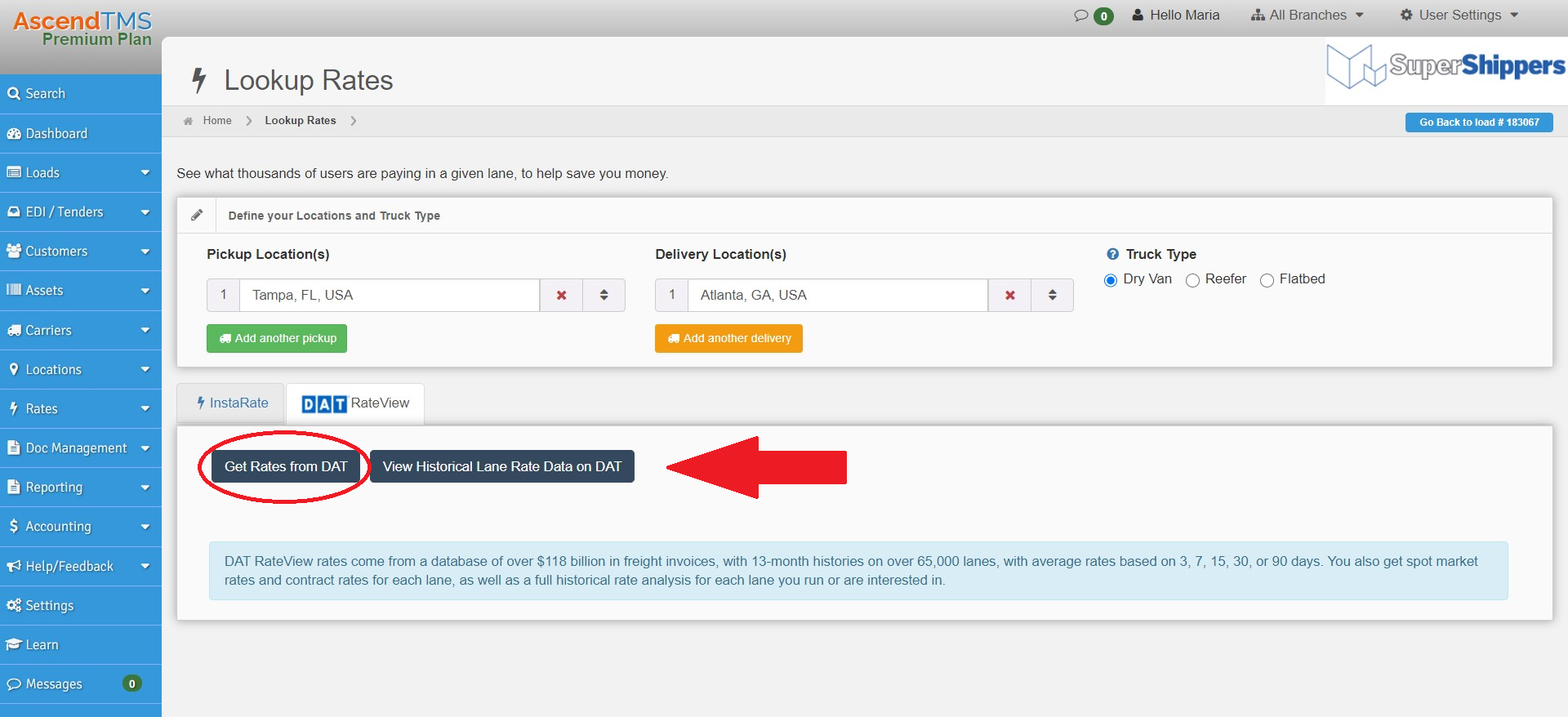
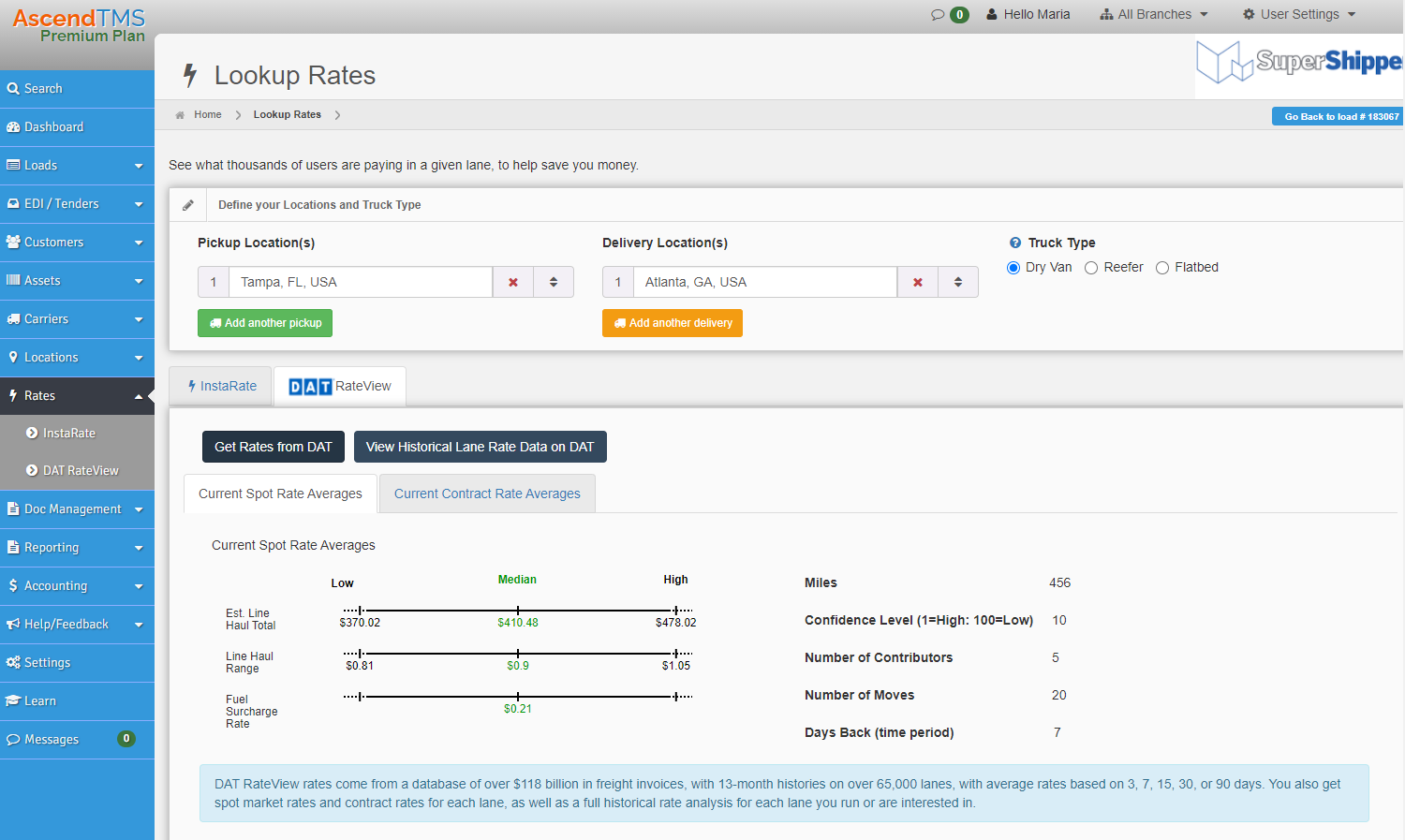
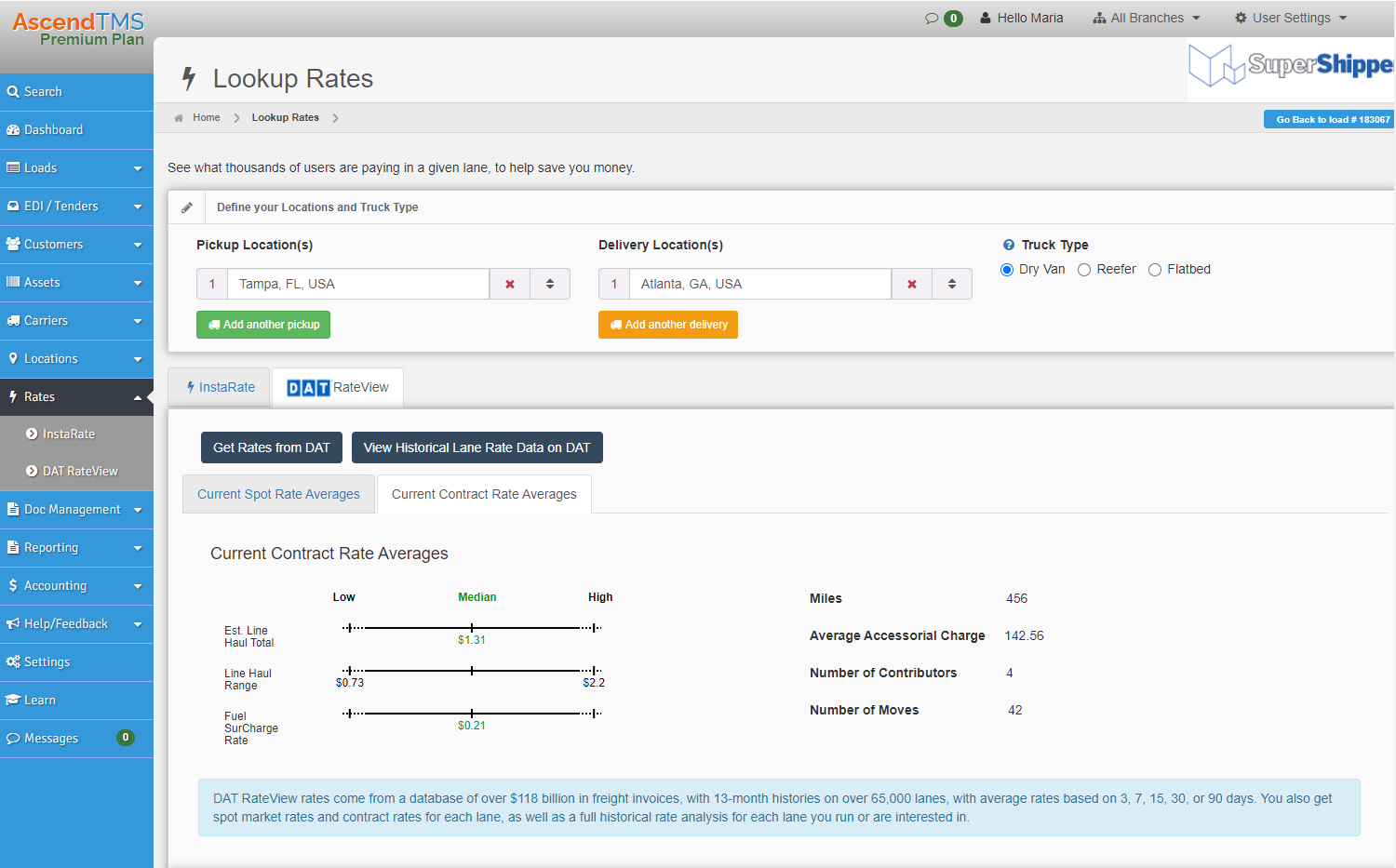
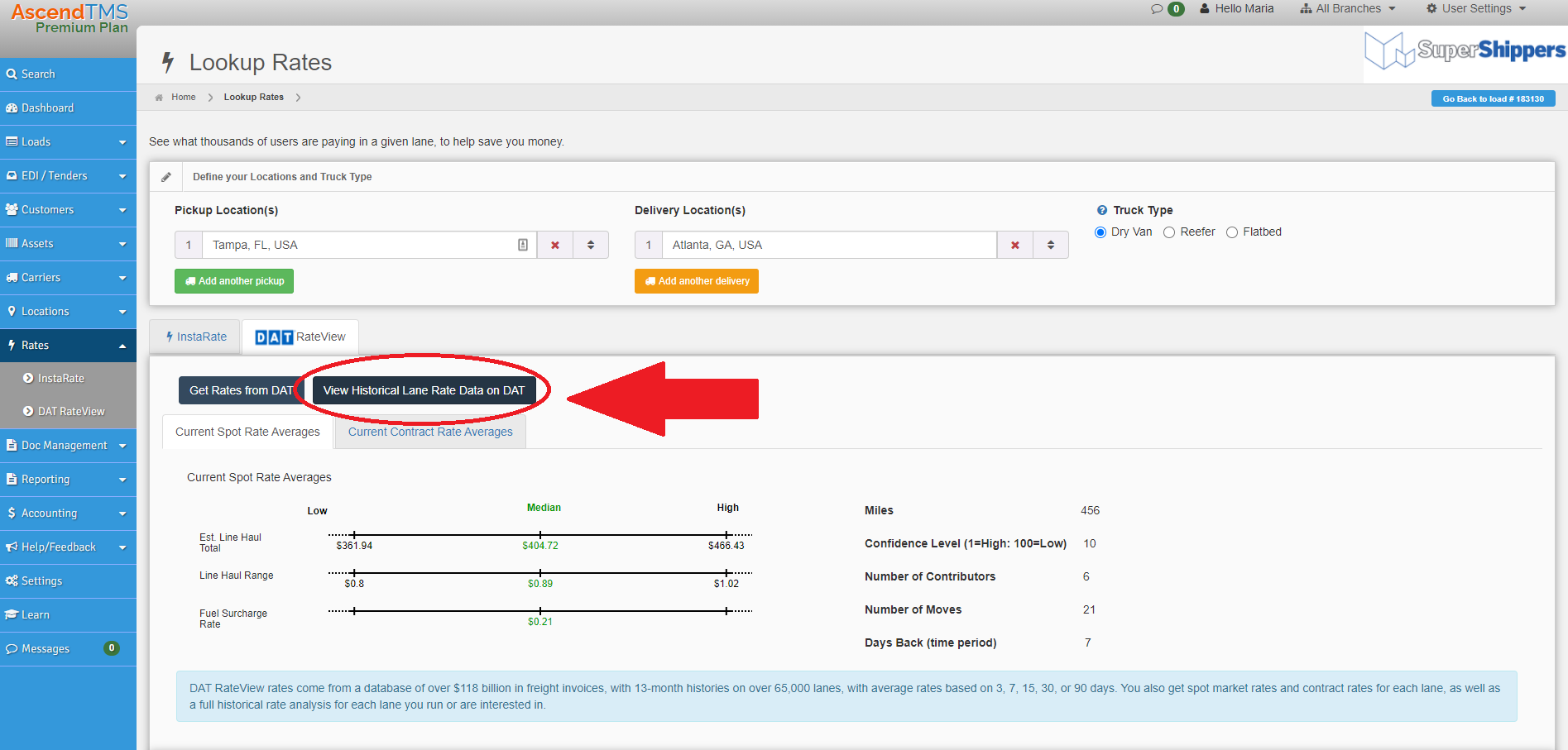
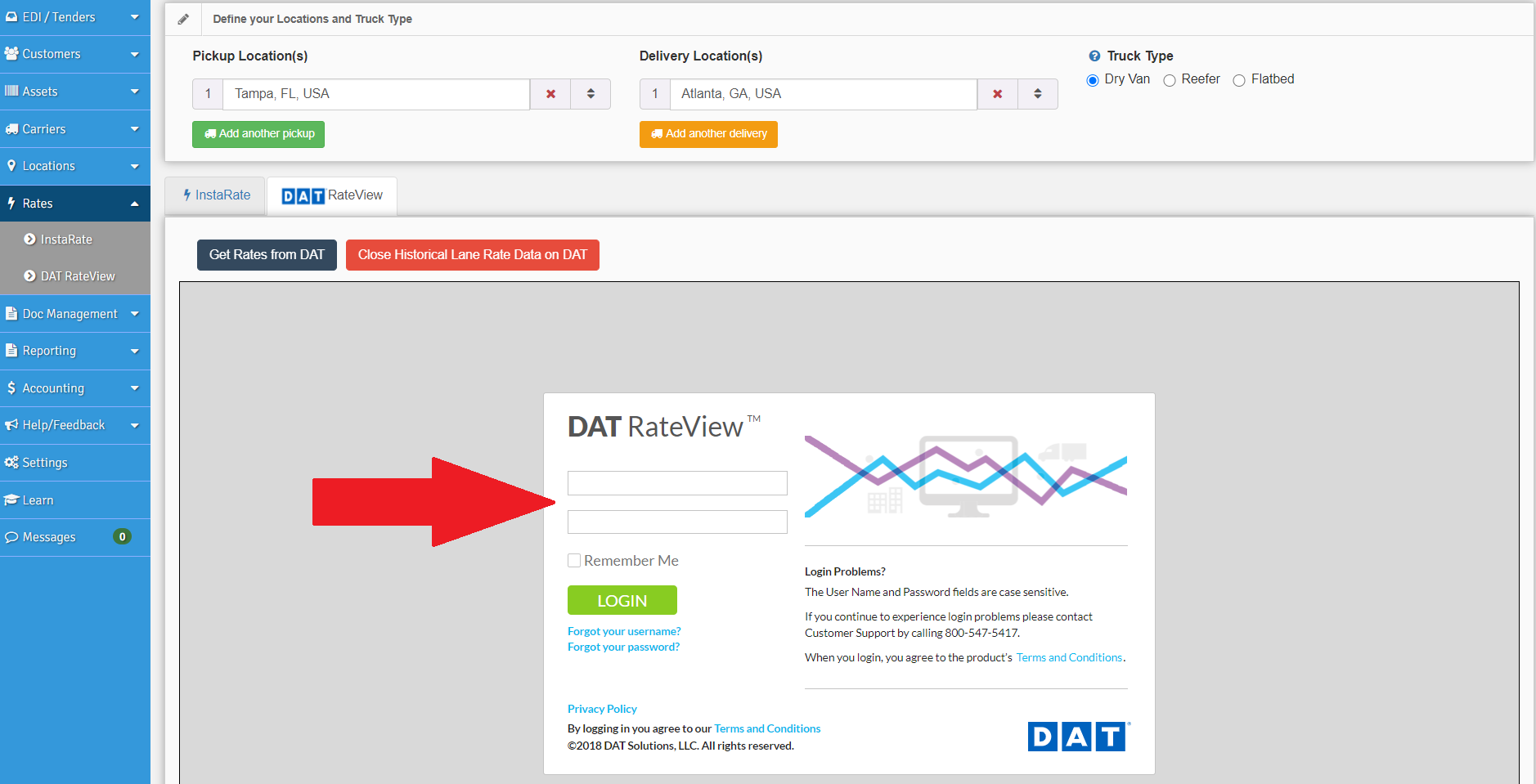
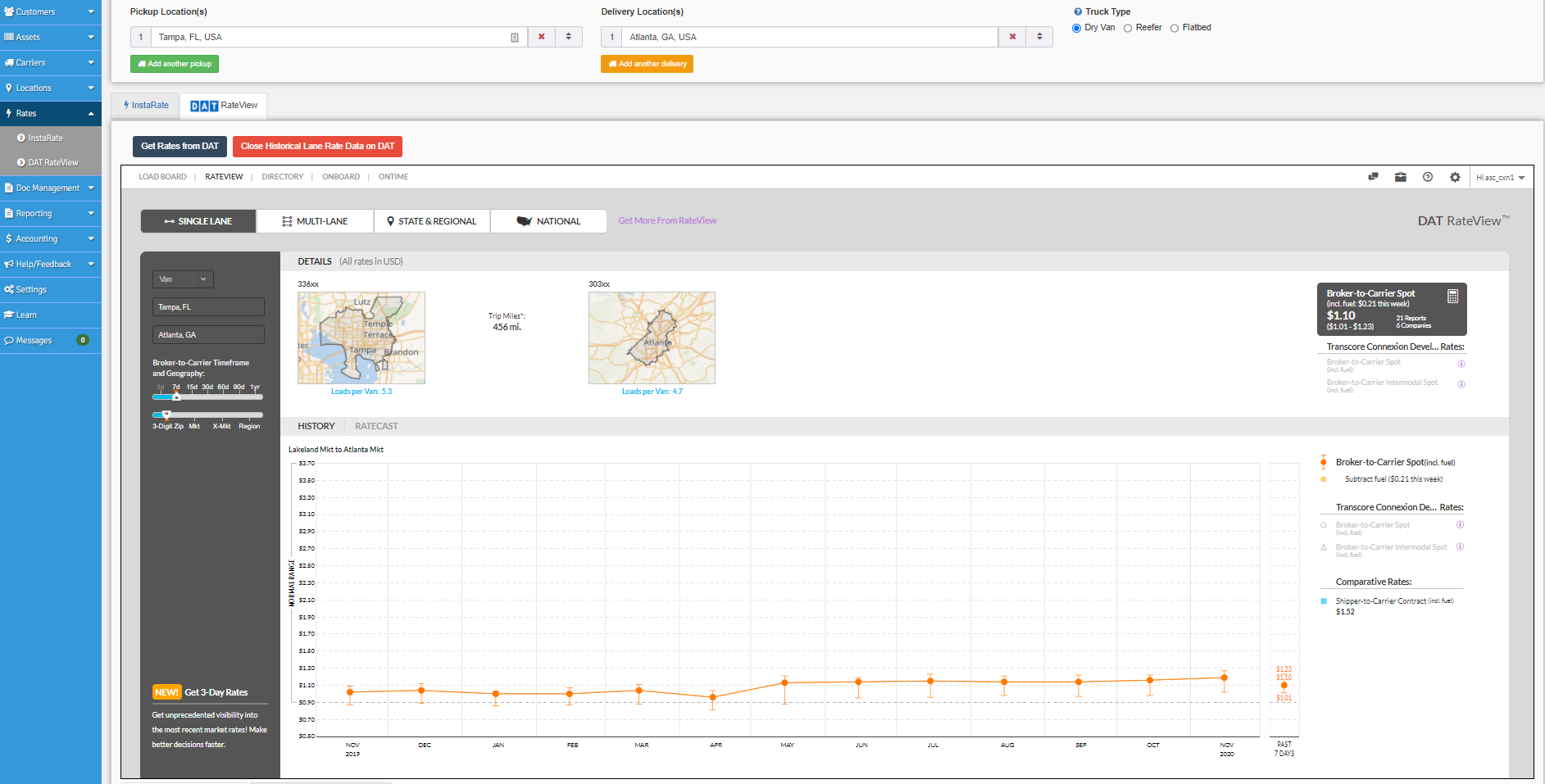
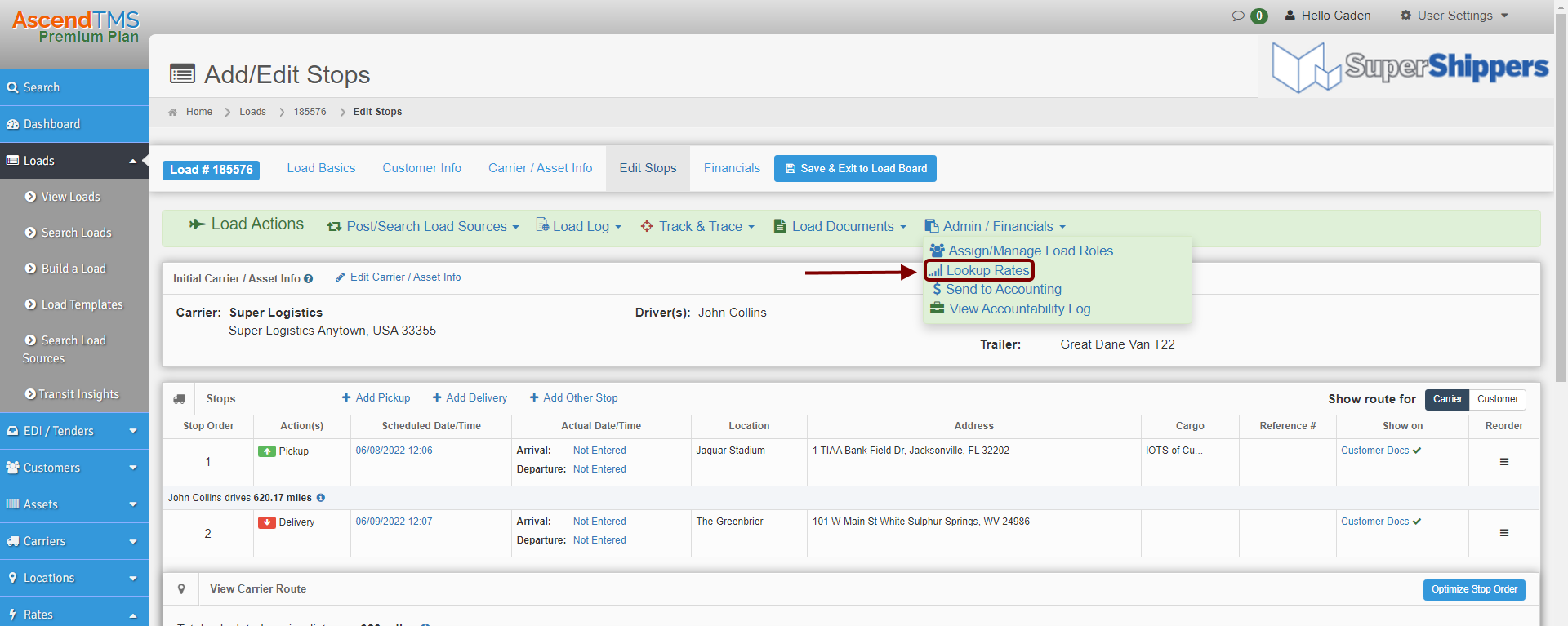
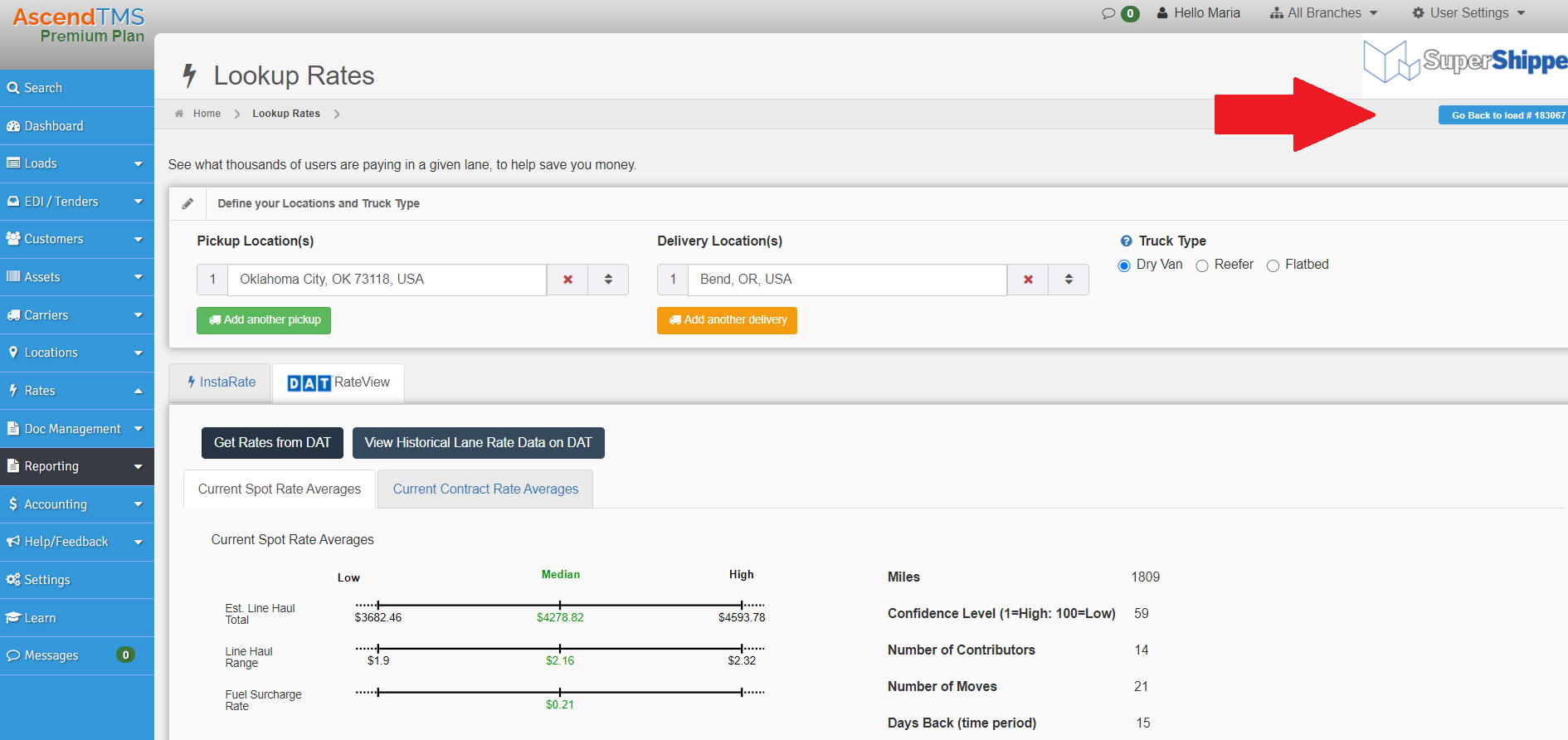
Maria
Comments