Ever wish you could have multiple tabs open in AscendTMS? Well, now you can and we have made it so easy to get there. Follow below and see how Ascend keeps giving you the tools to be more efficient and effective at your job.
There a few ways to open or duplicate a tab while you are working within AscendTMS. The first is from Load Management by right clicking on your screen to access the Shortcut Menu. On the menu, you will see an option to open load in a new tab.
Once you click on this, another tab will open allowing you and another user to be in the same load at the same time and make any changes needed in the load. If changes are made while other users are in the load, they will receive a pop-up modal advising that there was a change made to the load, as shown below. If you click on Details, this will expand and show the user what has been updated in the load and who made the change.
To update the load to see the recent changes, just click on the Refresh Page button.
From this modal, you may also send a message to the user that made the change. Just click the Message User button. This will open the Messaging modal below. From here you can add other users as well as create a message to send to them. Once you add your message, go ahead and click Send.
Once the recipient(s) receive the message, they will see the below notification. All they need to do is click on the message bubble to view the message.
One other thing you can do while within a load, whether you want to work on a different load, update a carrier profile or run a report, just right click on your screen where you will see the below list. Click on Open Link in New Tab and another tab will open. You can open as many tabs as you want to multitask your work day.
Lastly, you can also access multiple tabs by right clicking on the tab you are working in, you will get the below menu. This will duplicate the current tab and allow you to work in any other area of AscendTMS.
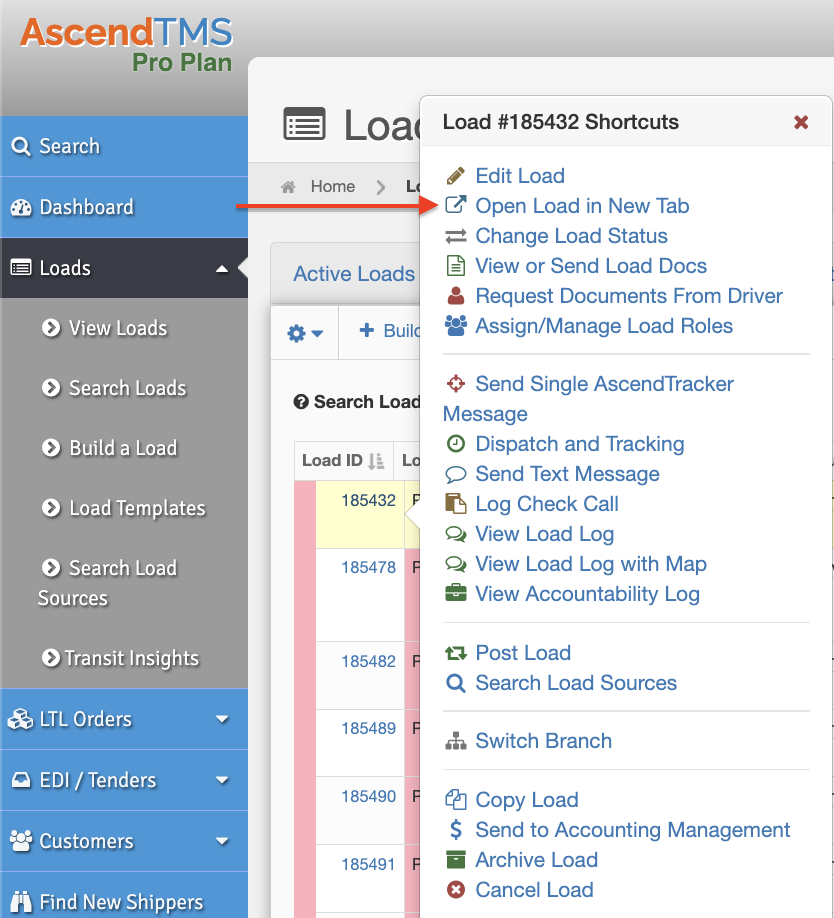
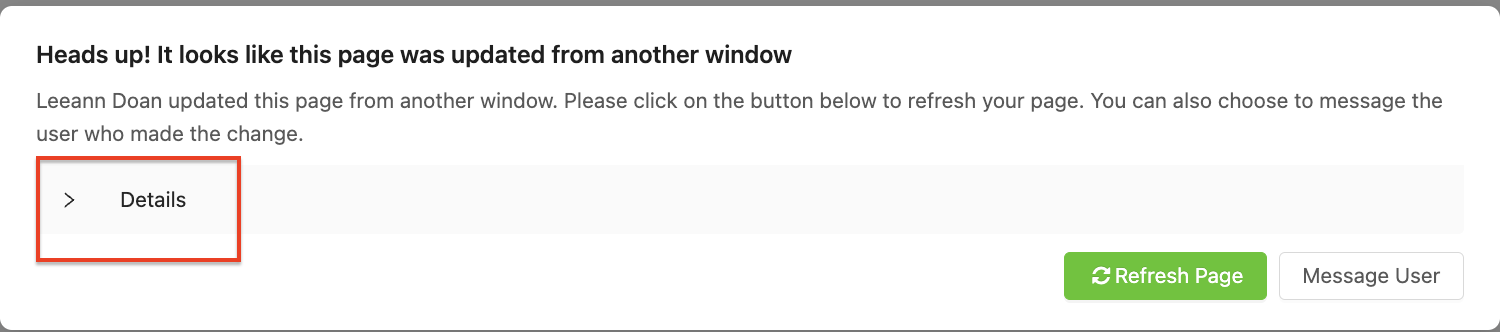
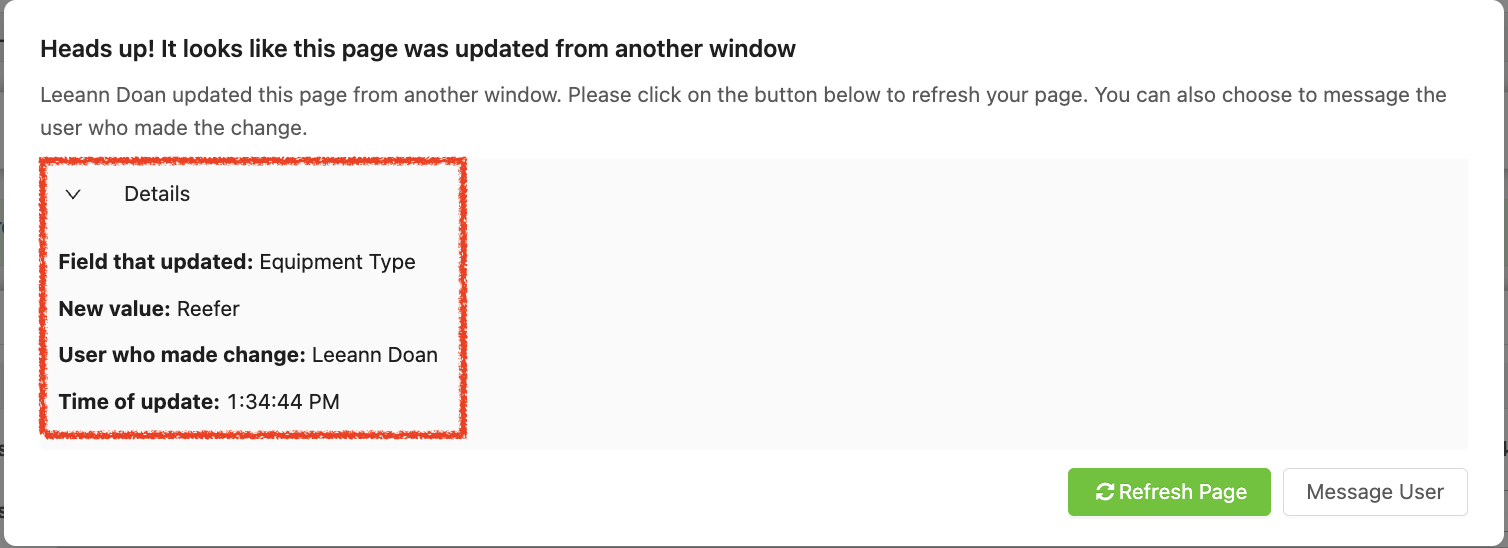
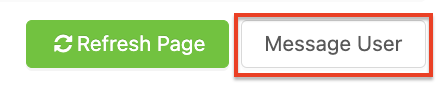
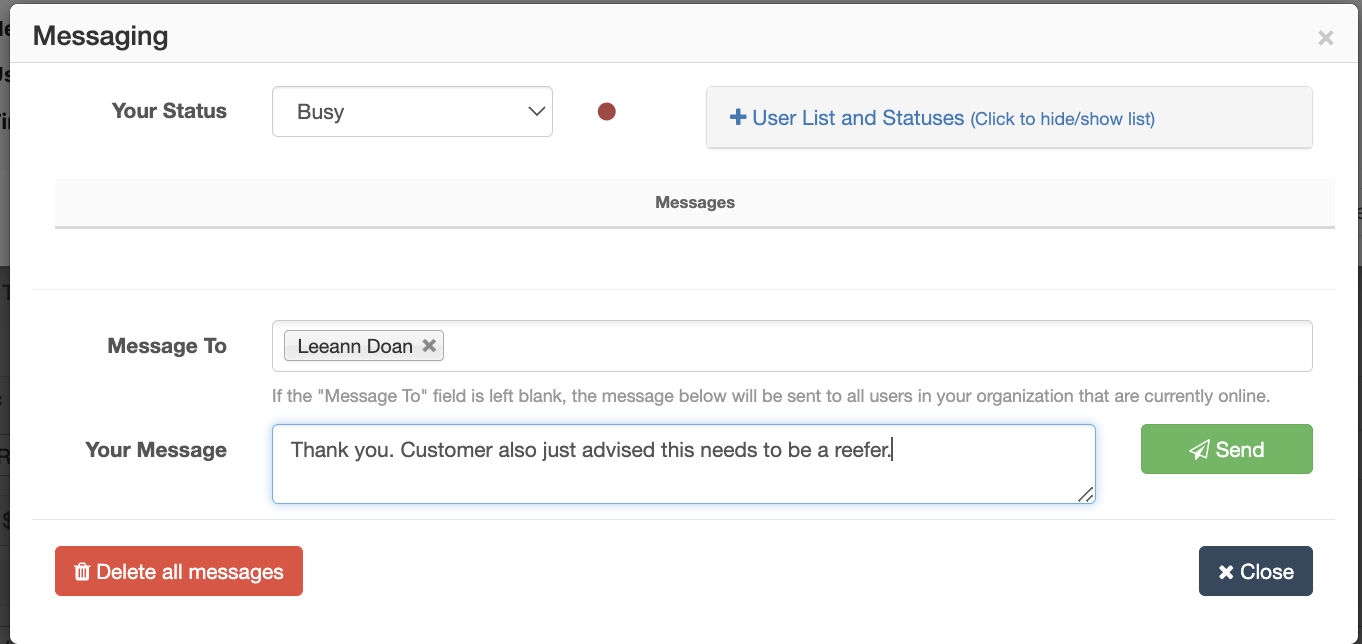
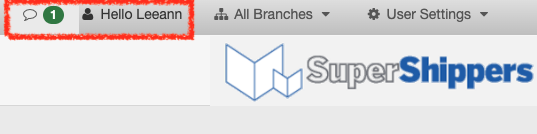
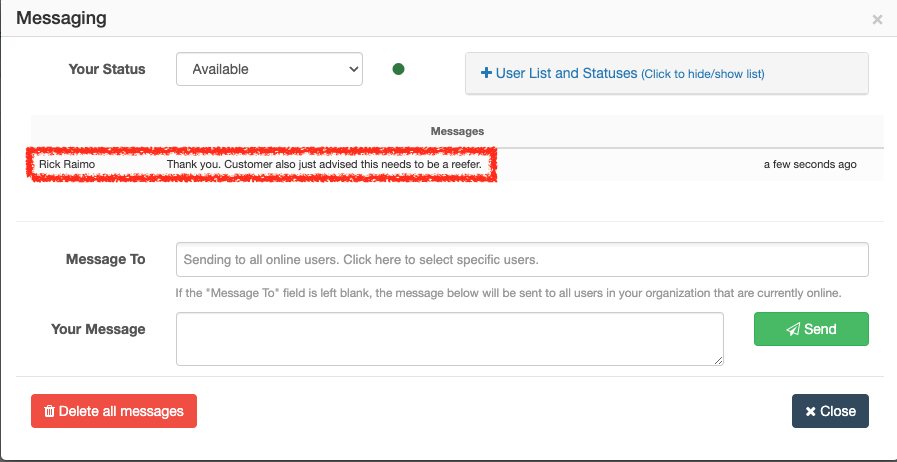
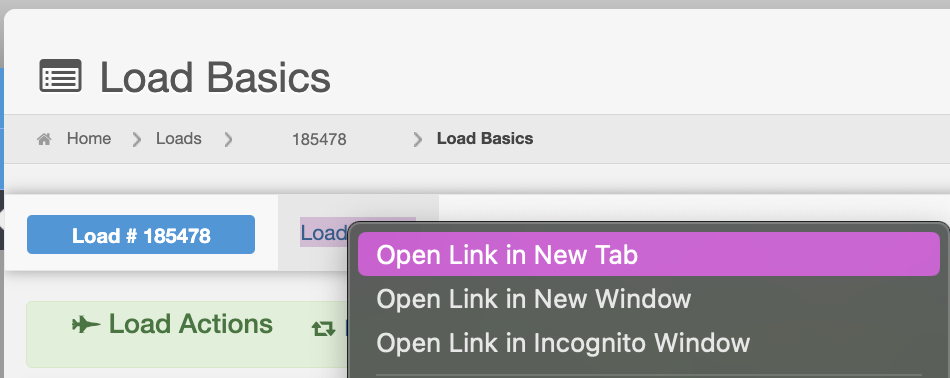
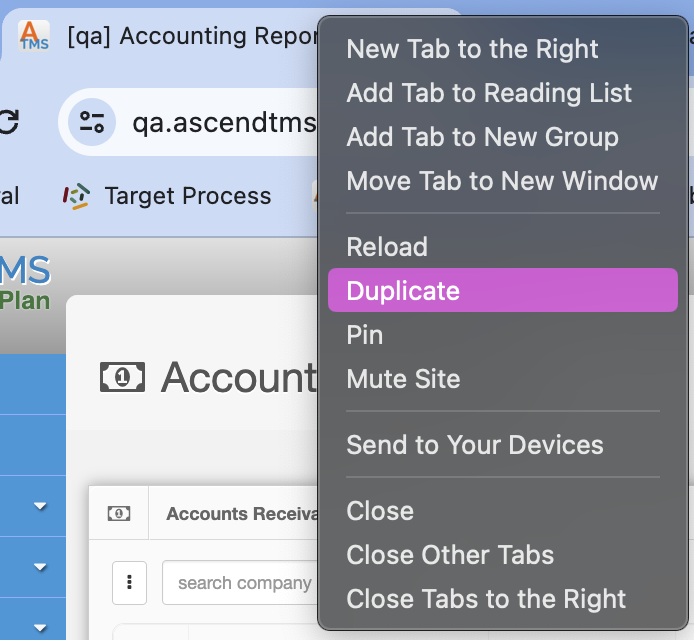
Rick Raimo
Comments