Lane History Reporting
Need help finding carriers for your next load? We can help with our Lane History reporting that allows you to pull from previous loads that carriers have run for you. Just follow these easy steps below and you're on your way to making your job just a little bit easier.
There are 2 ways to access Lane History reporting. The first is directly from a load where you can match your lanes based on the current load that you need to find a carrier for. Once you build your load and add your stops, go to Carrier/Asset Info tab.
Once there, you can choose "I am using an outside carrier" option, but either option will allow you to access the report. (The screen below only appears if you have both the Carrier and Broker features turned on in your account. If you only have one or the other, skip to the next step)
This will take you to Carrier Information where you will now see the link "See Lane History Report" as shown below.
Once you click on the link, it will open the report showing your results based on the pick-up/delivery information in that specific load. In this example below, New York, NY is the origin and the destination is Medley, FL. We default the radius miles at 300 but you can use the slider button to increase or decrease origin, destination, or both. You can also expand your search further by editing the first pickup date or last delivery date.
You can add other search criteria such as Truck Type, Load Status, Commodity, Branch and Load Entities. If you add additional criteria, please make sure you click the green Search Lane History button to update your report.
The results will be displayed under the criteria table. If you are an Asset carrier and use Ascend as both a carrier and/or broker, you will see both results. Asset results will show as a gray highlight and Carrier results will not be highlighted. In the example below, Super Logistics is both an Asset Based carrier and a Broker. Super Shippers' lane results are highlighted in gray, and all other carriers are below and not highlighted at all.
One key item to note is how these results are pulled. We have listed these details in the blue box above your results, but are shown below for reference.
You can see more details of each carrier result by clicking on the + sign next to the carrier name. This will expand and show you each load the carrier was assigned to based on your criteria.
If you want to see more information about a single load, just click on the + next to the load and that will expand the row, showing you the details of that load. If you click on the "View/Edit Load" link, the link will take to you to the actual load so you can review it further, if needed.
Now that you have found possible carrier(s), how do you contact them? We've made that easy for you too. Just click on the hyperlink of the carrier name and a modal will appear where you will be able to view the carrier's contact details as well as add them to the load by clicking "Add Carrier to Load" button as shown below. It is just that easy.
The second way to access the Lane History report is from the Reporting tab. Once you click on Lane History, you will get a blank template of the report so you can choose your own criteria to search.
Once you have navigated to the report filter page, you can follow the same steps as above to review your carrier lane history based on whichever criteria you would like. The only difference here is that you will not be able to add a carrier to a load based on the results. That process is only available if you use the Lane History Report from a specific load.
Permissions
We have added 2 new permissions to go with lane searching. These new permissions can be found in Settings>Permissions>Reporting.
The second is "Allow user to view Average Gross Profit % and Load Details in Lane Reports". This permission will allow a user to create a lane history report but will block them from seeing the average gross profit percentage column as well as block them from expanding any carrier load details. Users will still be able to see the Average/Maximum and Minimum Rate per mile columns as these are not blocked and is an overall rate on all loads for that specific carrier.
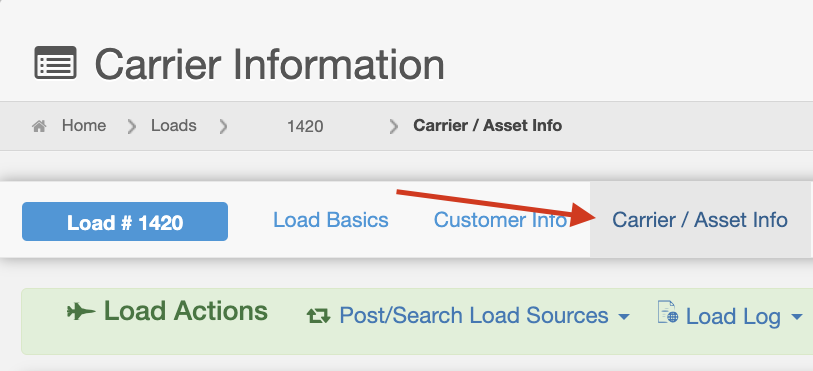
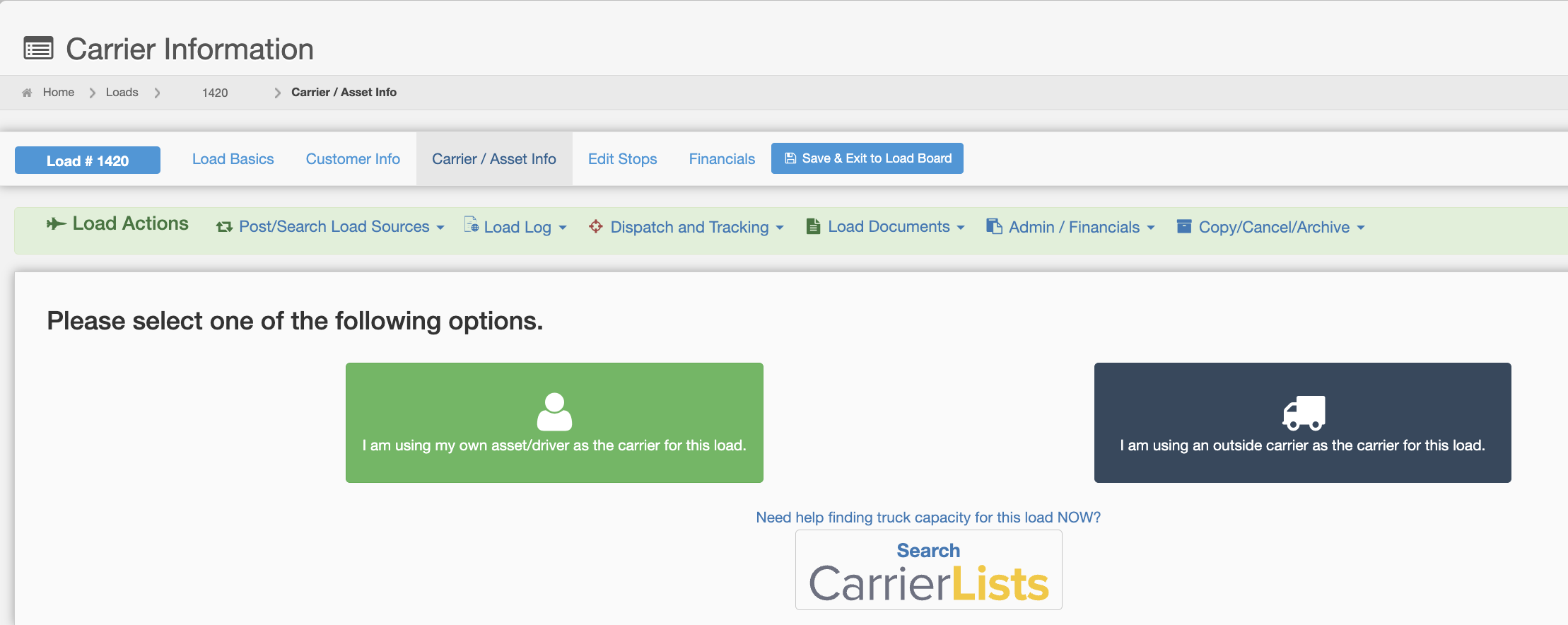
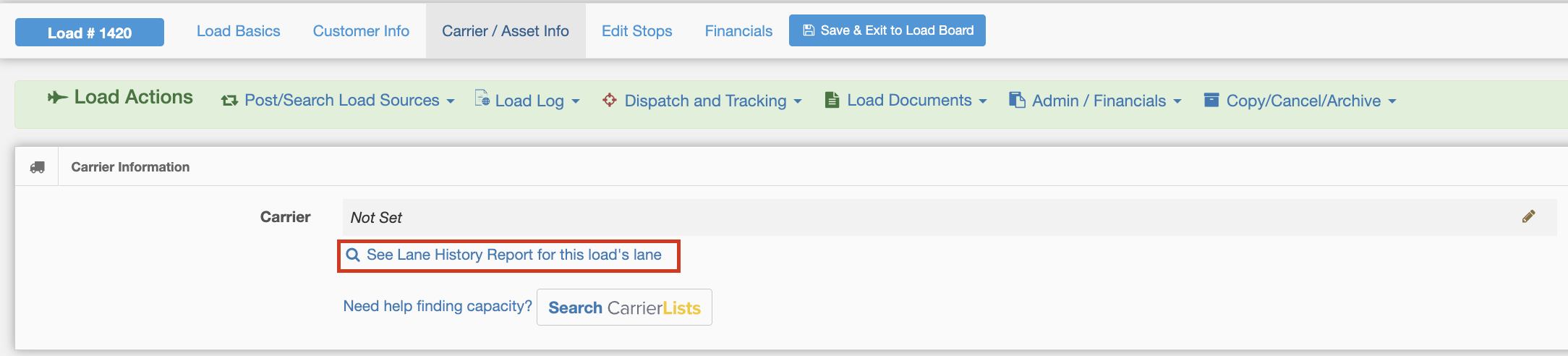
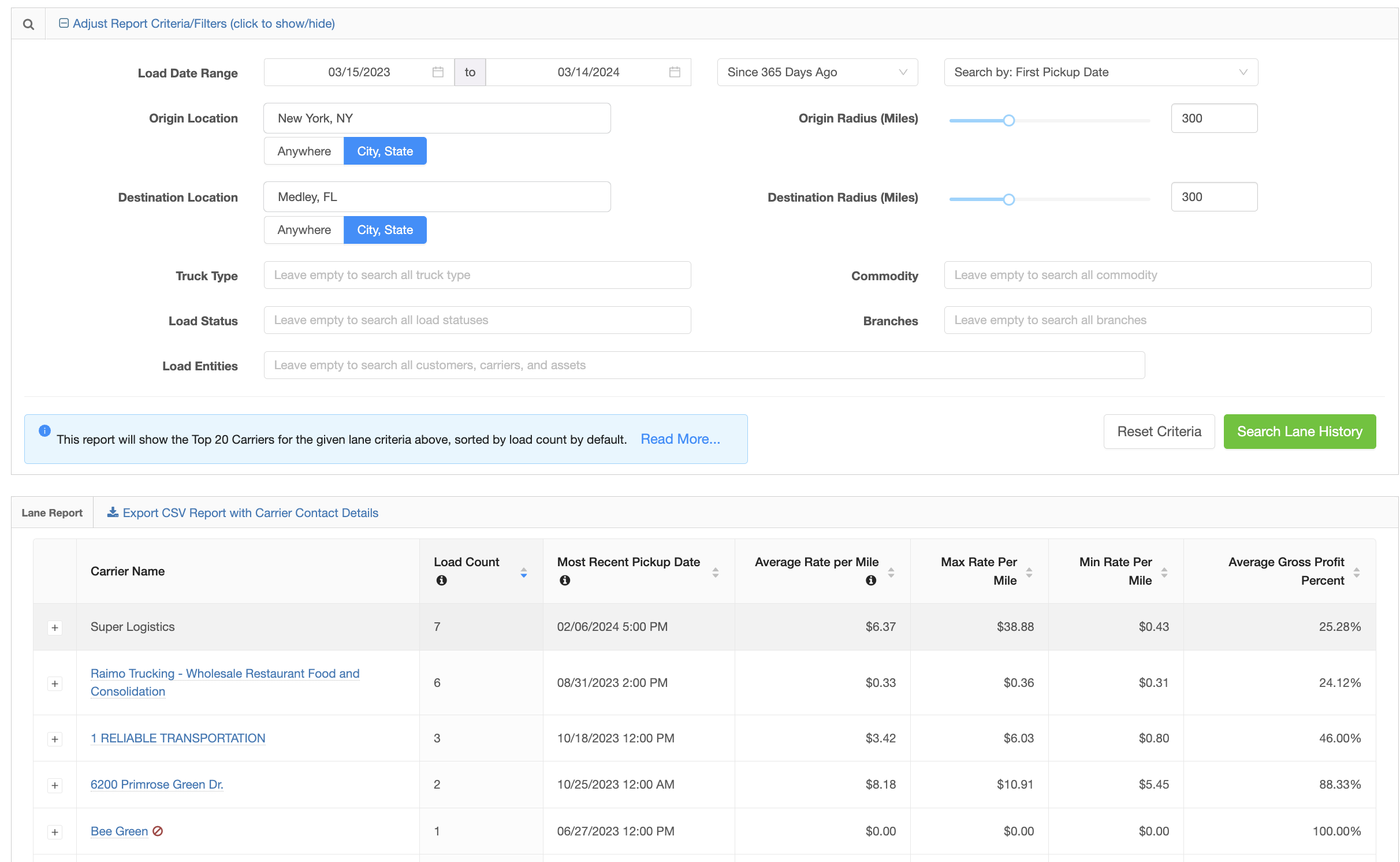

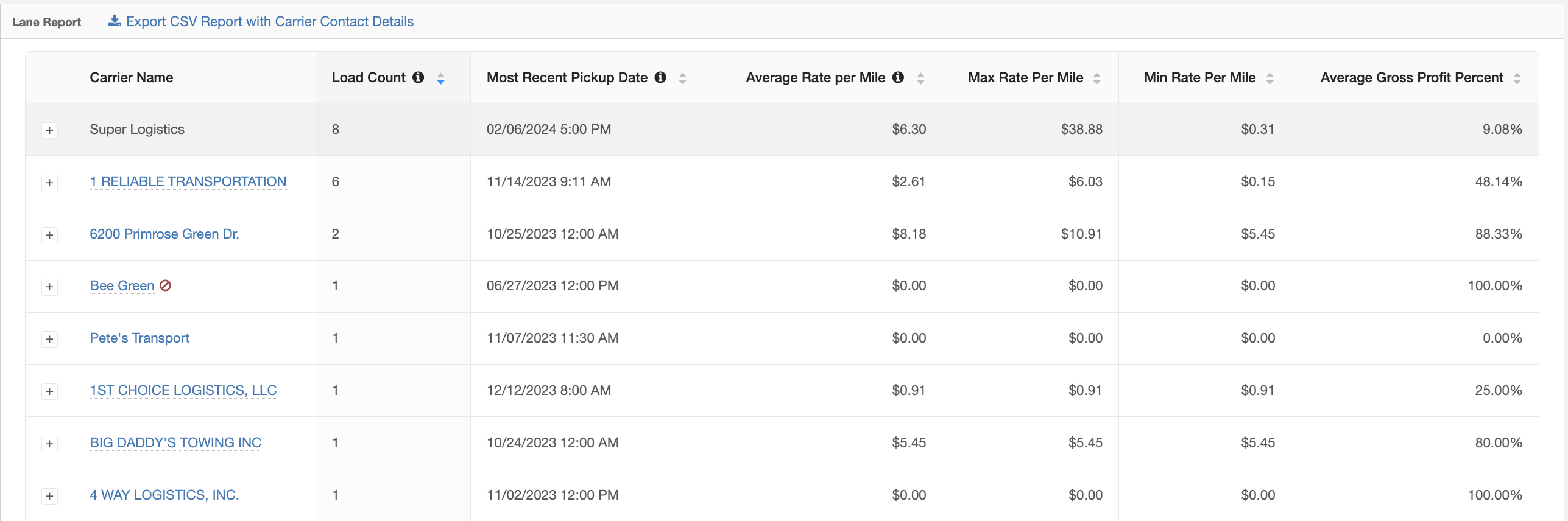
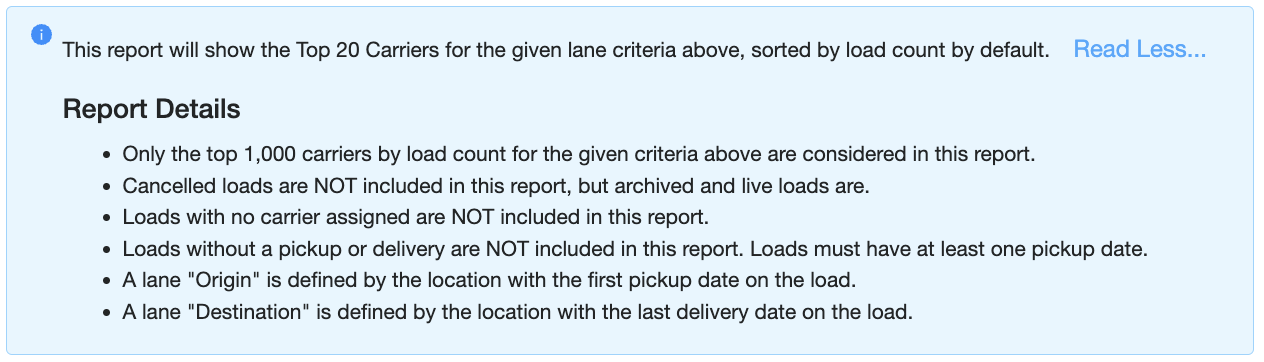
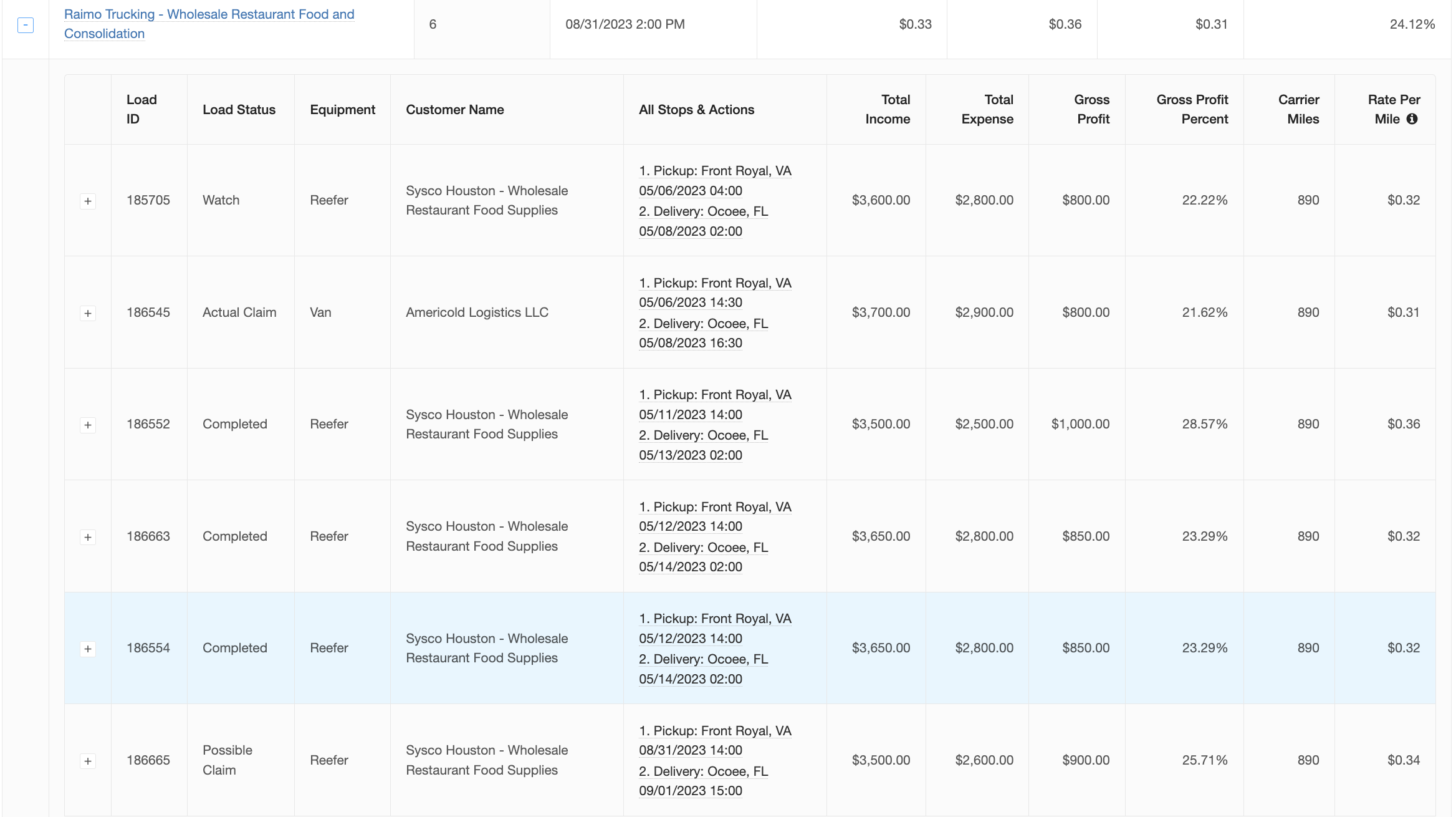
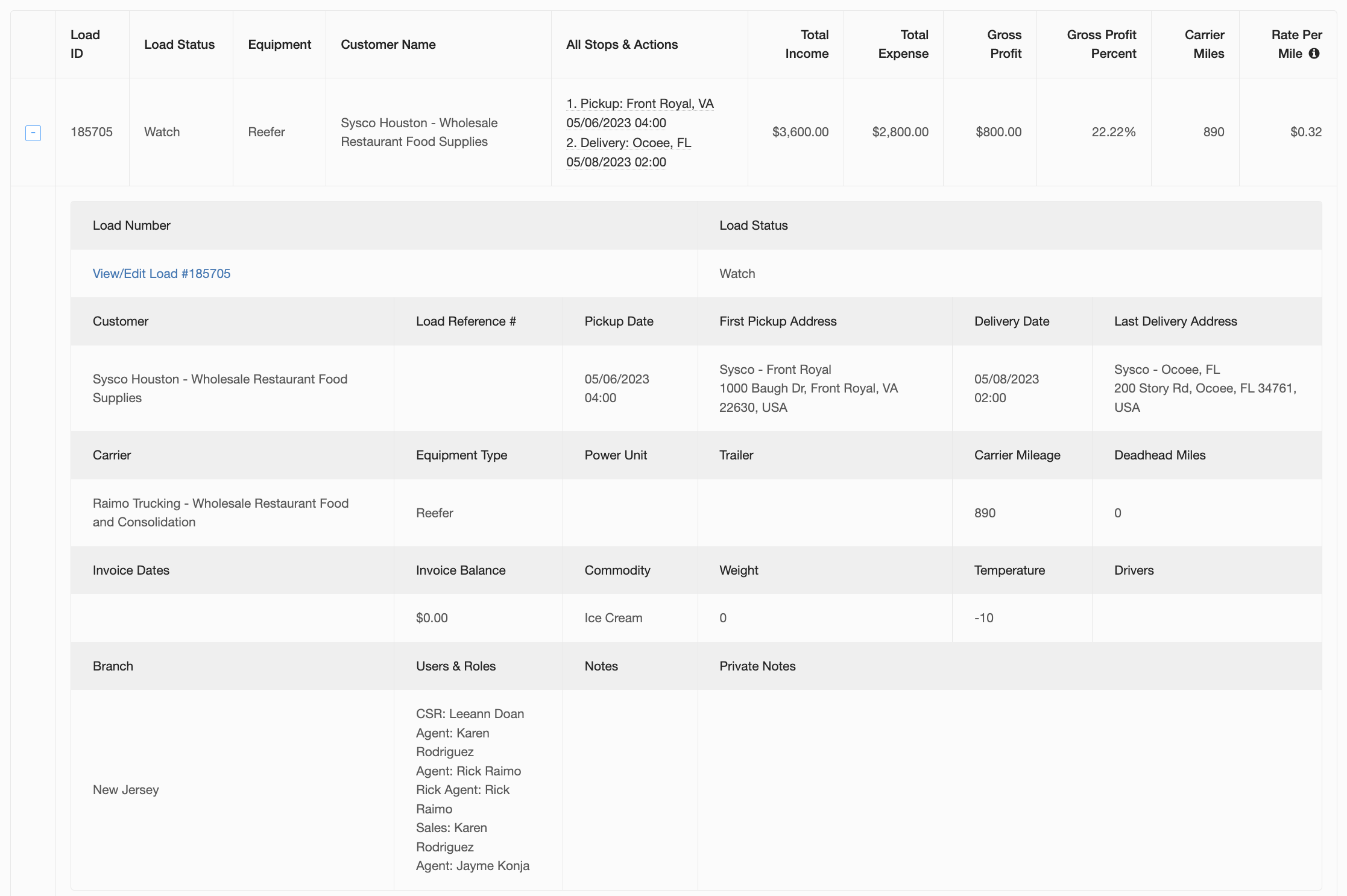
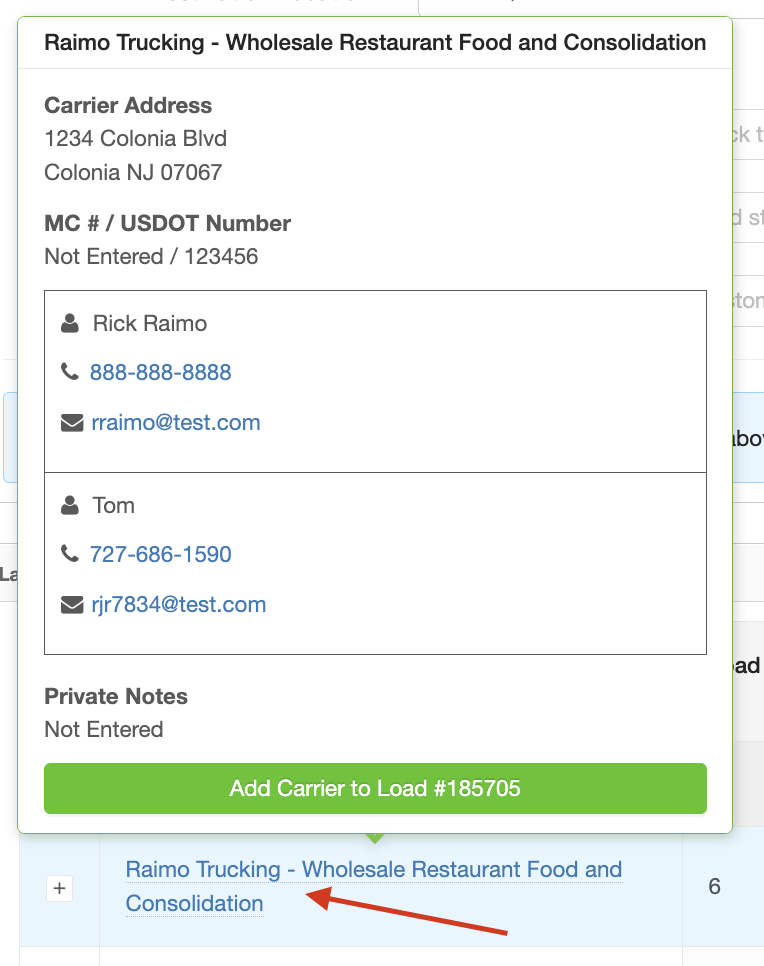
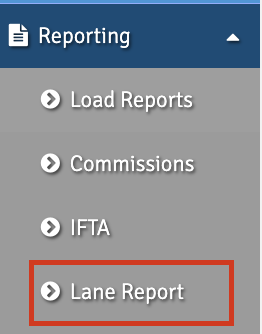
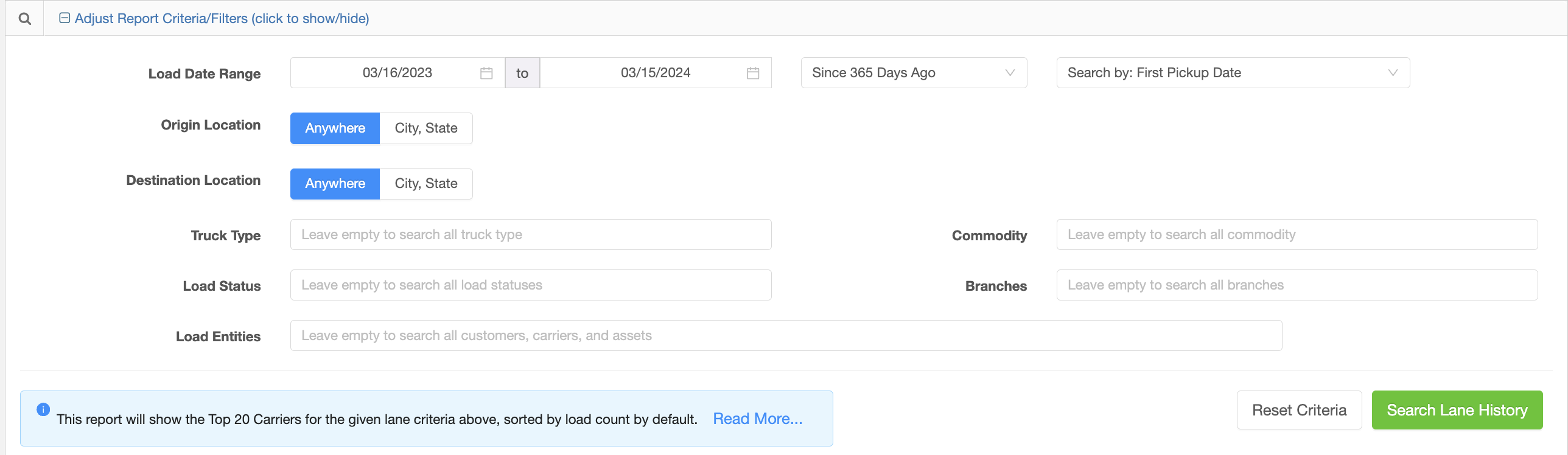
Rick Raimo
Comments