In this article, we will walk you through how to import new (or existing) carriers from your MyCarrier Portal to your View Carriers list in AscendTMS.
This assumes that you have already connected your AscendTMS to your MyCarrier Portal account. If you require assistance in completing the initial setup process please click HERE.
If you have completed the initial setup, your carriers are most likely imported already (or maybe you already have a list of carriers prior to connecting to MCP). However, over time you may want to import new carriers that have been added to your MyCarrier Portal network. This is also a great way to update all of your carrier documents that are stored in MyCarrier Portal all at once (Please Note: Your existing carriers require to have their DOT numbers entered in AscendTMS for MyCarrier Portal updates to happen.). To do so, follow this process.
Navigate to your View Carriers List and click on the "Import Carriers from MyCarrier Portal" button.
Select the Date Range to pull the list of carriers over from MyCarrier Portal. This date range is based on the date your carrier completed their carrier packet in MCP.
Once you have selected your date range, click on the "Get Carriers from MyCarrier Portal" button.
Now just "Select All" to import all your carriers, or just select the ones you would like. This will create the carrier profiles for you in AscendTMS as well as import the documents that are stored in your MyCarrier Portal for those carriers. You will notice that it does display which carriers already exist in your AscendTMS and that you cannot select those. However, the latest documents will be imported over from MyCarrier Portal for those carriers as well.
Now that you have selected your carriers, click the "Import Carriers" button.
You will notice a blue banner that appears at the top of your screen. This is to let you know that your import process has begun and is running in the background.
Once completed, AscendTMS will alert you. See the image below.
Once you return to your View Carriers List you will see all of the imported carriers, and all of your existing carriers will have the most recent documents from MyCarrier Portal. (Please Note: Your existing carriers require to have their DOT numbers entered in AscendTMS for MyCarrier Portal updates to happen.)
Related MyCarrier Portal Articles:
MyCarrier Portal - Getting Started
Configuring your AWE rules for your MyCarrier Portal carriers
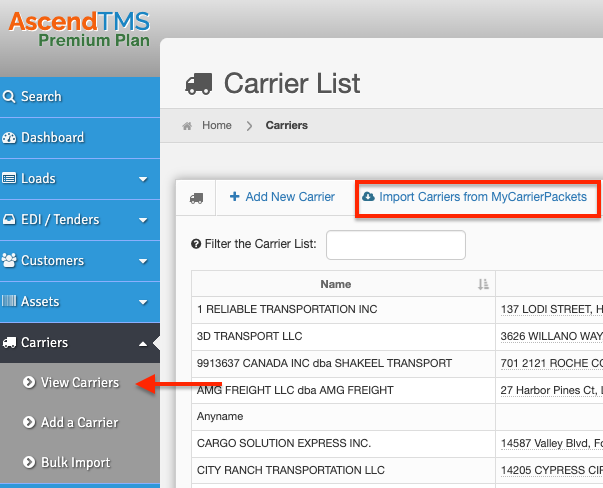
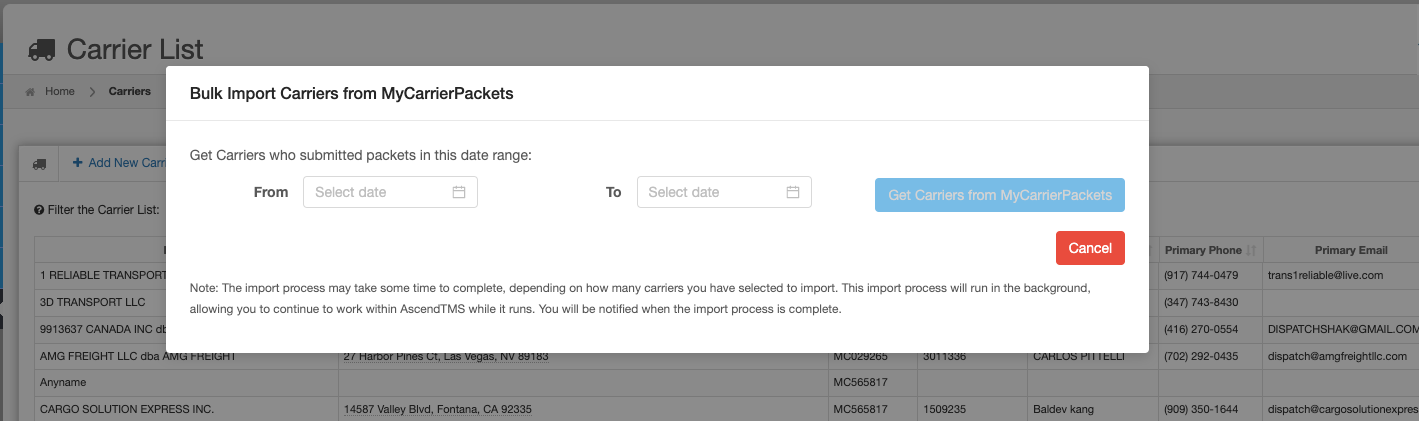
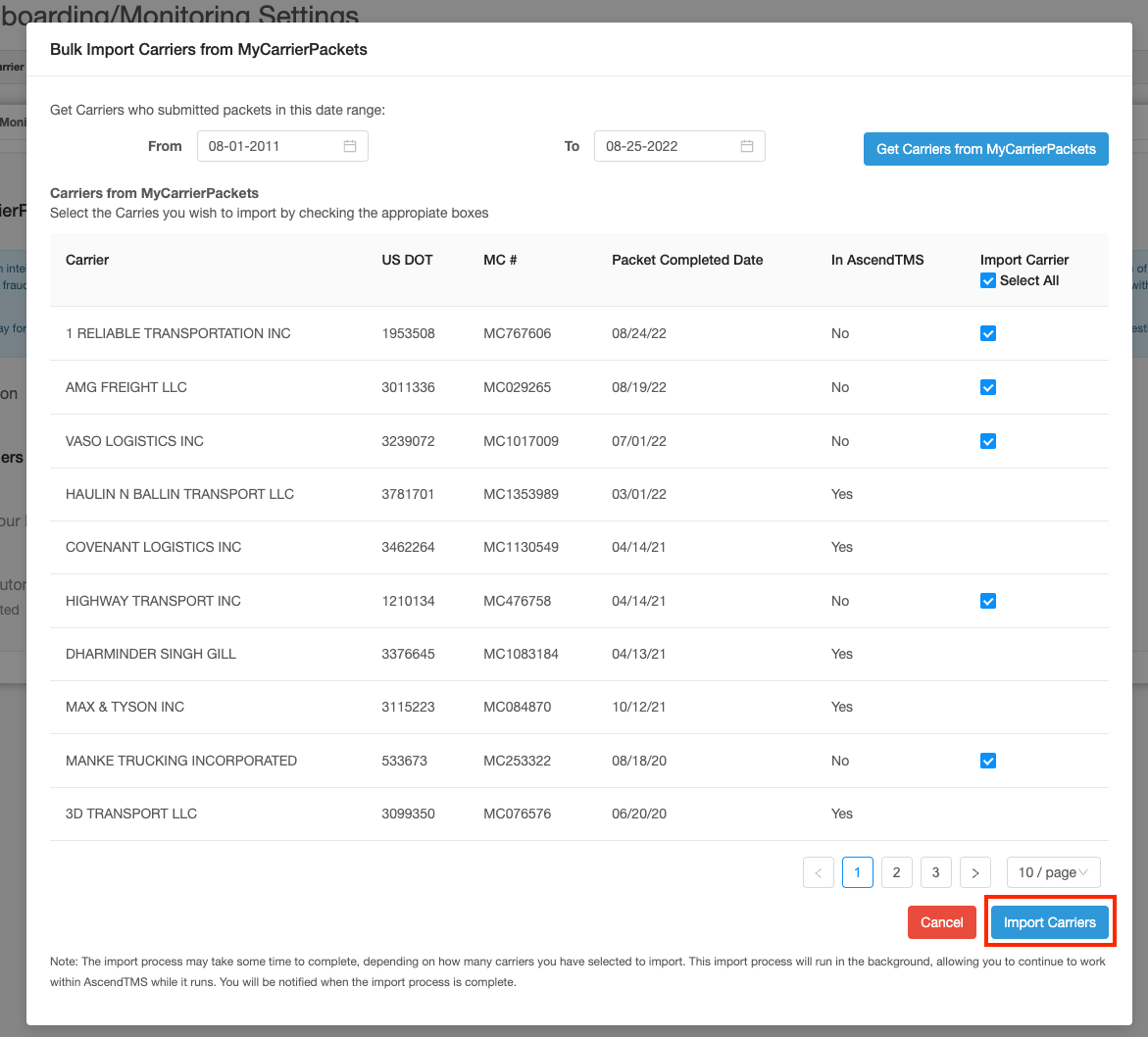

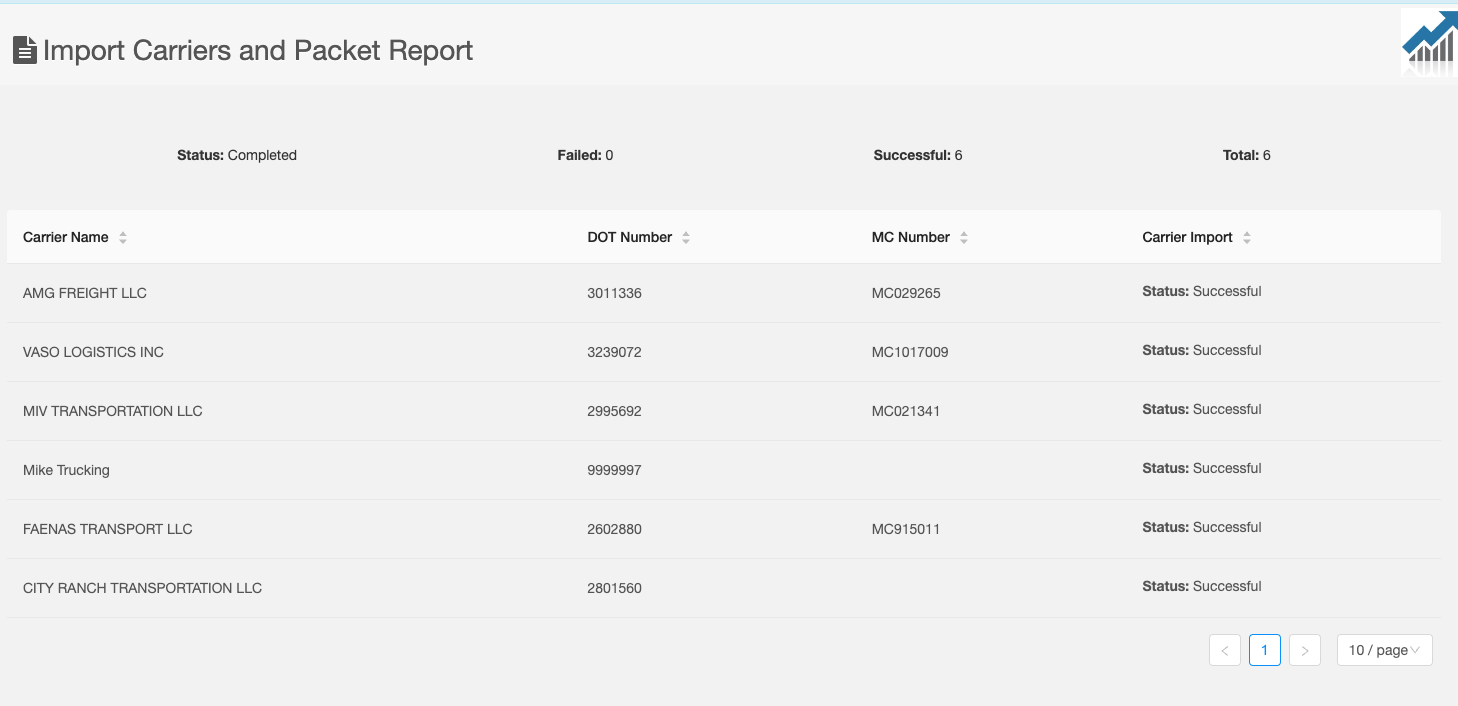
Chris
Comments