AscendTMS and TAB Bank have partnered together to offer you quick and easy factoring of all your freight bills! Simply manage your loads and shipments in AscendTMS. When you are ready to get paid, upload your freight bills and supporting documents to your loads, and email everything to be factored to TAB Bank in one simple process.
Connecting your TAB Bank Factoring Account
You can integrate your TAB Bank Factoring Account directly into your AscendTMS by following the steps below:
1) Navigate to your Settings option on the lower left-hand side of your screen
2) Navigate to Premium Features & Billing Details
3) Select "Add or Edit Your Factoring Settings"
4) Select "Connect to TAB Bank eFactor"
5) Enter your login email address, Select Account Type and Select "Connect TAB Account"
Now that you are connected, The AscendTMS team will apply a watermark featuring the TAB Bank notice of assignment (NOA) stamp to all of your invoices.
To Factor Invoices
Now that your accounts are connected, you will need to ensure that all of your supporting documents have been uploaded and fully processed. To do so, please follow the steps below:
- Upload the document into the load
-
Edit the document and ensure that you have the following 4 items:
- "Attach This Document to Which Load(s)/Entities" has BOTH the Load ID - AND - the Customer on the Load
- "Document Name" is filled out accordingly
- "Document Type(s)" has been selected from the drop-down menu
NOTE: The documents must be fully processed with all 4 items listed above in order to be sent with your load/invoice for factoring.
- Select Save in the bottom right corner
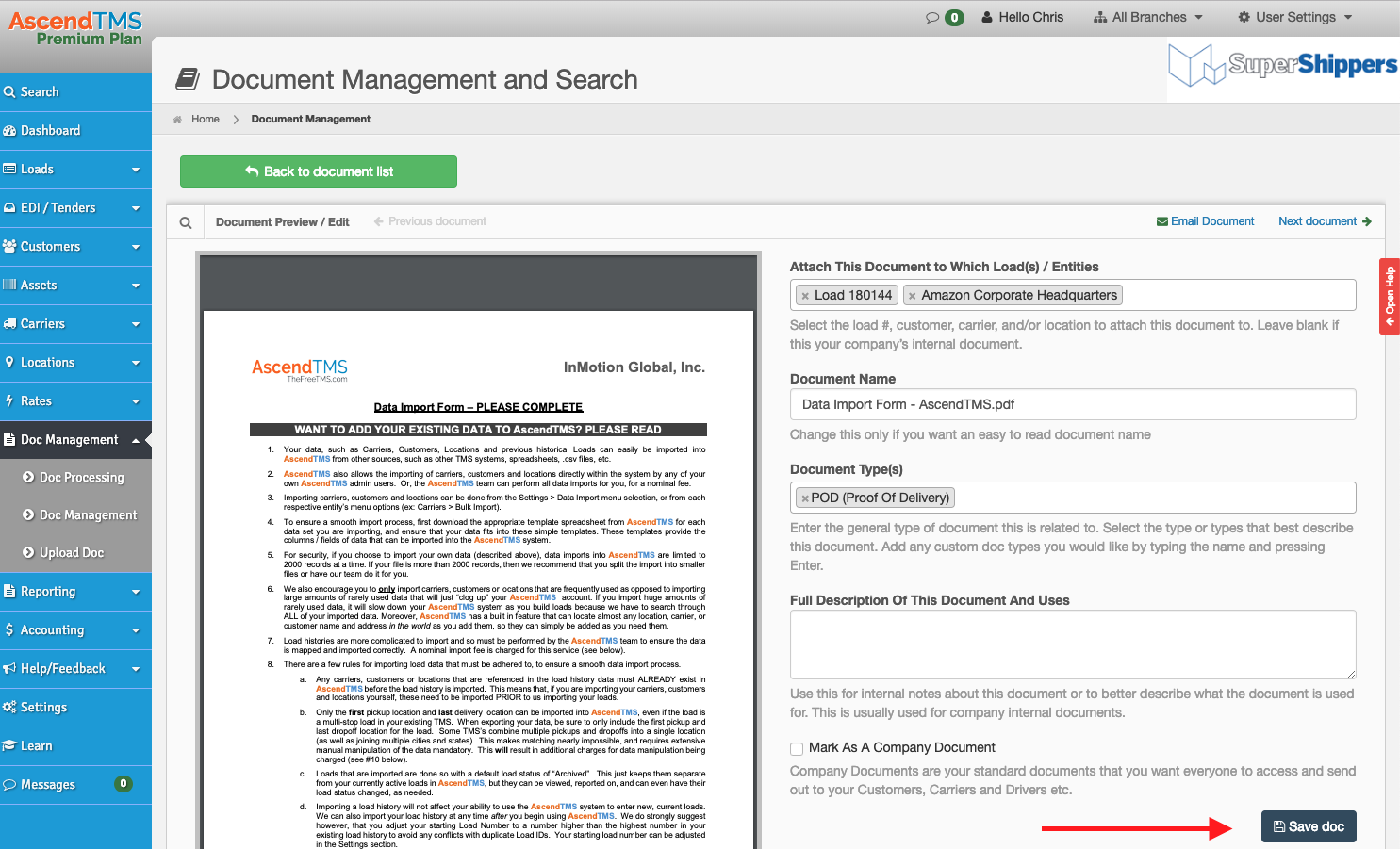
- Navigate to Accounting Management and select the load/invoice you want to factor.
- Click on the “Factor Invoices” button. You should now see this pop-up:
- Click on the red “X” to change the icon and make the invoices ready for factoring.
- Select continue and you will see this pop-up:
- You can enter special funding instructions into the blank field if you wish to be funded to another account or split amongst multiple accounts.
- Once completed, click the “Factor Loads” button. You should now see this pop-up:
That's it, it really is that simple! Everything has now been sent to TAB Bank for funding. For any questions about connecting your AscendTMS account with your TAB Bank or factoring your loads, please contact us directly at (813)681-5000 and one of our friendly support staff will be happy to assist. For help with invoicing and billing processes in AscendTMS, please review our invoicing and billing article here.
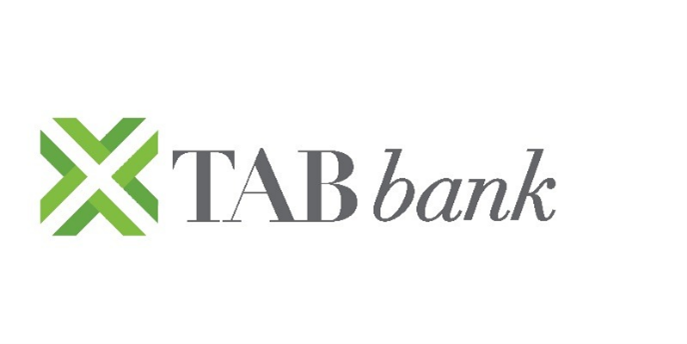
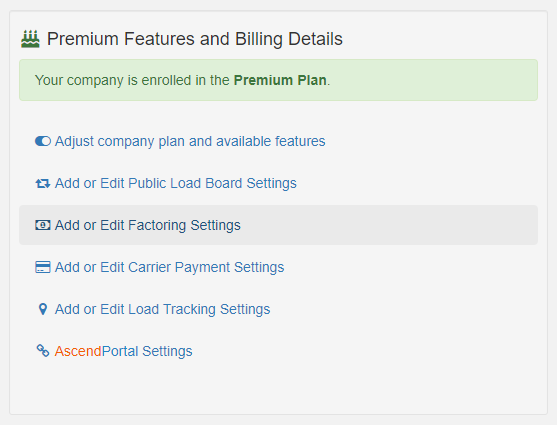
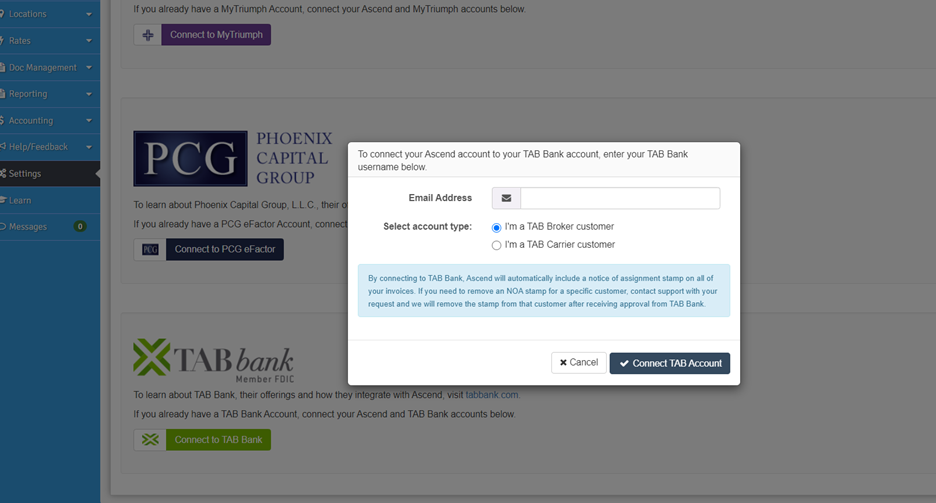
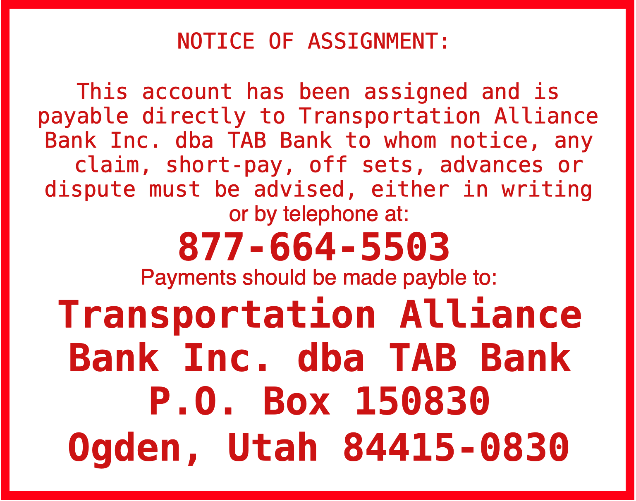
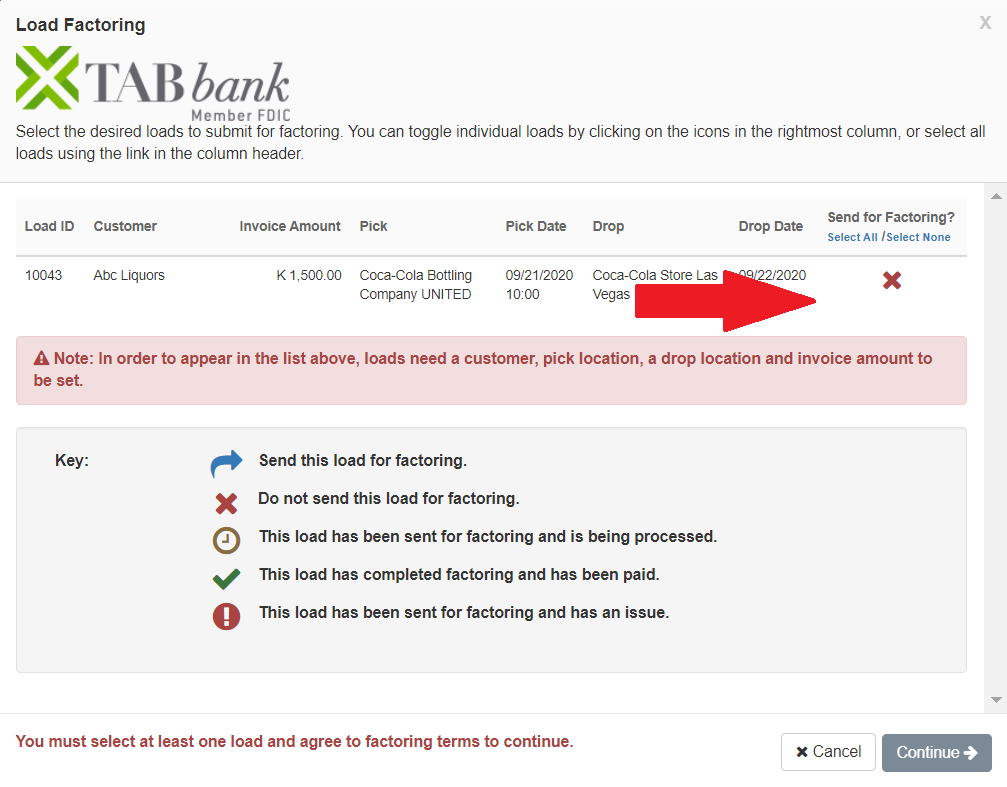
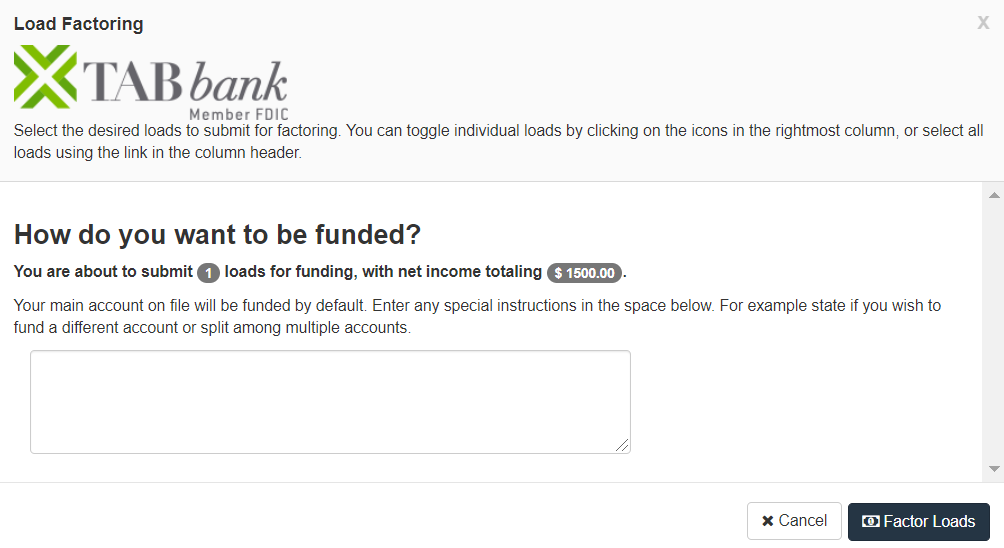
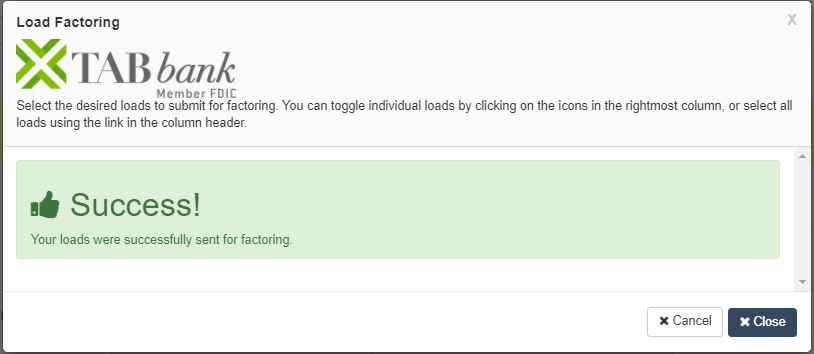
Maria
Comments