Once you have an EDI load built in AscendTMS , you can then begin sending your customer/trading partner load updates via EDI. These updates typically include statuses like Arrived at Pickup Location (with date and time), Departed Pickup Location (with date and time), Arrived at Delivery Location (with date and time), and Departed Delivery Location (with date and time). There are a lot of other updates that can be sent as well. With AscendTMS, sending these updates is a simple as logging a standard check call.
To send EDI updates, please follow the instructions below.
Step 1. Find the load that you would like to update in the Load Management area of Ascend and right-click on it to access the shortcut menu.

Step 3. Make sure that you select the appropriate Status Description, Stop Location, and Date/Time.
NOTE: If your trading partner requires Reason Codes for your 214 updates, please ensure that you have selected accordingly from the Reason for Status drop-down below:
Once you have done so, please click the "Log Check Call" button in the lower right-hand corner. The update will be sent to your customer/trading partner.
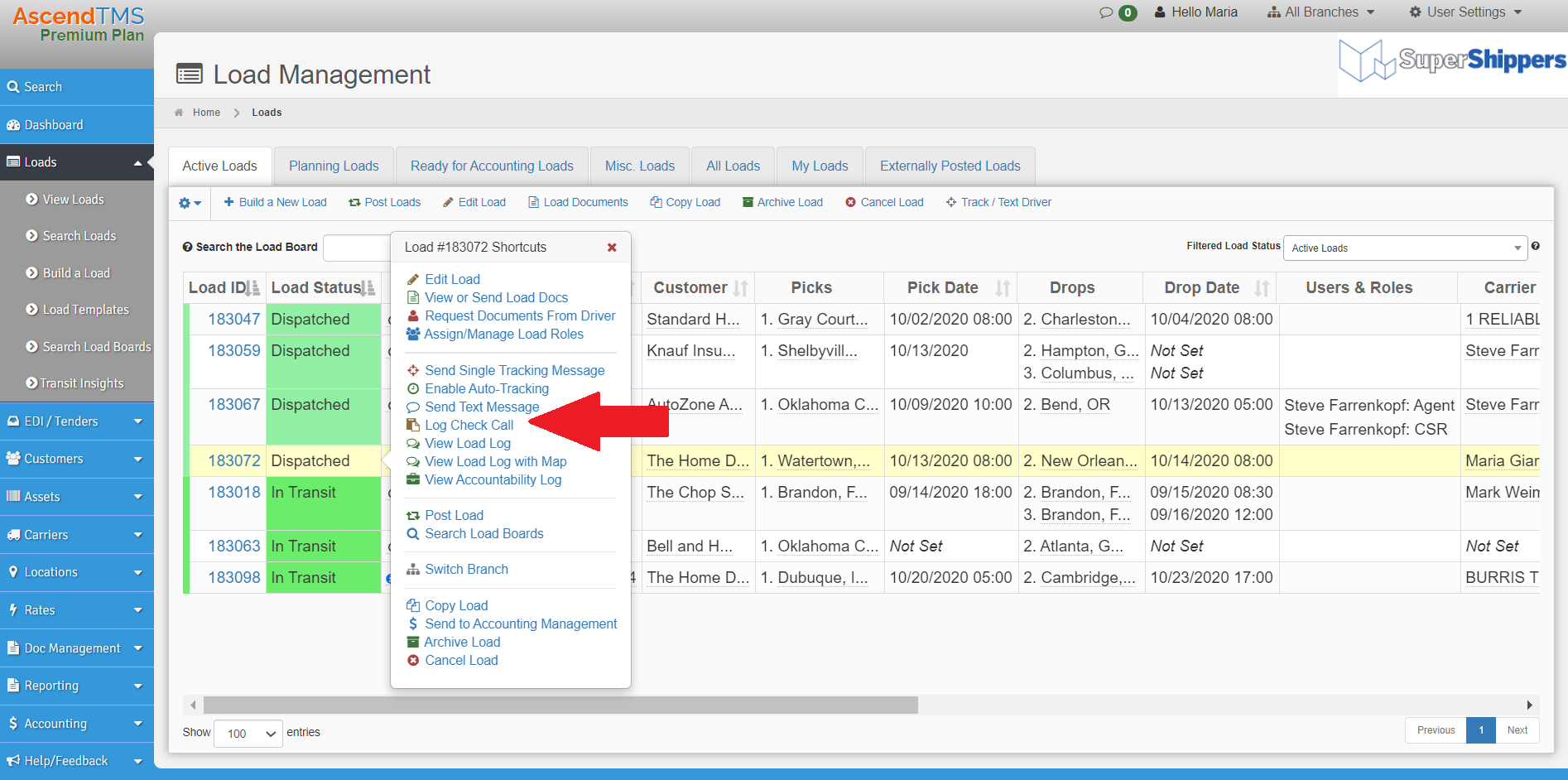
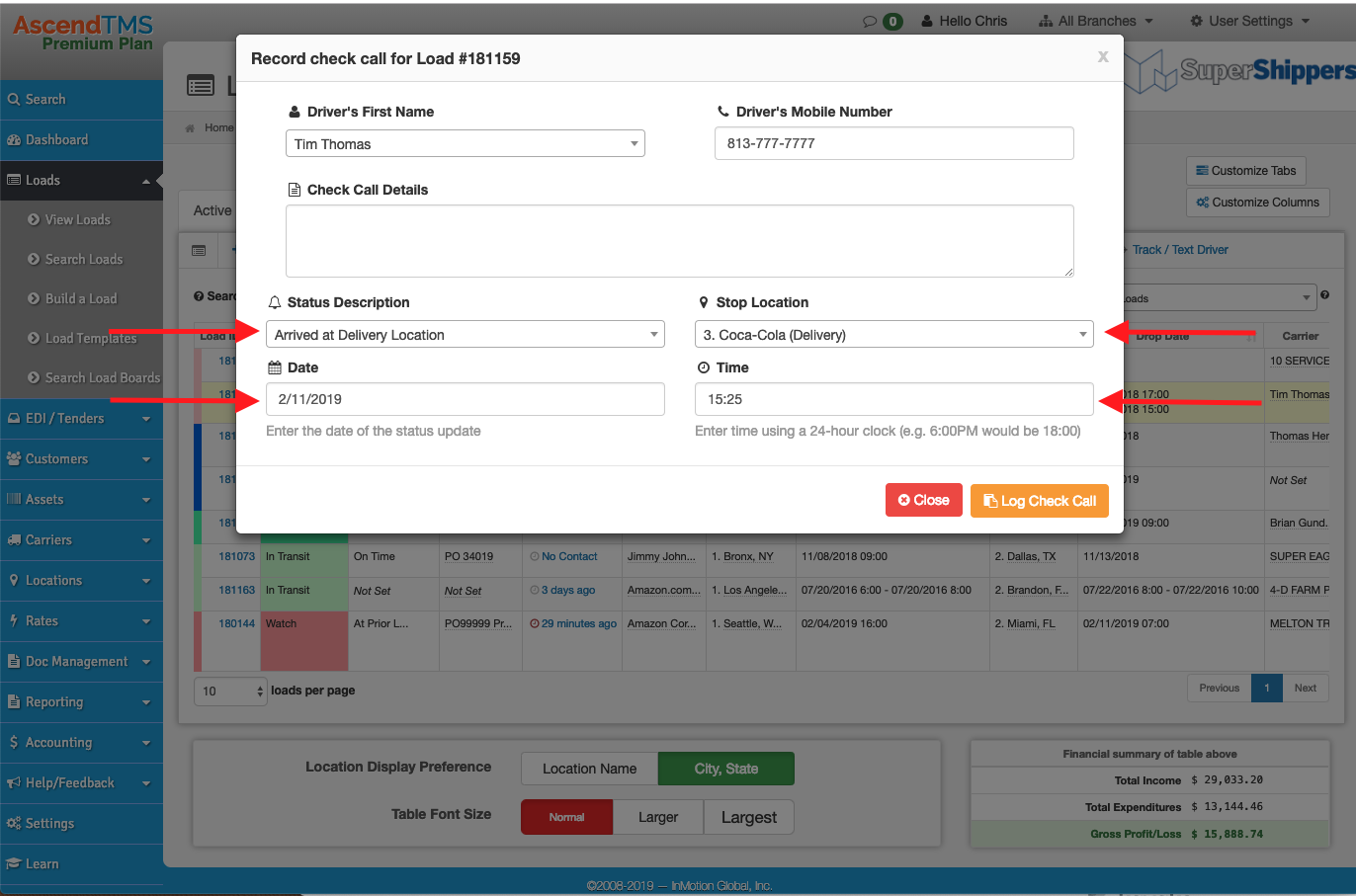
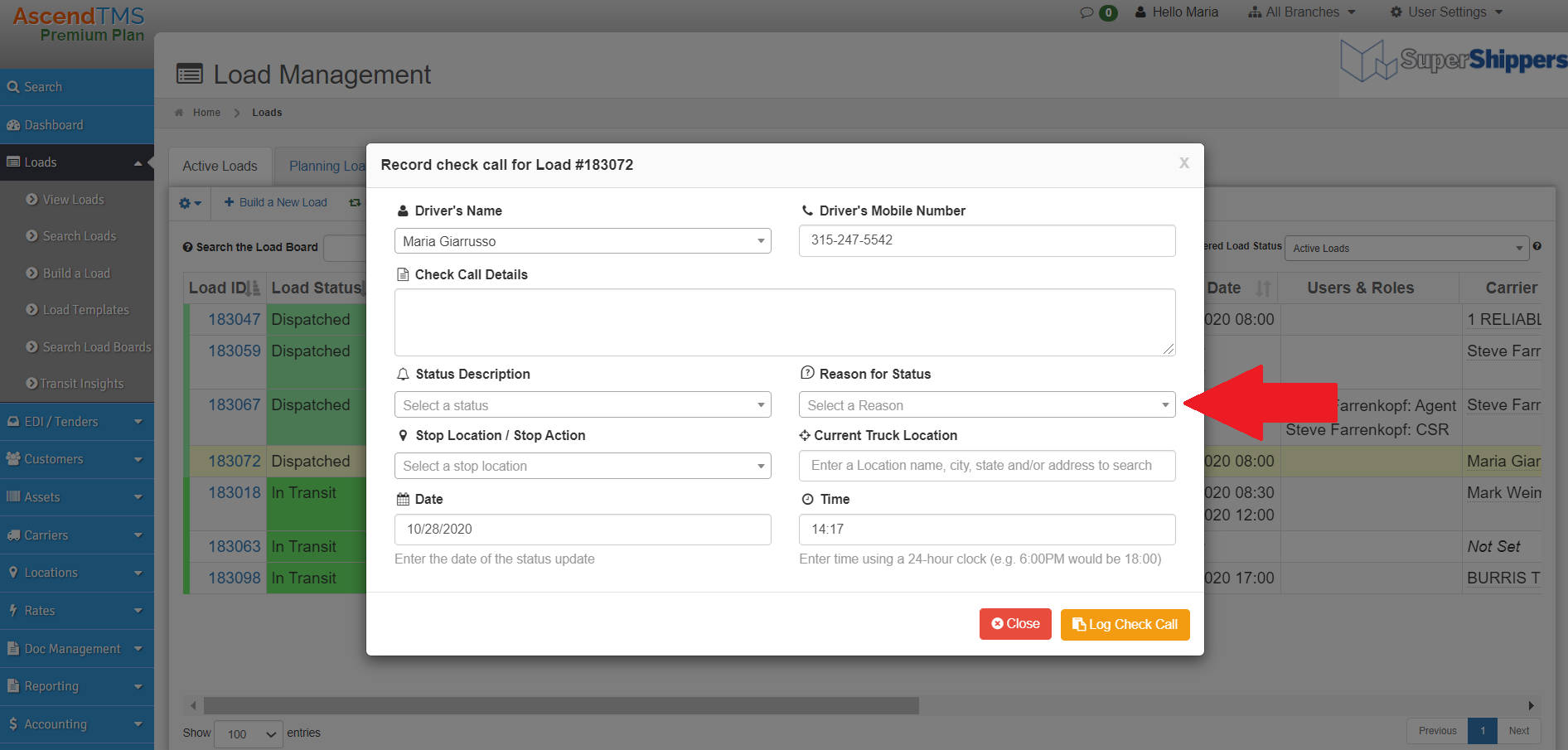
Chris
Comments