The dashboard contains several areas of information we call widgets. In addition, the dashboard has a nice welcome banner that displays your company's name and logo.
Below are examples of the widgets along with a brief explanation on how they work.
To start, we have added a new feature where you get to customize your Dashboard with which widgets you would like to see. Just go to the gear in the upper right hand corner of your Dashboard and make your changes. You can reinstate any widget at any time to appear on your Dashboard.
Financial Quick Look
The Financial Quick Look widget will display your real-time cumulative financial status in one week, one month, three month and year-to-date intervals. The widget is calendar date dependent. Loads that have been entered into AscendTMS must either have a past delivery date or a current delivery date set in order to be displayed. Loads that have future delivery dates and loads that have been cancelled are not compiled into the Financial Quick Look results. This widget is hidden from Standard AscendTMS users; meaning that users need to be Administrators or have Accounting permissions to view it.
If you need to delve deeper into your Financials, click on the Load Details button. By clicking this, a side panel will allow you to view your current loads in 7 Day, 30 Day, 90 Day or Year To Date options.
From here, you can also choose to see how this report is run. If you click the green bar that states "7 Day Reporting Details", this will take you to our reporting modal where you are able to see the criteria used to pull your 7 Day, 30 Day, 90 Day or Year To Date financials.
Current Picks and Drops
Your Current Picks and Drops widget gives you an overview of your loads picking up or delivering today and/or tomorrow in one quick glance. You can click on any load to review or you can choose either View Pickups or View Deliveries at the bottom of the widget and this will redirect user to their Load Management board where the loads will be filtered to that day or the next, depending on which option you choose.
You can also choose to view all user loads, just your own or any single user by selecting from the drop-down which option you want to see.
Load Management Summary
The Load Management Summary widget is customizable to each user to display the number of active loads based on your current Load Status' that you have, in real time. This includes loads that have been sent to Accounting but have not been archived. Whenever a load is archived or cancelled, it will no longer appear on the widget. Several important load status subcategories (Watch Loads, Pending Loads, Needs Carrier Loads, In Transit Loads, etc.) are tabulated and displayed for you at a glance.
The gear icon located at the bottom of the widget will allow you to add the Load Status(s) you wish to see in the widget. Just click on the gear and you will then see "Add Another Load Category" where you can choose additional Load Status' to show in the summary.
Once you choose the status(s) you'd like to see in the summary, make sure you hit the save button in the bottom right corner. To see the available loads in that status, just click on the status or anywhere near the status and you will be redirected to your Load Management page where you can view that status' loads.
Tracker Quick Stats
The Tracker Quick Stats widget monitors your driver tracking activity, breaks down the tracking information according to the type of event and displays it in a simple list. The statistics that are included are:
• Text messages or document requests that have been sent to drivers.
• Text messages or document request responses that have been received from drivers.
• GPS location pings. (Sometimes multiple pings occur from a single tracking request.)
• Driver responses to 1 of 4 preset messages included in location tracking events.
Current Fuel Index
The Current Fuel Index widget conveniently displays the average United States on-highway diesel fuel price (including all taxes) measured in dollars per gallon. The widget data is updated every week using the most recent statistics from the U.S. Energy Information Administration. The change in diesel fuel price from the previous week, measured in dollars per gallon, is also displayed with either an up arrow, indicating an increase in price or a down arrow, indicating a decrease in price from the previous week. A button at the bottom of the widget links to the U.S. Energy Information Administration for additional information about gasoline and diesel fuel trends.
Current Rate Index
The Current Rate Index widget displays average national spot market rates, including fuel surcharges for van, refrigerated and flatbed trucks. The data is updated by DAT Trendlines™ every week and denotes line haul rates collected during the previous week. Spot market rate trends are provided with an up or down arrow indicating positive or negative trend direction and the proportion of the rate change is shown in dollars and cents. If the rate per mile from the previous week is unchanged, then the trend will display $0.00. A button is provided at the bottom of the widget linking to DAT Trendlines™.
Latest Features
Our latest feature widget provides you with newest Release Highlights as we release new features as well as AscendTMS Spotlight Video's. We also provide a link to our YouTube channel for even more informative video's regarding AscendTMS .
At the bottom of the widget are 2 links to our Learning Center where you can find how to articles to assist moving through AscendTMS as well as a link if you need to reach out to our Support Team for assistance and requests.
Featured Partners
Our Featured Partners widget is now combined into a slideshow of our current partners such as Uship for LTL loads, Transight Insights from FourKites, Triumph Business and Highway. You can click on any tile where you will be redirected to the partners website for more details and information.

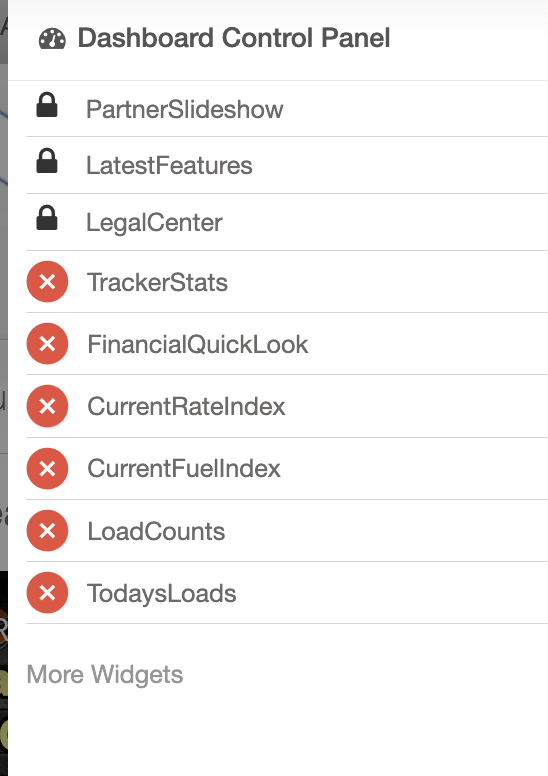
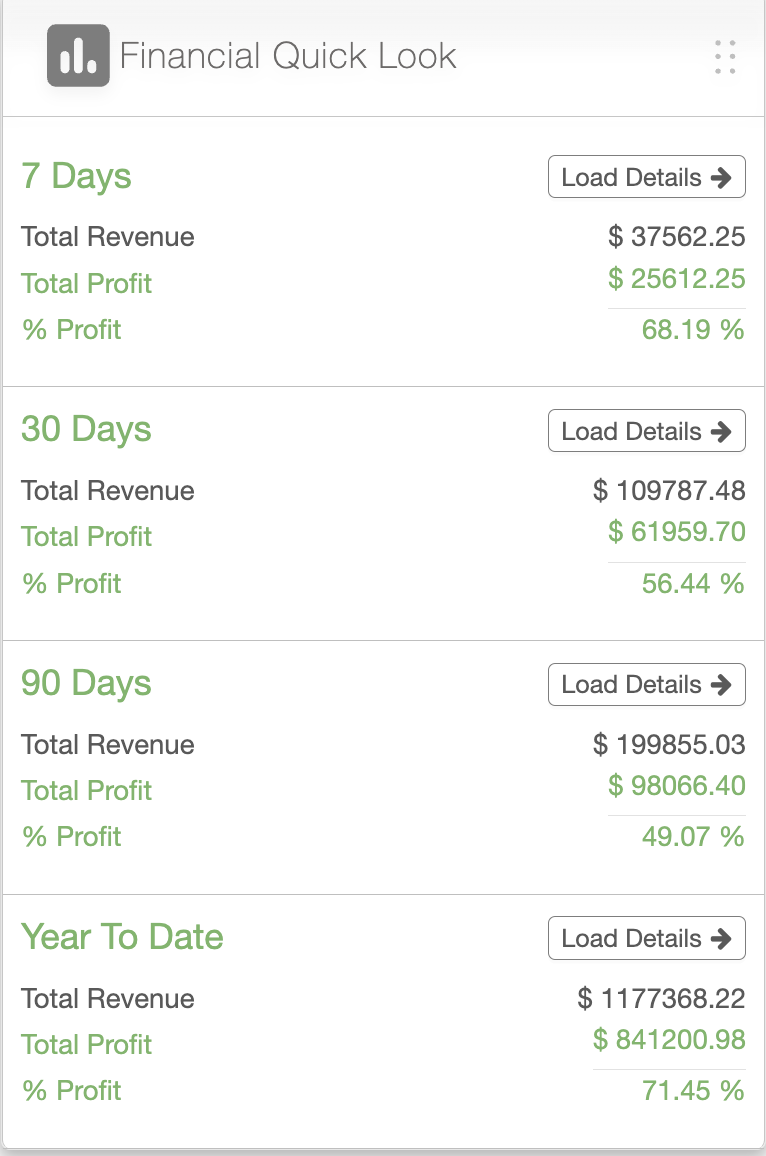
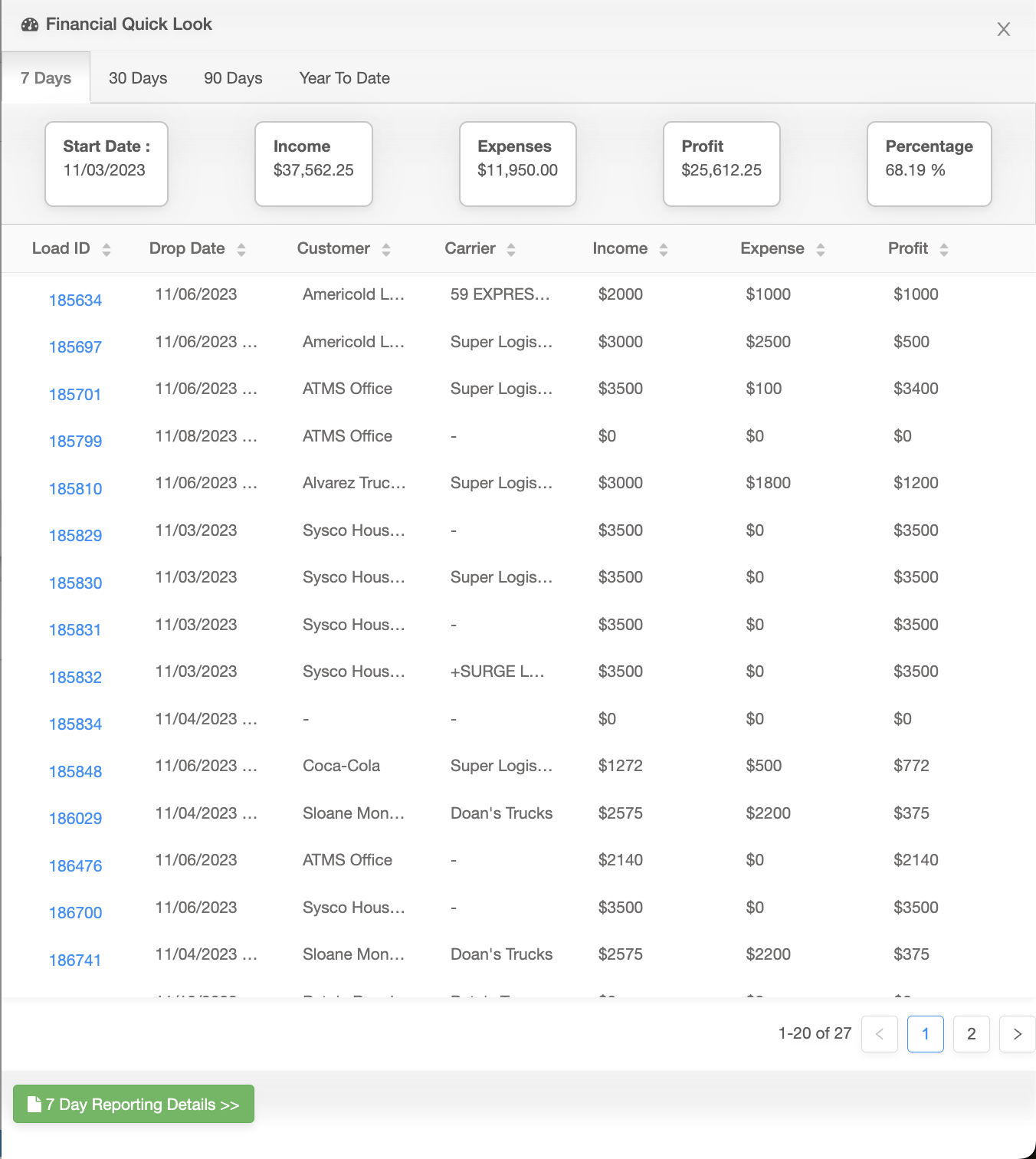
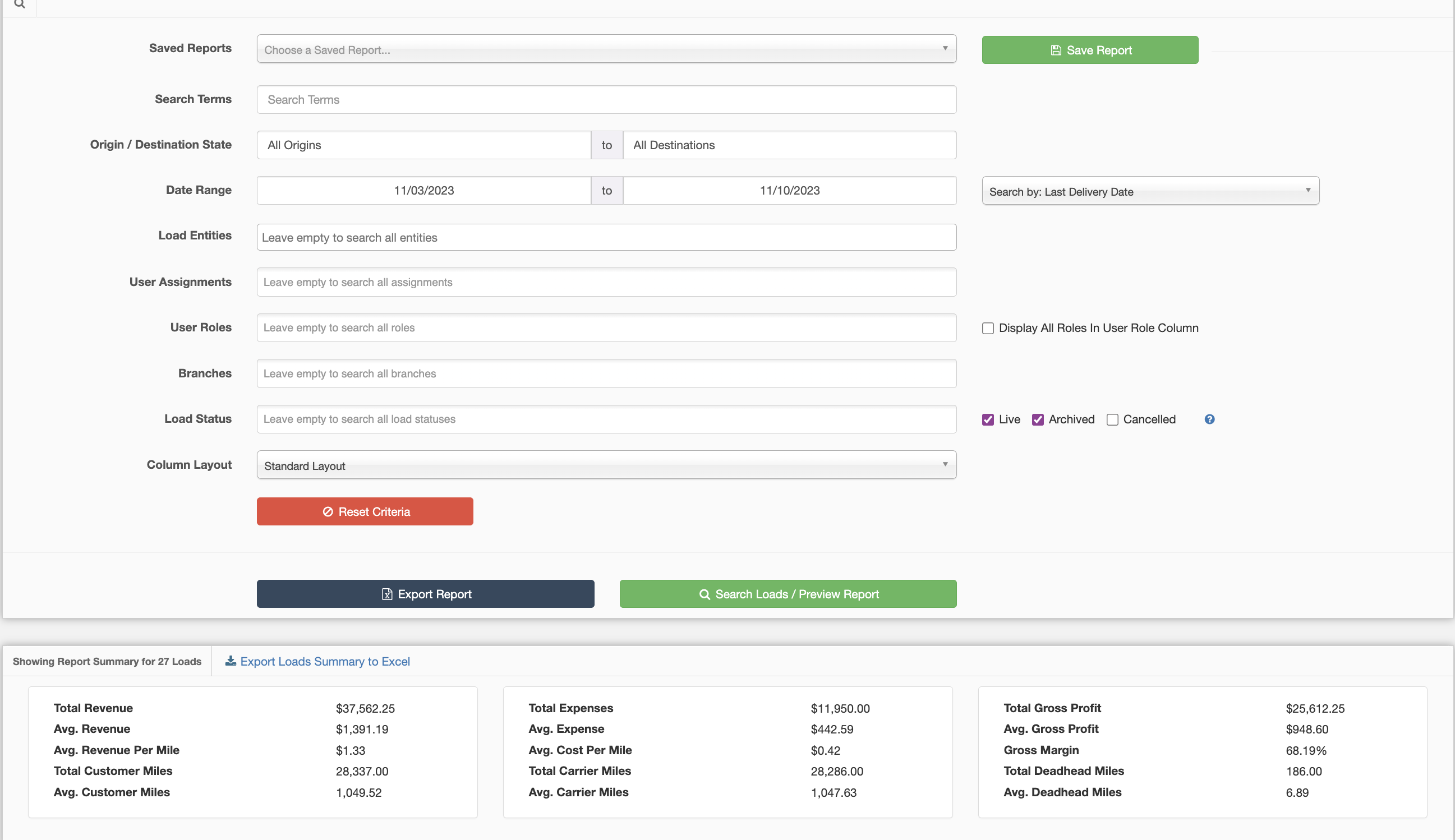
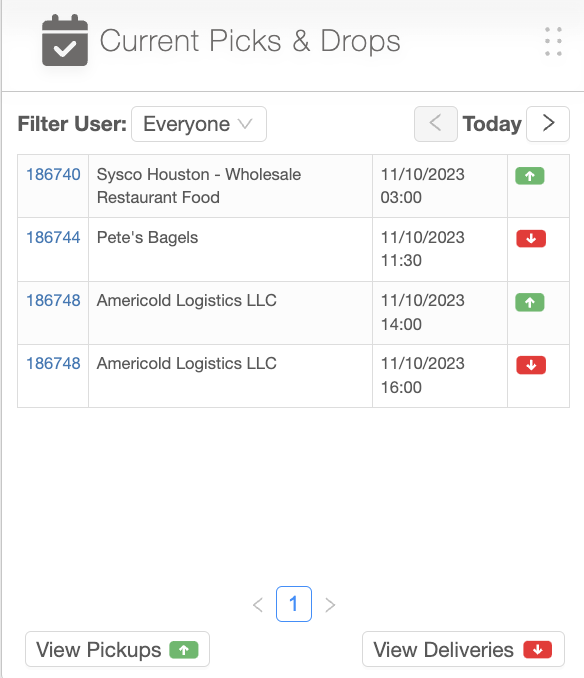
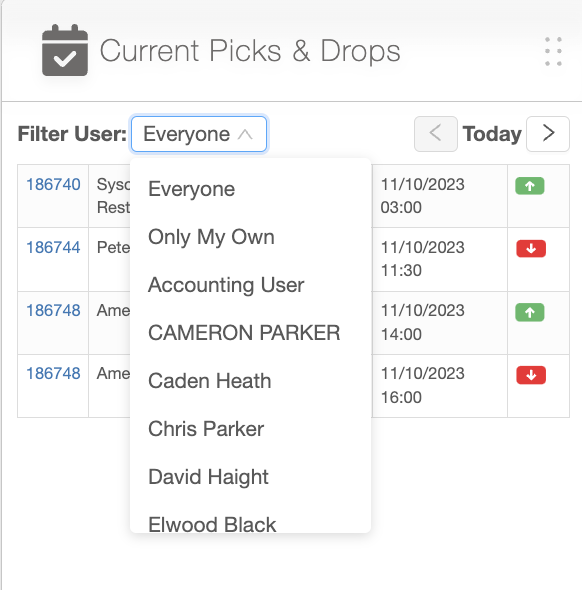
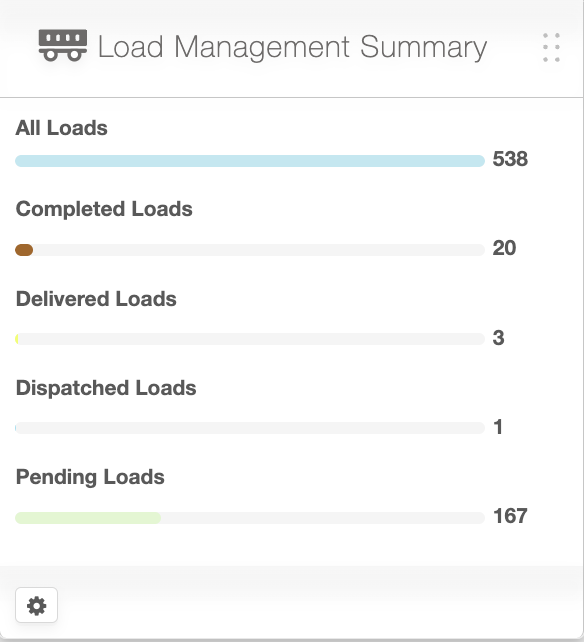
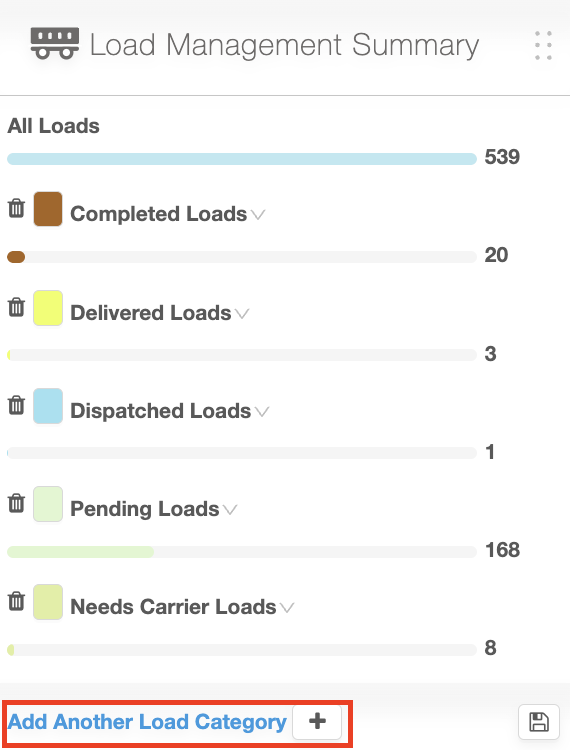
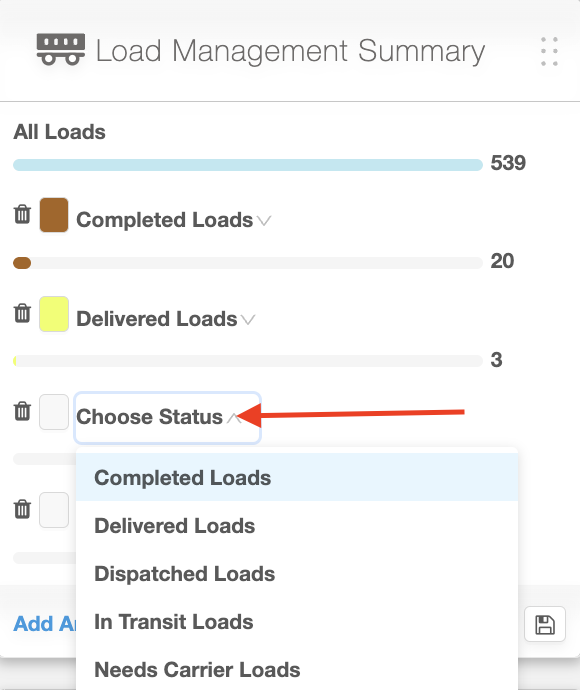
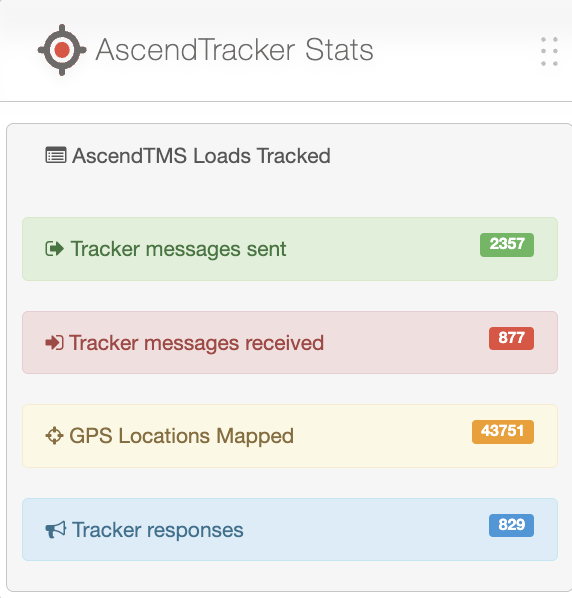
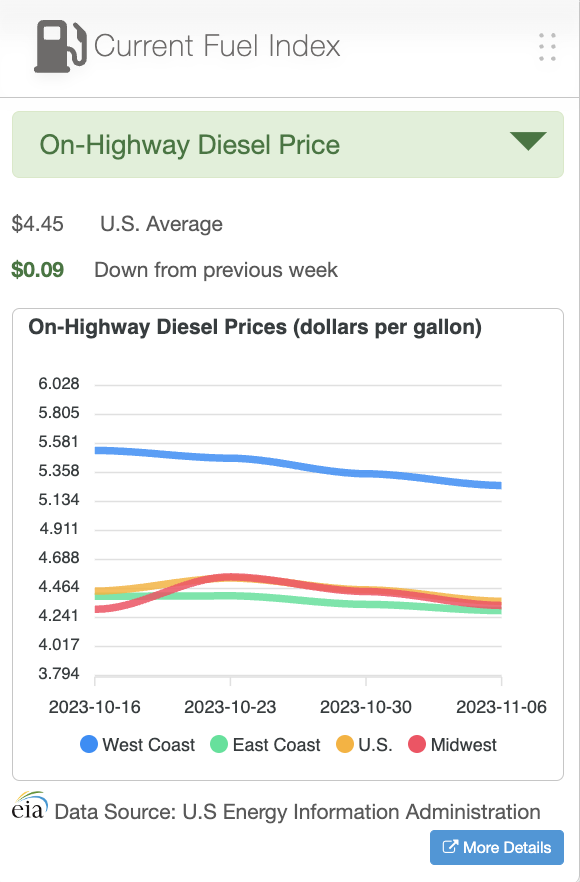
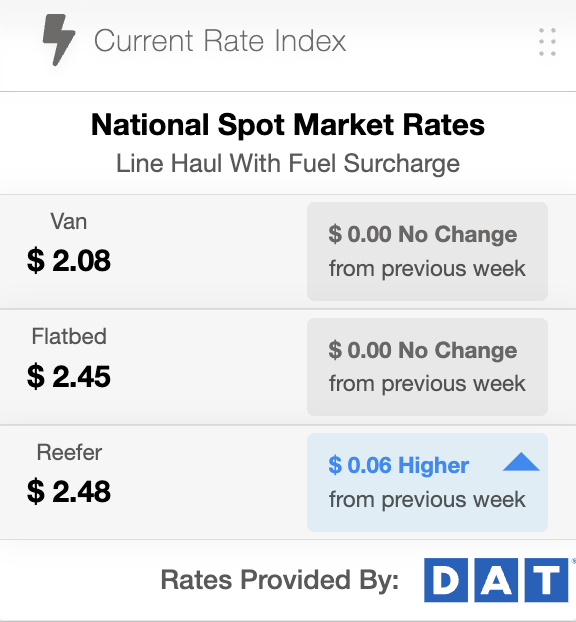
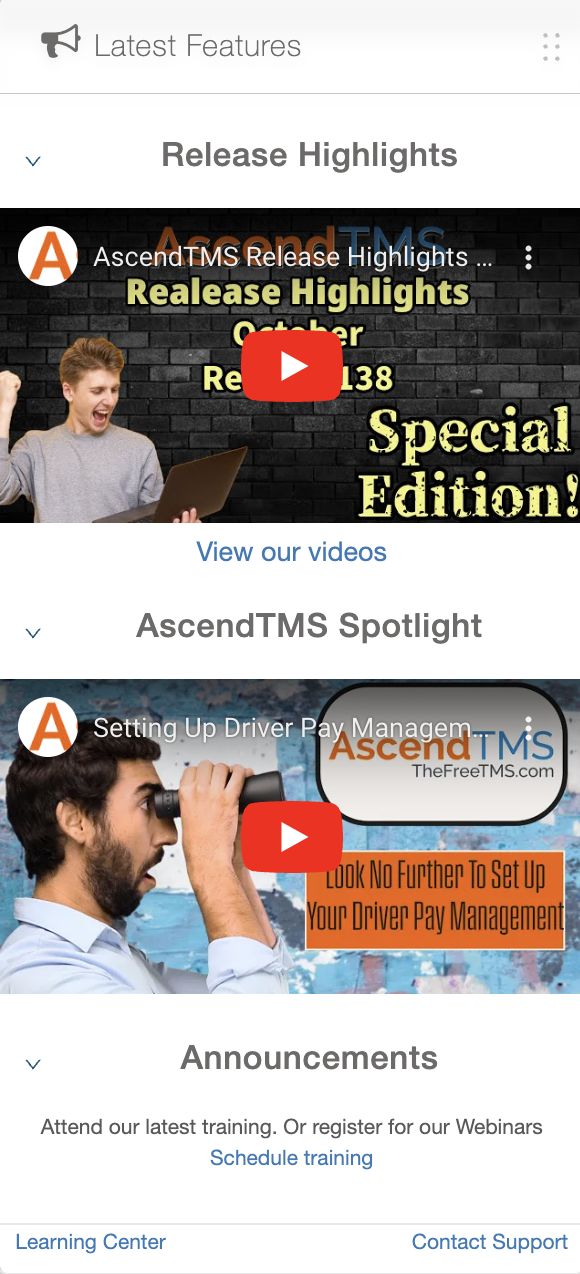
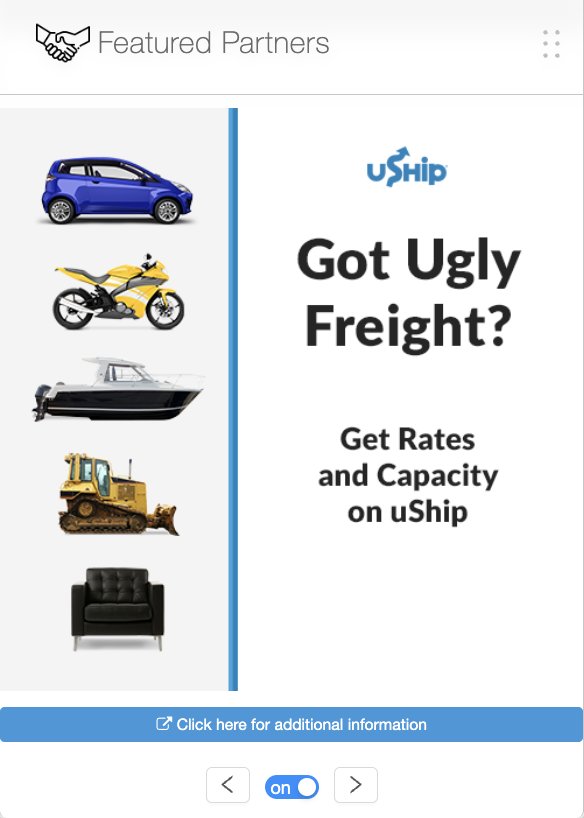
Chris
Comments