KPI reporting gives you the ability to see your companies key performances your from Top Carriers, Top Customers as well as drivers, power units and trailers. You can view Top 25 and Bottom 25 as well as Top 50 to Bottom 50 of all entities within Ascend. You can also save key reports that you regularly run. The below will help you get started.
From within Reporting Tab, you will see the KPI Reporting option.
Once you click on KPI Report, you will be redirected to the KPI landing page. We have defaulted your current 365 day view numbers, total income vs. Gross Profit percentages. You can change this by saving your own default reporting, follow below for instructions to create a default report.
KPI reporting is similar to regular reporting where you can choose from a number of options such as date range, last week, last month or the past 365 days.
From the KPI Report Settings dropdowns, we have pre-canned options for Top and Bottom 25/50 Branches, Customers, Carriers, Lanes as well as Assets.
Also from KPI Report Settings, you can sort by key metrics:
Once you have set your parameters for reporting, click on Run KPI Report, your results will appear below. If you click on any plus sign, that will show you the load details.
The options below allow you to run reports comparing months, quarters or years and the other allows you to run reports based on equipment, commodities or load status'.
For any of the reports you create, you can also save them as a default report or save for future review. Just run the report you want, click on "Save KPI Report".
You will then get a modal where you can name the report and also choose a default report.
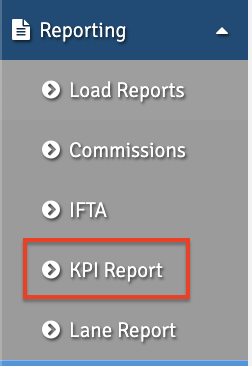
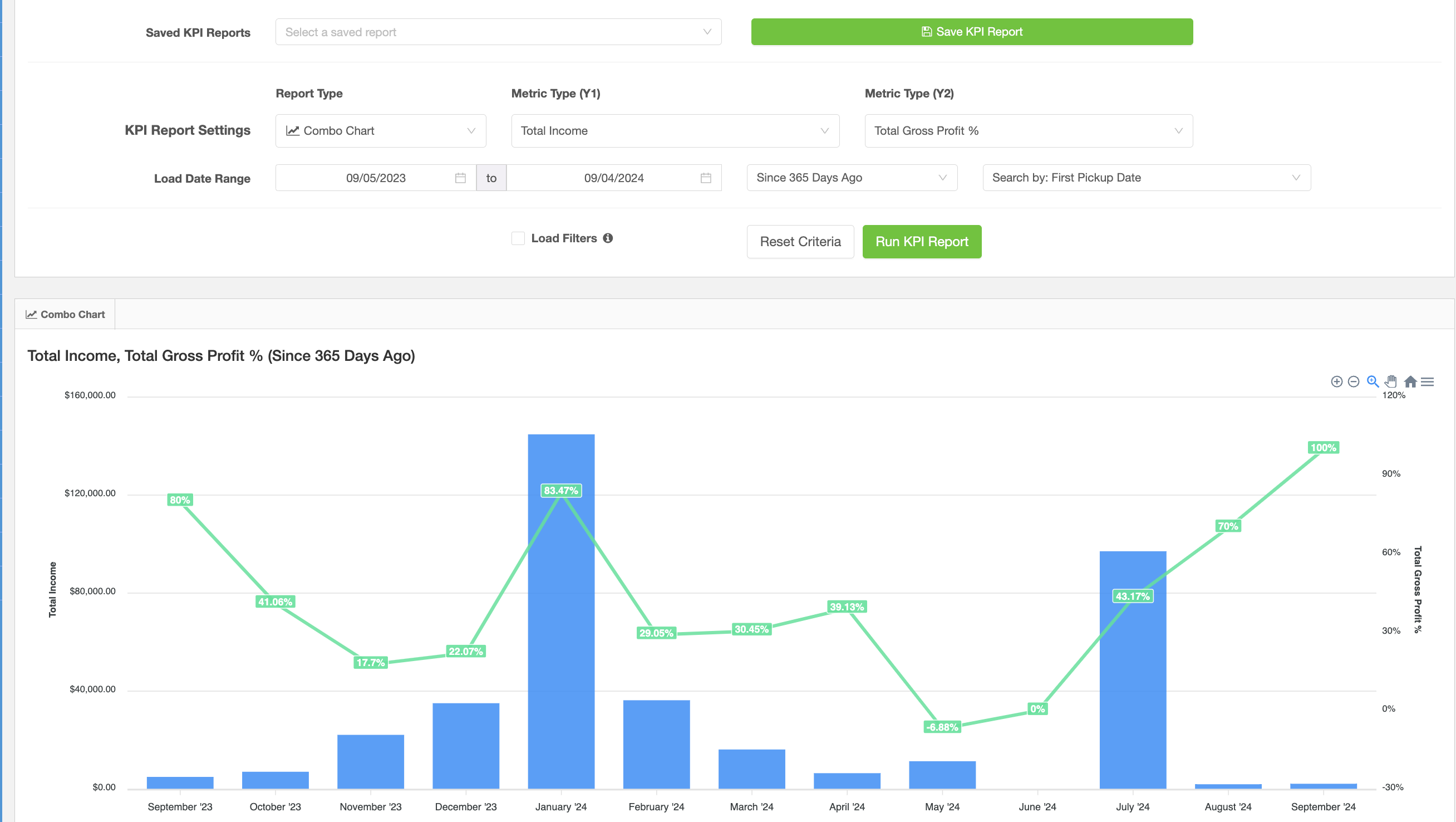
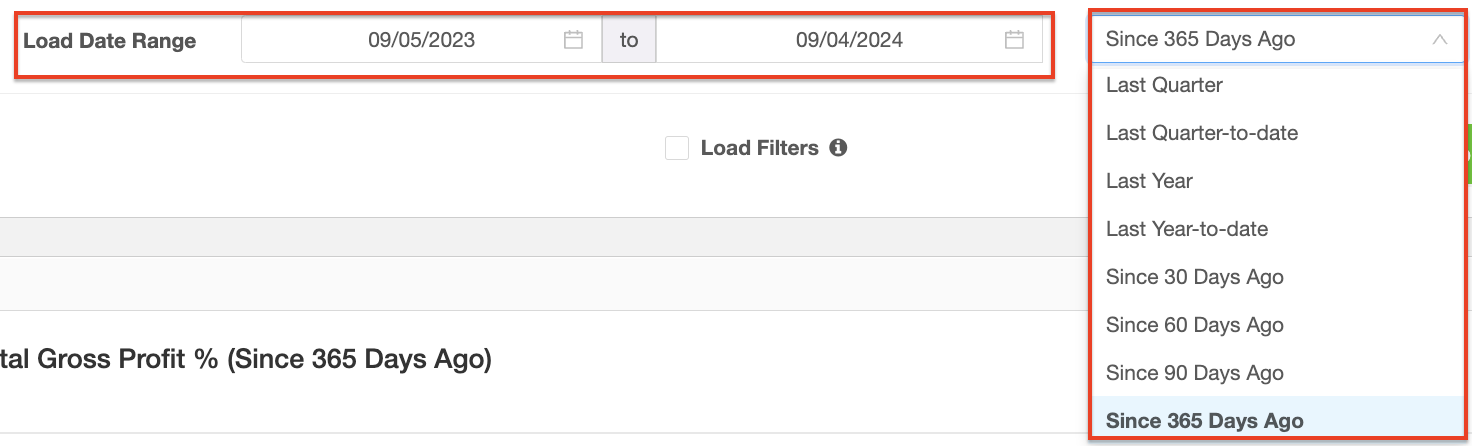
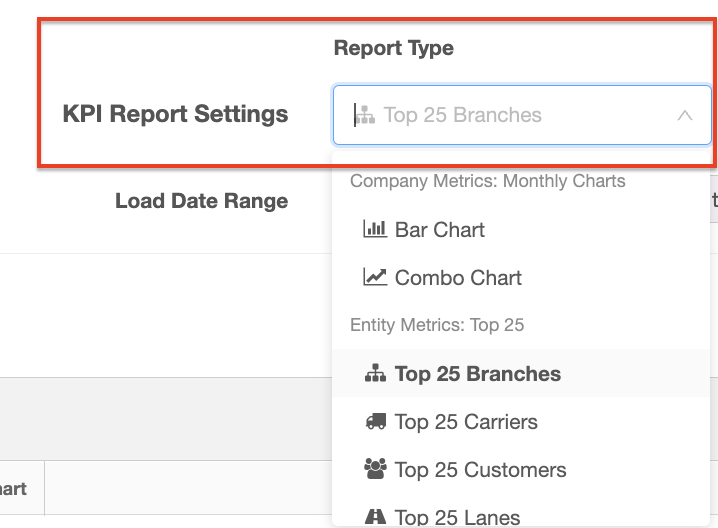
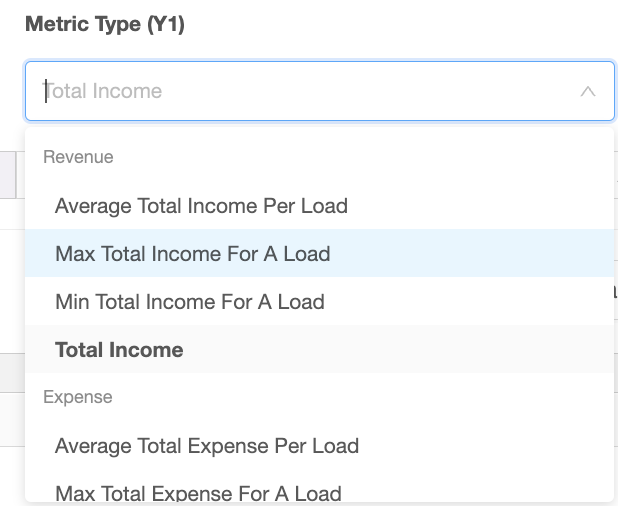

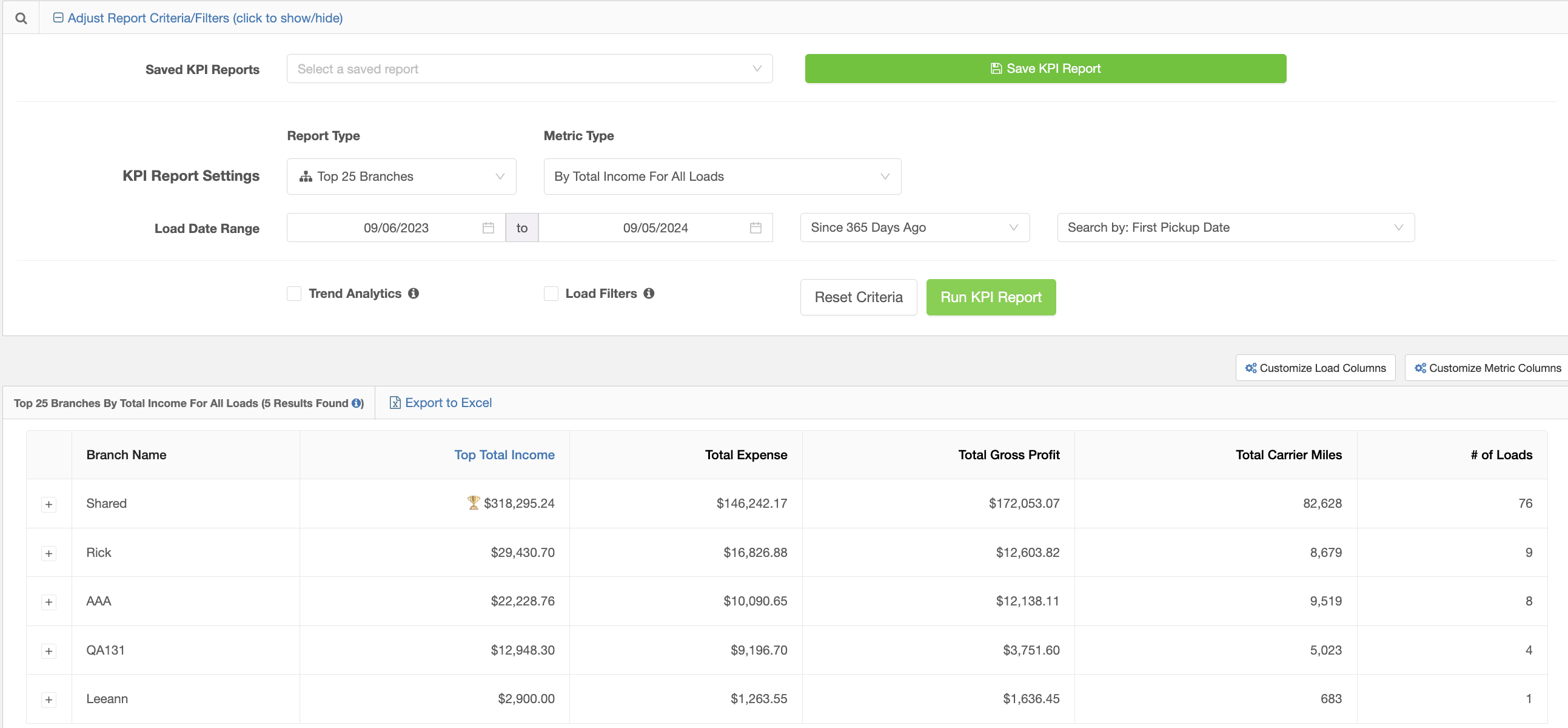
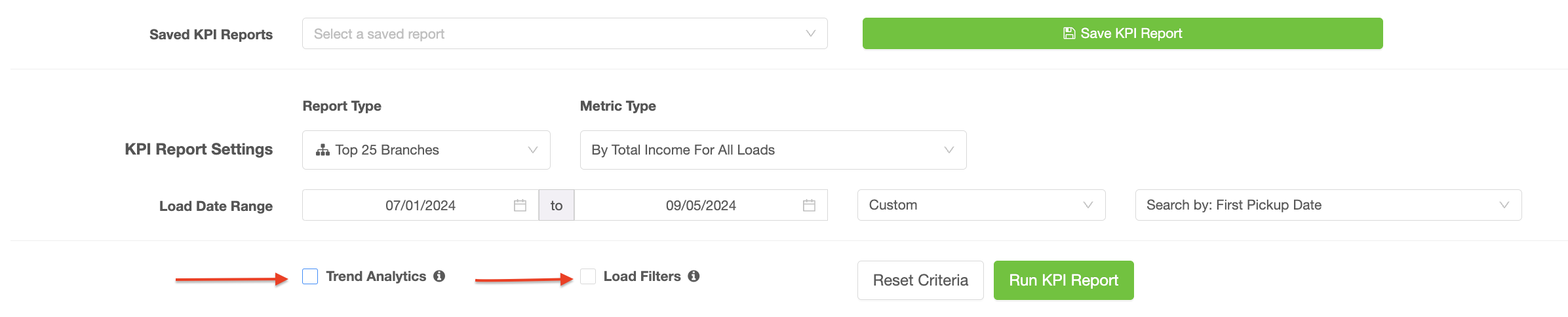
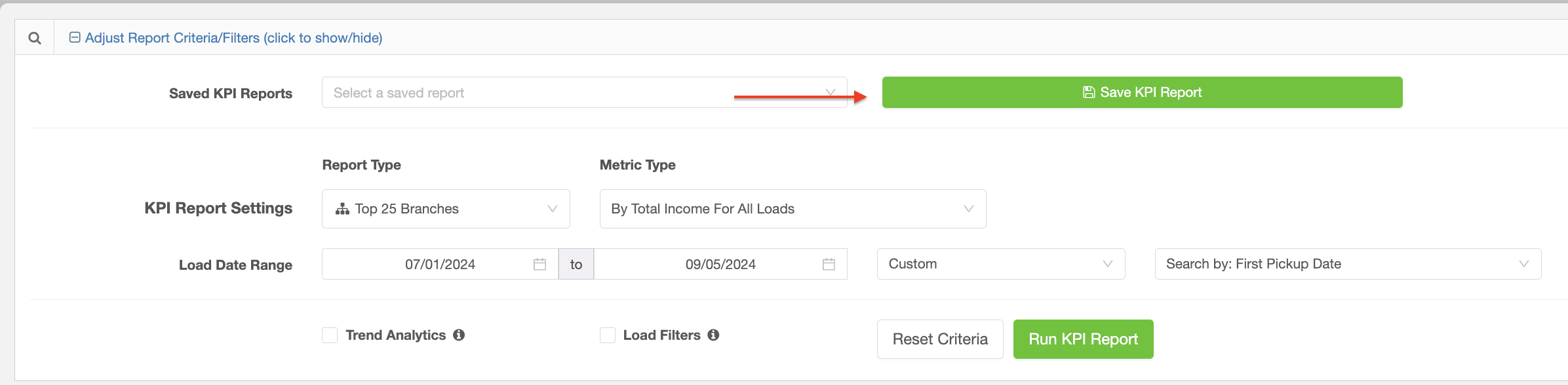
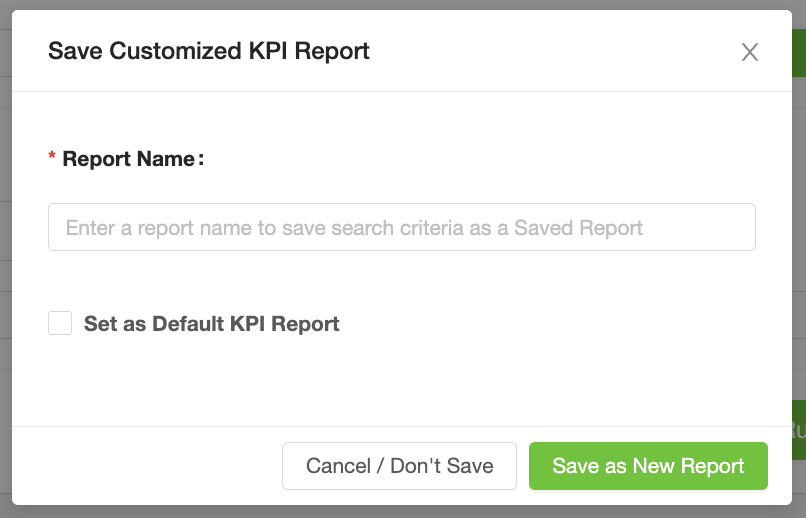
Rick Raimo
Comments