With Search My Carriers, you can now search your carrier base for any criteria from type or amount of insurance, lanes they have run in the past, equipment and numerous other criteria. Follow the below quick and easy steps to help you get started.
From the Carrier tab, you can access the Search My Carrier report. The criteria in the screenshot below pulls from how you set-up your carrier in their profile by setting their Insurances, Equipment, Commodities...etc.
For instance, when you set up the Carriers Insurance details in their profile, the information that you entered can be pulled to run a report based on the amount of coverage a carrier has, effective/expiration dates or insurance limits.
The same applies for any of the Additional Carrier Info i.e. Equipment, Commodities, Lanes set, Drivers and Certifications. Once you have these set in the carrier profile, you can now use them to search for carriers.
You can also include criteria based on Lane History reporting from your carrier base. In the below example, we started the carrier search looking for carriers marked OK to load, with insurances on file for Auto and Cargo. We then set a lane history report to search for any carrier that did a load picking up in Edison, NJ, within the last year, for a Van or Reefer.
Once you hit the Search My Carriers button, your results will show below the criteria you chose. You can also choose the layout of your report for a Quick List, Standard, or Extended, which will show you all charges on the load broken out by line item.
If you decide you do not want to view the Lane History portion of the report, you can either uncheck the Include Lane History option and hit search again OR you can use the toggle button to hide the Lane History results.
If you prefer to see both search criterias, you will now see the below. The grey shaded area is your Lane History results and the non-shaded area is your Search My Carrier results.
You can bulk select carriers if you want to pull a .csv file by choosing which carriers you want to see or by checking the "include all" option next to Carrier Name at the top of the column. The "+" will allow you to see the Lane History info based on the carriers history in lanes run ONLY when you include lane history results.
Lastly, you can create a search and save that criteria as a company report. Just create your criteria and choose Save Search.
In doing this, you can then name your report and also choose who can access the report. Once you have completed this step, the report will show in the dropdown list for you to pull anytime, based on the saved criteria.
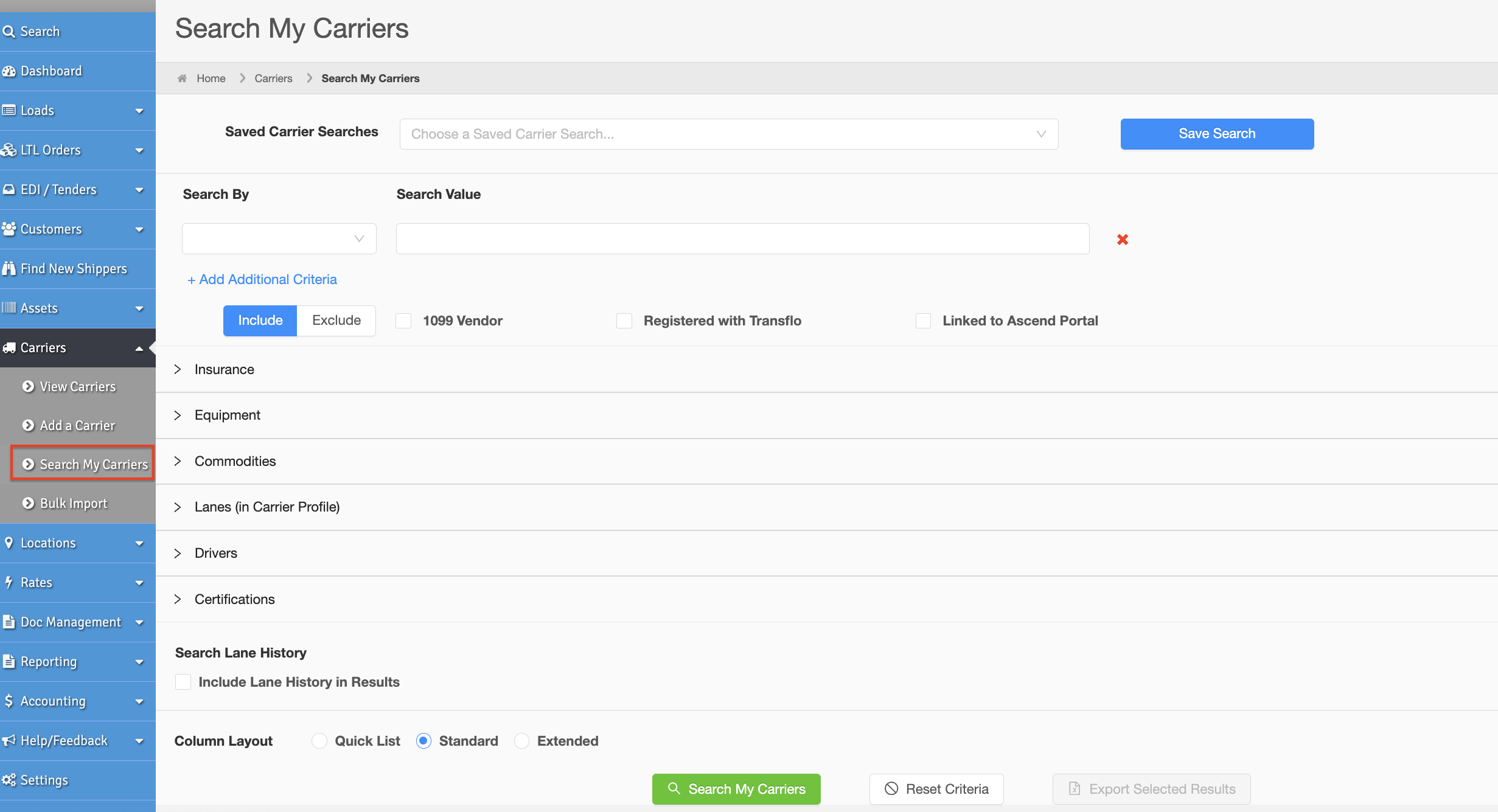
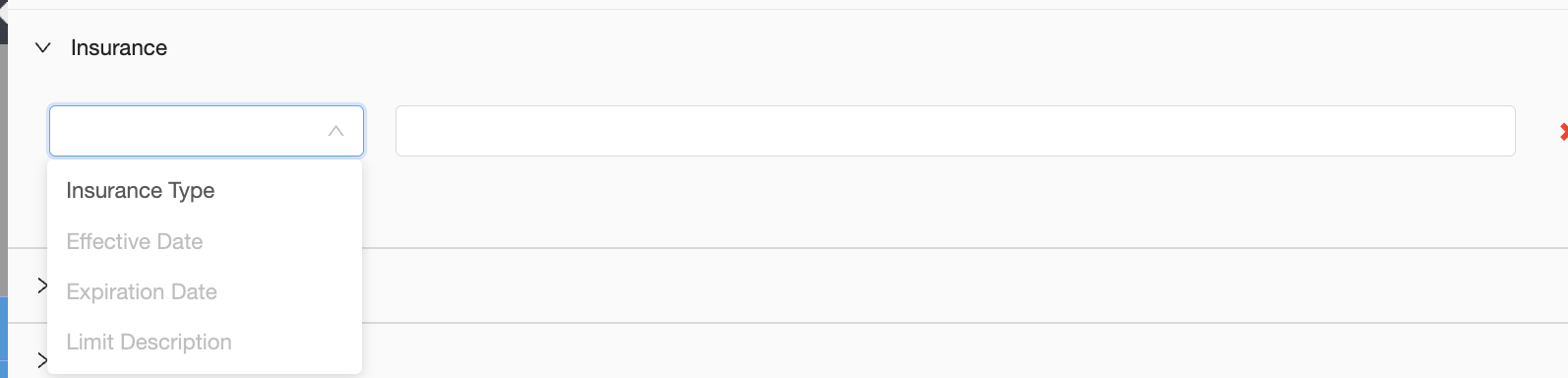
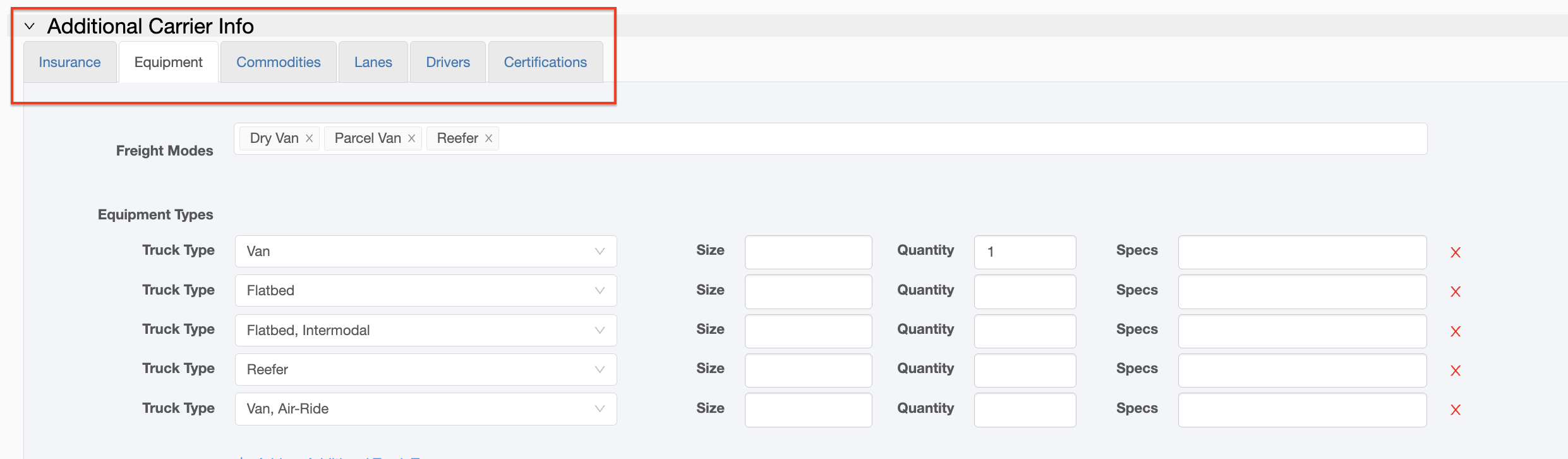
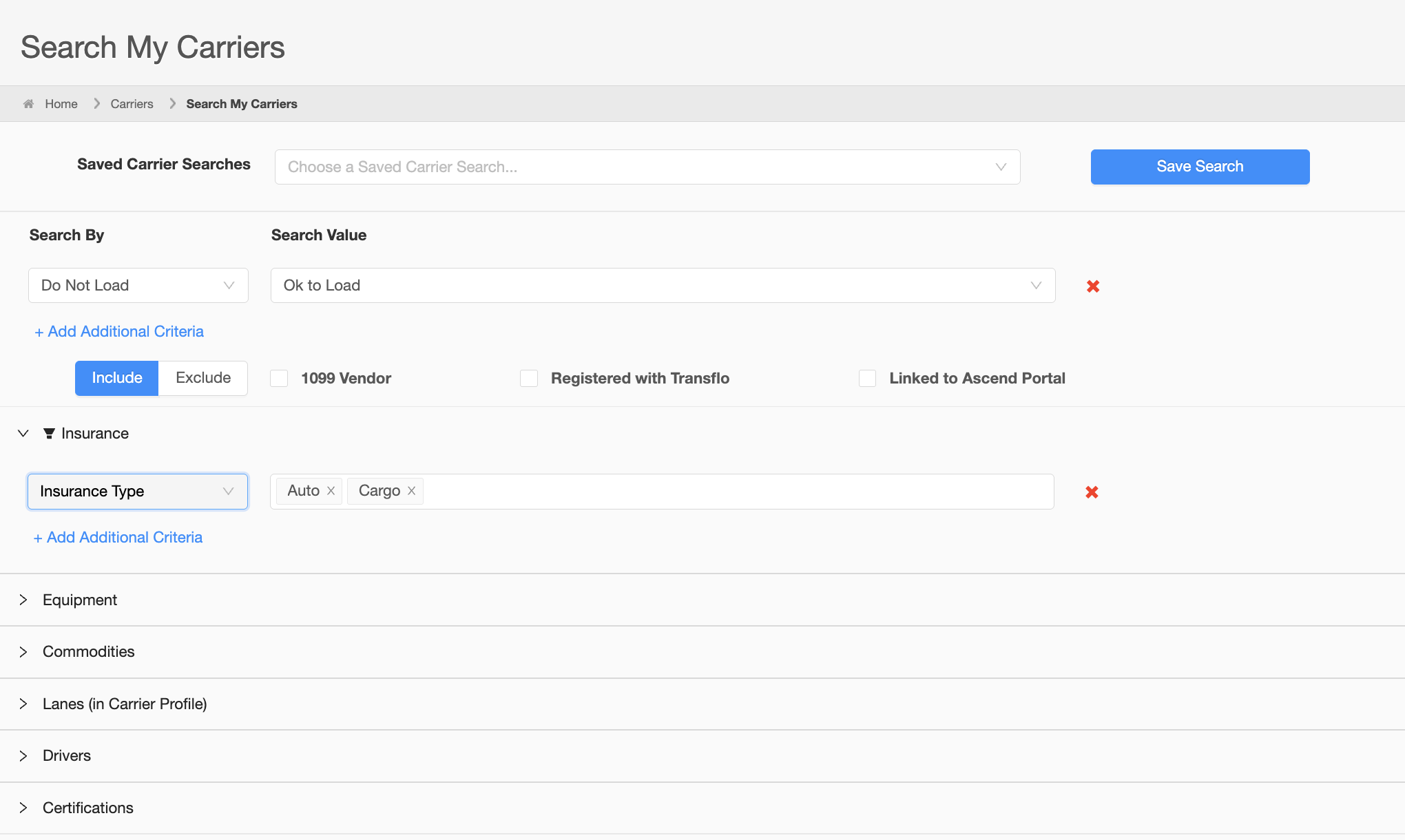
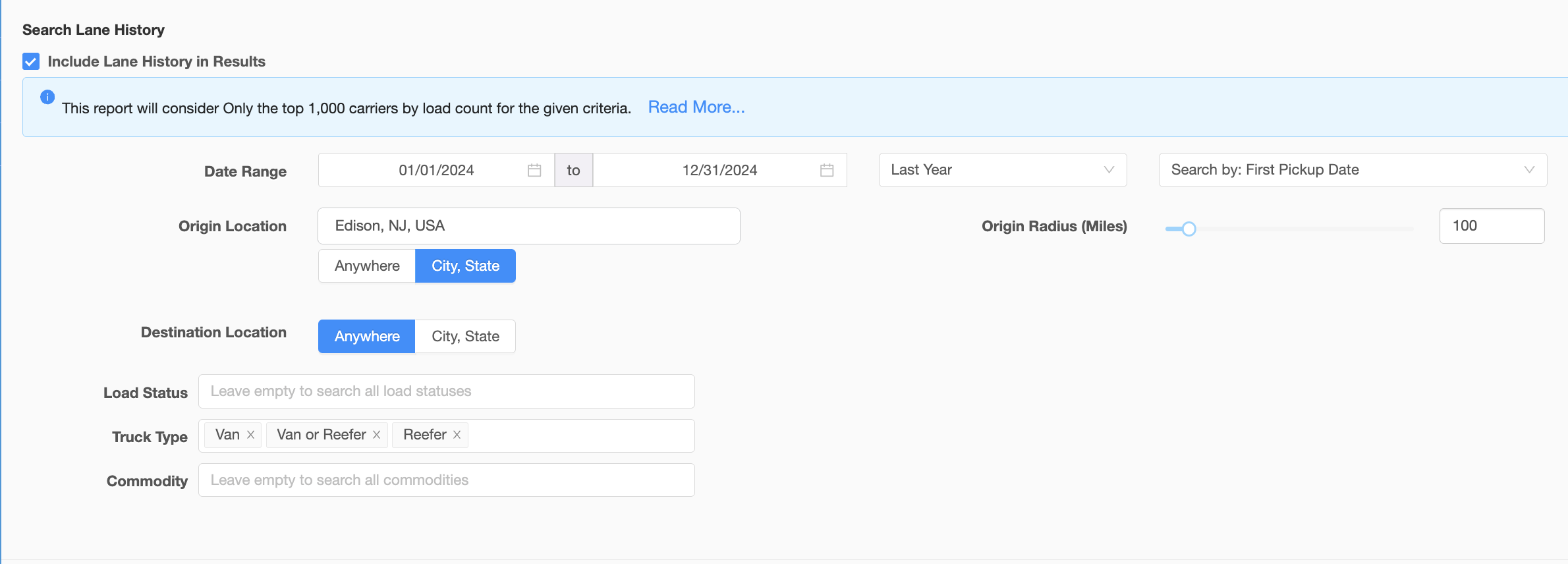
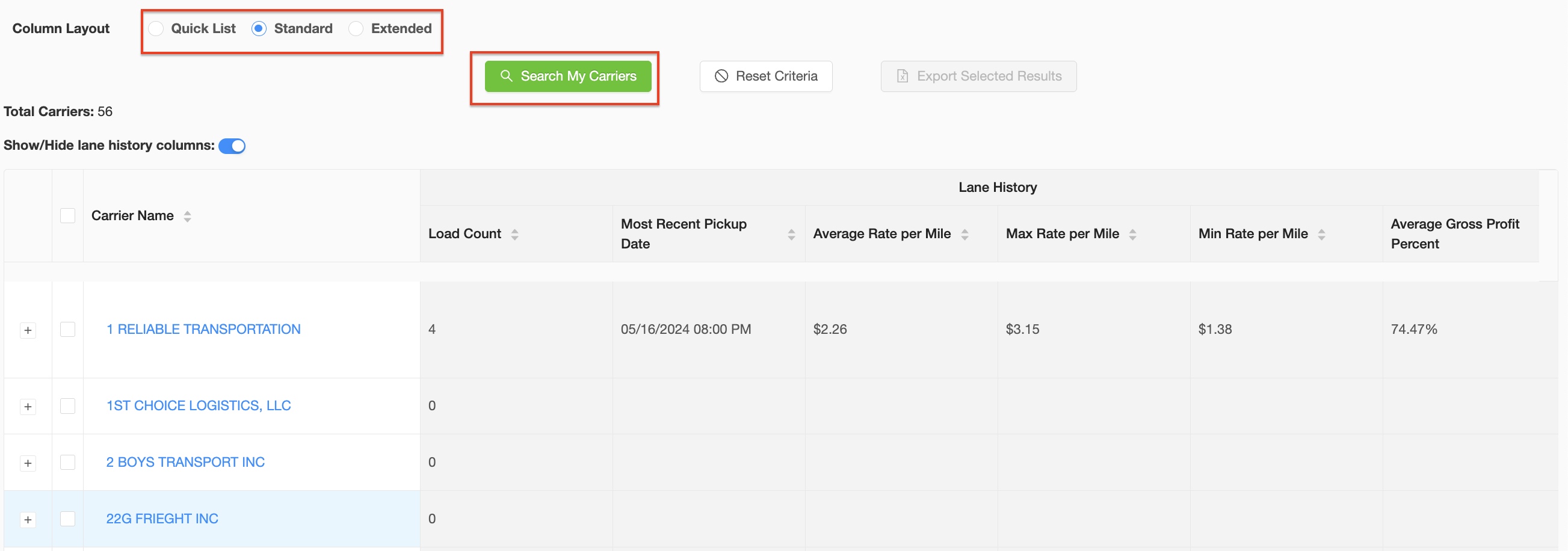
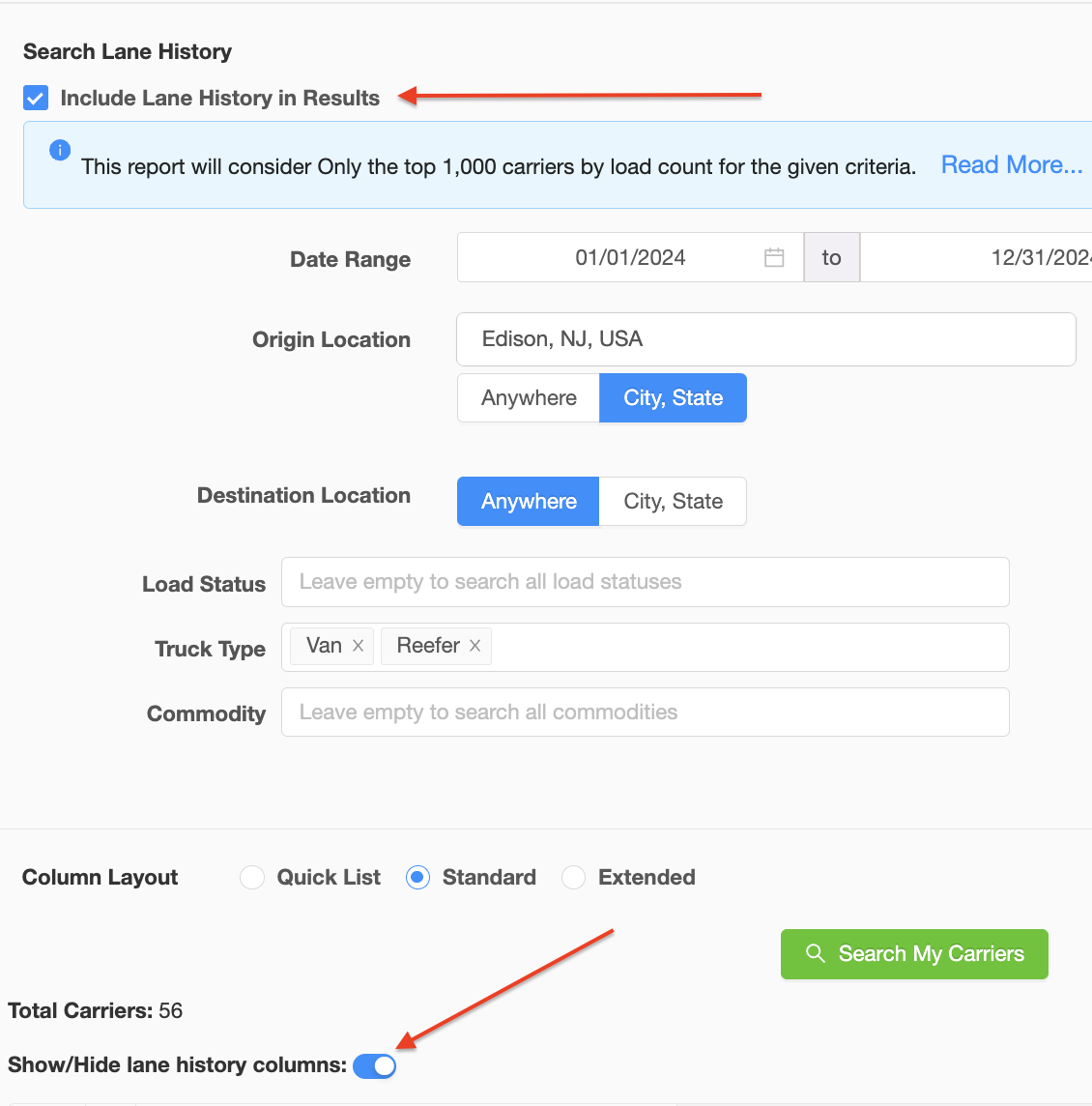
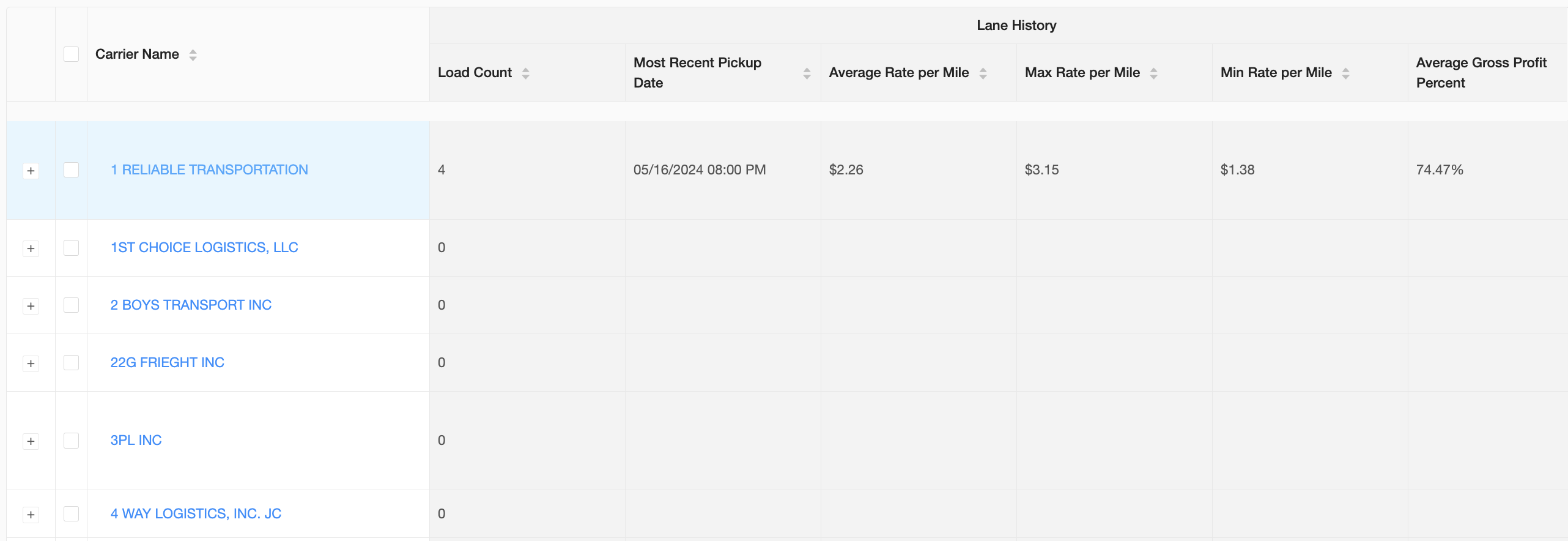
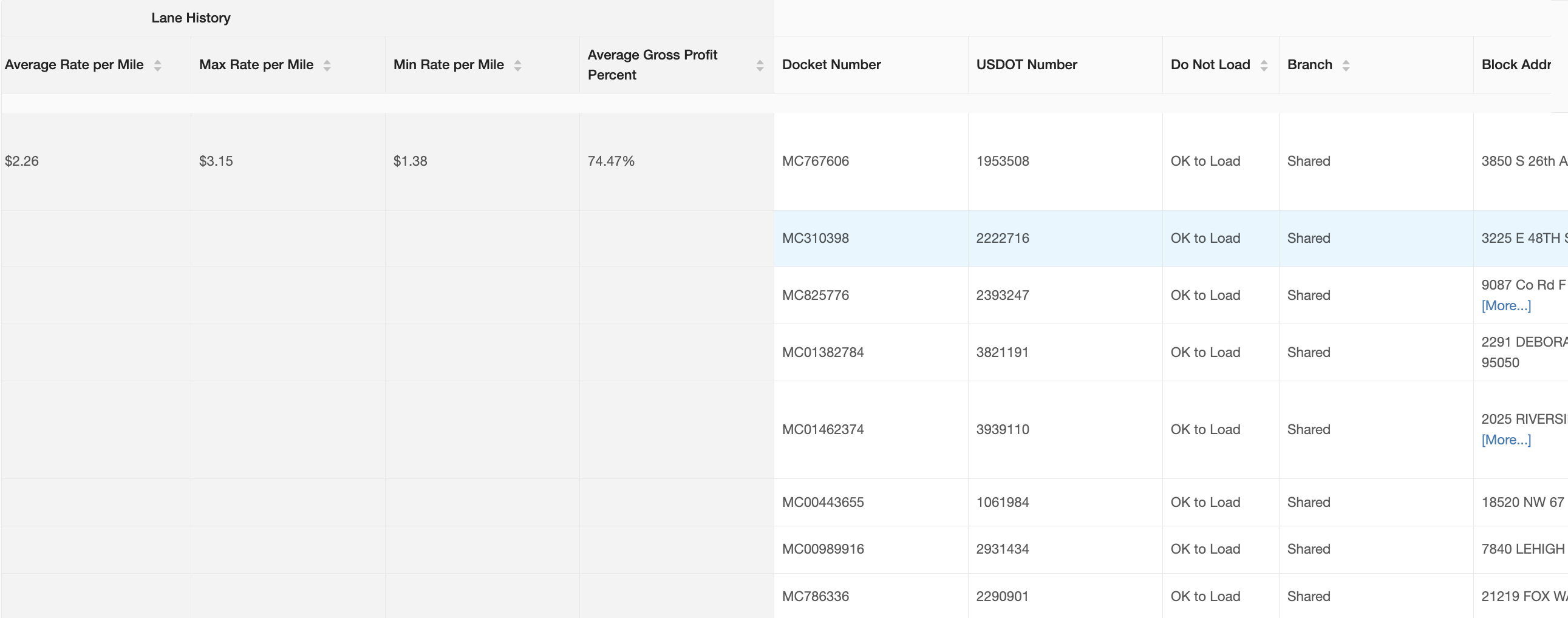
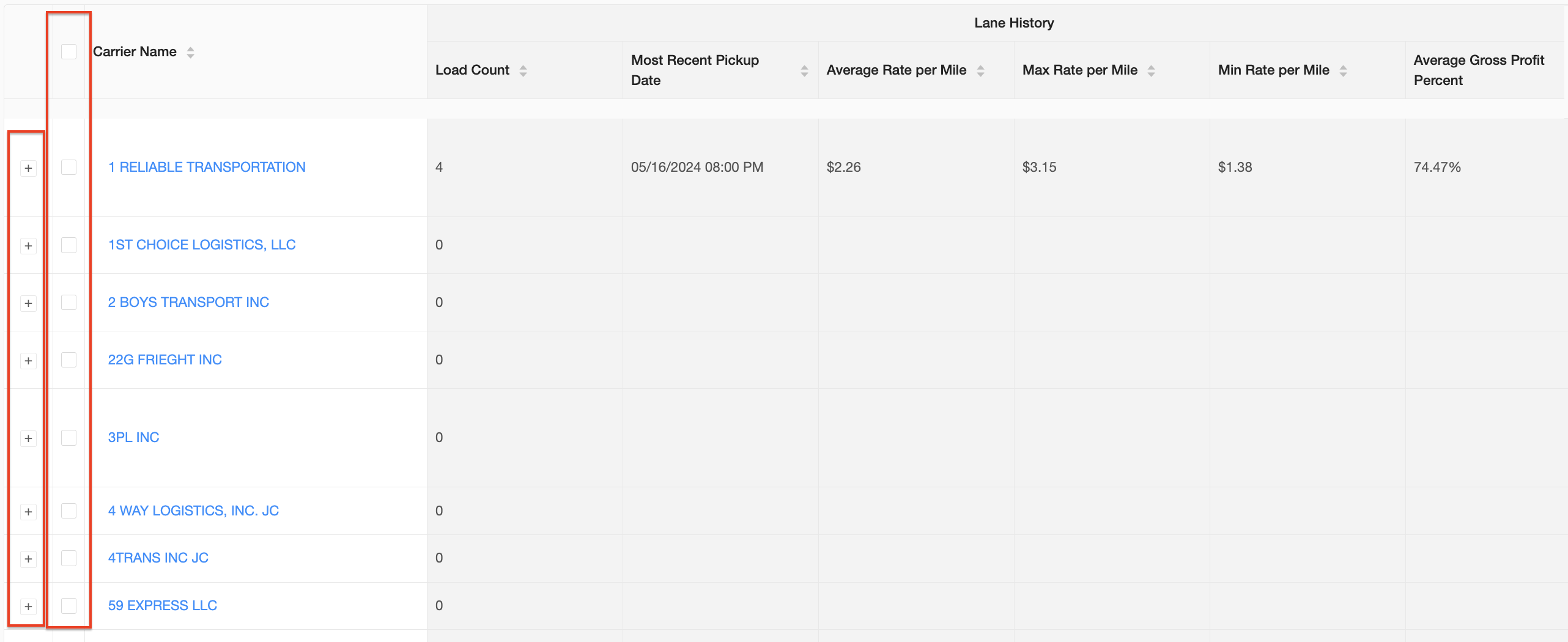
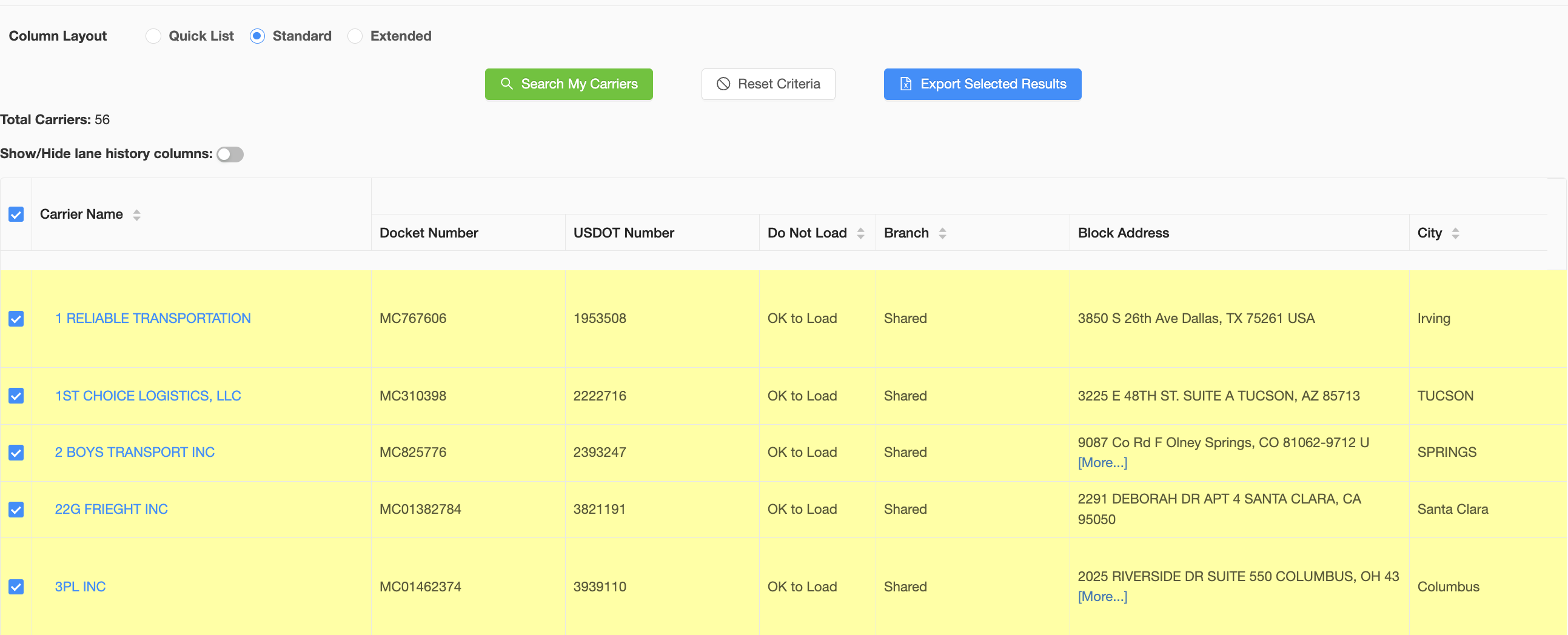

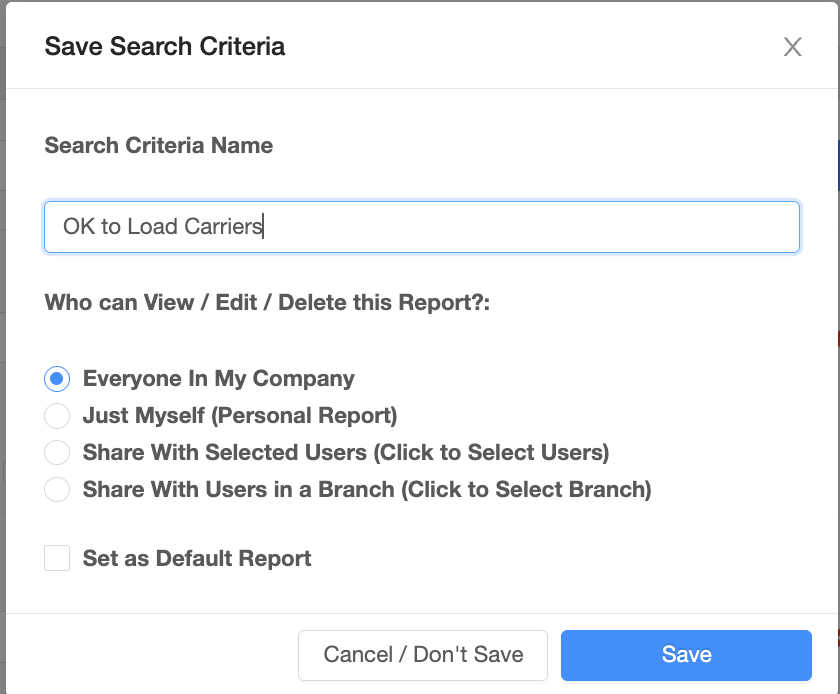
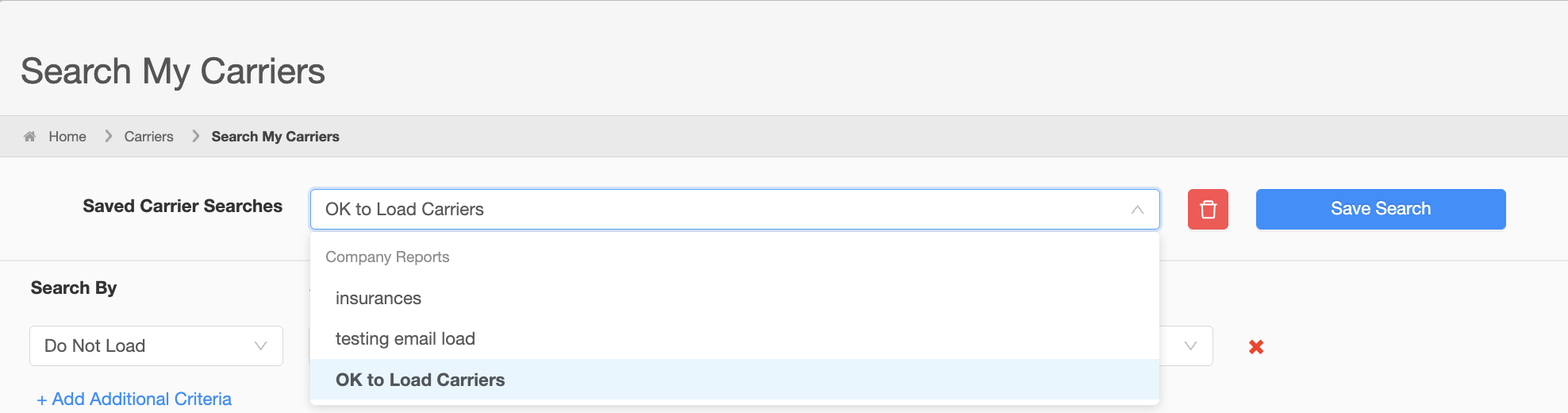
Rick Raimo
Comments