In this section, account administrators will be able to add or edit external load source settings, enabling users to either post available freight or perform custom load searches.
Begin by clicking the Settings menu found on the lower-left side of your screen.
Locate the Premium Features and Billing Details area and click on the Add or Edit External Load Sources link.
These are the load source settings that will be shared by everyone in your organization. Enter your organization's credentials for every load source you want to integrate with AscendTMS . Keep in mind that some load source integrations can be used for load searching, some are available for load posting and some can be used for both load searching and load posting.
If your load source subscriptions offer unique, user-specific login credentials in addition to the main organizational credentials, individual users in AscendTMS may wish to post or search freight using their personal logins. Each user with personal login credentials for load sources should enter them in the User Settings located in the top-right corner of AscendTMS .
These user-specific external load source settings should only be changed after the organization load source credentials have been entered in the Premium Features and Billing Details by an AscendTMS account administrator.
You are instantly connected in real time to the very best of Uber Freight's live available loads for free within AscendTMS. To be able to Book or Bid on Uber Freight loads instantly, you can sign up by simply clicking on the email shown below. Already hauling loads for Uber? Perfect! Just connect to the Uber Freight Web Portal today and start booking!
All carriers are automatically connected with Loadsmart and can search for Loadsmart loads in AscendTMS without any extra effort. To book a load with Loadsmart, you will need to be onboarded with them. You can get onboarded quickly by clicking the hyperlink in your TMS Load Source Settings.
All carriers are automatically connected with TQL using the MC/DOT number entered into your AscendTMS Settings. You can search for TQL loads in AscendTMS without any extra effort. To book a load with TQL, you will need to be onboarded with them. You can get onboarded quickly by clicking the hyperlink in your TMS Load Source Settings to Get set up today.
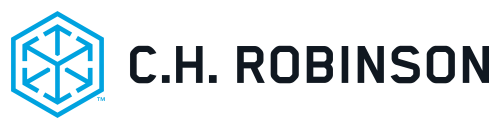
To search for C.H. Robinson loads, you will need to enter your DOT number in the first box. You may also use your T-Number in addition to your DOT number. When adding the T number, it is important not to include any spaces or dashes.
To save, click the red save button on the right-hand side of the screen and the information will be stored in AscendTMS .
Truckstop.com and DAT load sources require an additional step for full integration.
For Truckstop.com load searching, an Integration ID is required. The Integration ID is a unique 6-digit number generated by Truckstop.com. To obtain your Integration ID, contact Truckstop.com support at tsi@truckstop.com and request that they send you an Integration ID for integrating with AscendTMS . Once you have received this Integration ID for load searching, enter this in the first box.
For Truckstop.com load posting, AscendTMS utilizes OAuth API integration. This integration uses your existing Truckstop.com username and password - just click on the "Connect to Truckstop" button to begin. An authentication modal window will open up and allow you to enter your Truckstop.com username and password. The API integration will connect automatically and you may immediately start posting your AscendTMS loads. If you do not have a Truckstop.com account or do not know your credentials, contact Truckstop.com support at tsi@truckstop.com
DAT TruckersEdge, DAT Express and DAT Power subscribers will need to request the DAT Connexion Flag from DAT in order to automatically post and search DAT loads from within AscendTMS. To set this up, contact DAT at 1-800-547-5417. Once you receive your DAT Connexion Flag, enter those details in DAT Login and DAT password as shown below.
We offer direct integration with Trucker Path Truckloads for load posting only. If you do not already have an account, sign up for your free account here. Once you have an account, enter your credentials in the screens shown below. For more info, contact support@truckerpath.com or call 877-890-0377.
To activate 123Loadboard for Load Posting you will need to call them at 1-877-875-5301 ext 3, and let them know you're an Ascend premium subscriber. Once activated, simply enter your 123Loadboard.com username or email address and password in the boxes shown below.

Sign up for your free NextLoad account here. For more information, contact NextLoad@apexcapitalcorp.com or call 1-844-827-7700. No need to put in any login information, simply link your account in settings.
We offer direct integration with Trucker Tools platform. Trucker Tools provides predictive freight-matching and capacity management tools to ensure carriers are getting the best loads at the right time. Plan not just for today, but days in the future, quickly and efficiently securing the right load or the optimal truck at the right time. For more information, click HERE.
Once you have an account, enter your Account ID and Username, then click the "Turn on Trucker Tools Integration" button below to connect your account to Trucker Tools.
Please Note: By using Trucker Tools, you agree to make your loads or your truckload capacity available to your Trucker Tools network. This includes the carrier information once assigned to your posted loads.
Once you have entered your Account ID and Username/Email, select "Turn on Trucker Tools Integration". When successfully connected, AscendTMS will display "Your Connected!"
Move freight faster with TruckerSmarter for seamless load posting. To get your account, all you have to do is click the "Connect to TruckSmarter" button as shown below
Once you click the connect button, your account will show pending but don't worry, you will still be able to start posting while your active status is pending.
From here, you can also map your Truck Types by clicking on map your Truck Types to ensure they are accepted by TruckSmarter. It is just that easy!!!
LoadBoard Network is NOT a load board. It is a load posting aggregation solution. Connect with thousands of trucking companies that use dozens of independent load boards and carrier apps. The fastest way to post loads to multiple load boards and quickly reach tens of thousands of trucking companies and owner-operators is by posting them with LoadBoard Network just once, and letting our system push them to a large number of load boards simultaneously. Here are just some of the load boards in our network: 123Loadboard, Bulk Loads, dexFreight, Direct Freight Services, Find Freight Loads, FleetOps, Freight Finder, HaulPay, LoadMatch, NextLOAD, The Transport Carrier Network, TruckerPath, TruckSmarter, and many, many more! (Note: these load posting sites are independent from LBN and may require separate fees, costs or registration on those sites - even free ones - before publishing loads to those sites).
To get integrated with LoadBoard Network, simply add the Customer Key that they provided to you, and you will be ready to go! To receive a customer key, contact LoadBoard Network and request a customer key to integrate with AscendTMS.
To learn more about LoadBoard Network, please visit loadboardnetwork.com or call 701-805-0865.
To login to your existing account, or for Free Sign Up of a new account, click HERE.
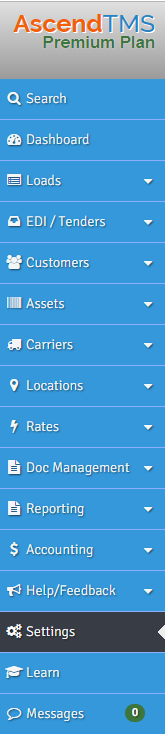
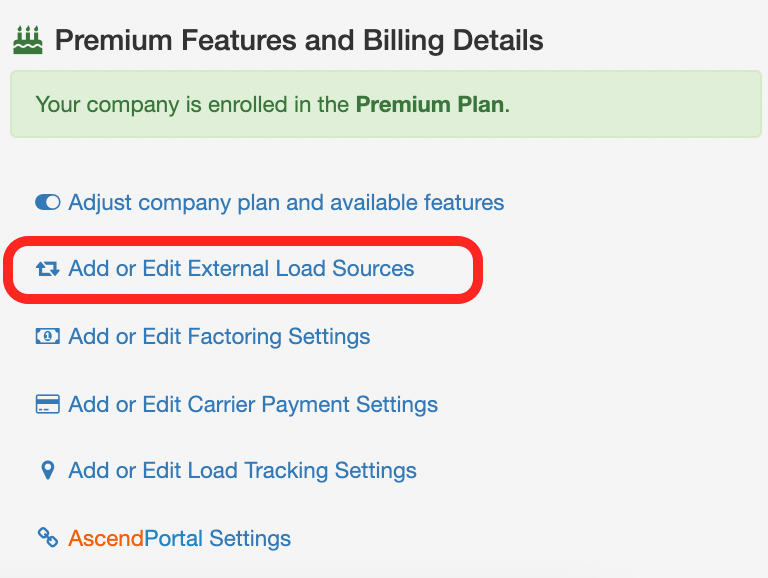
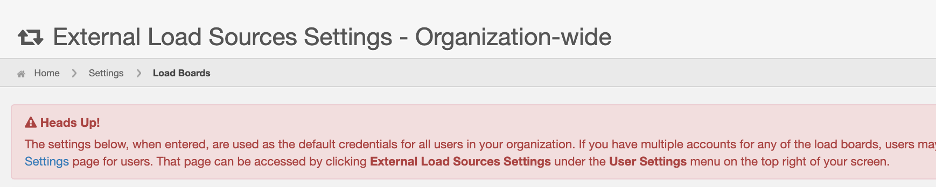
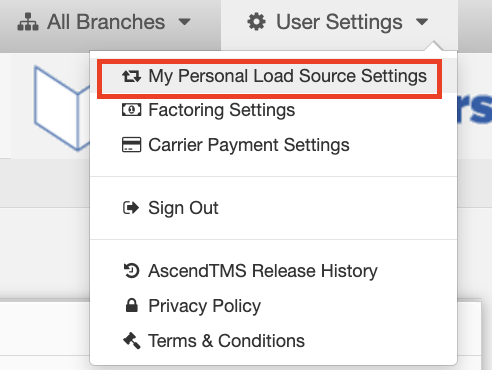




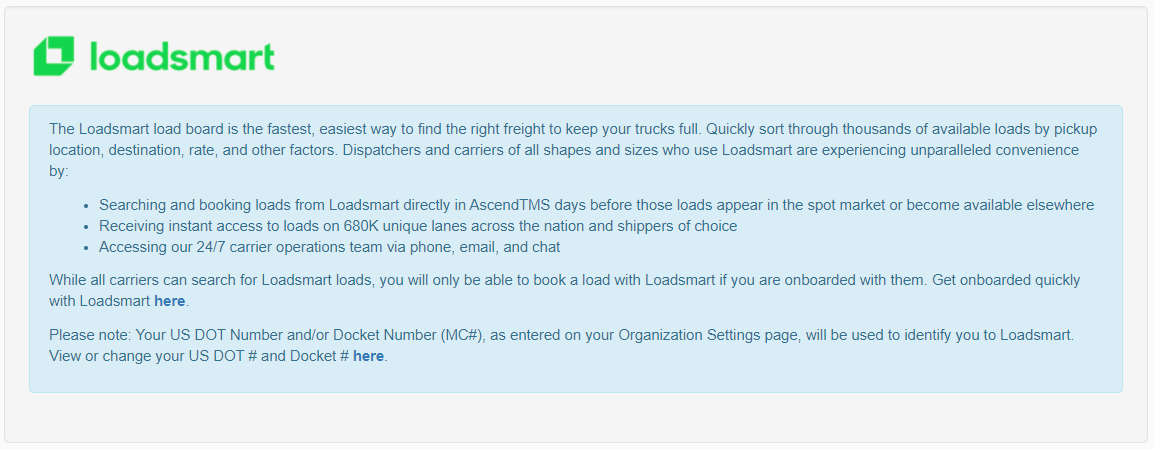
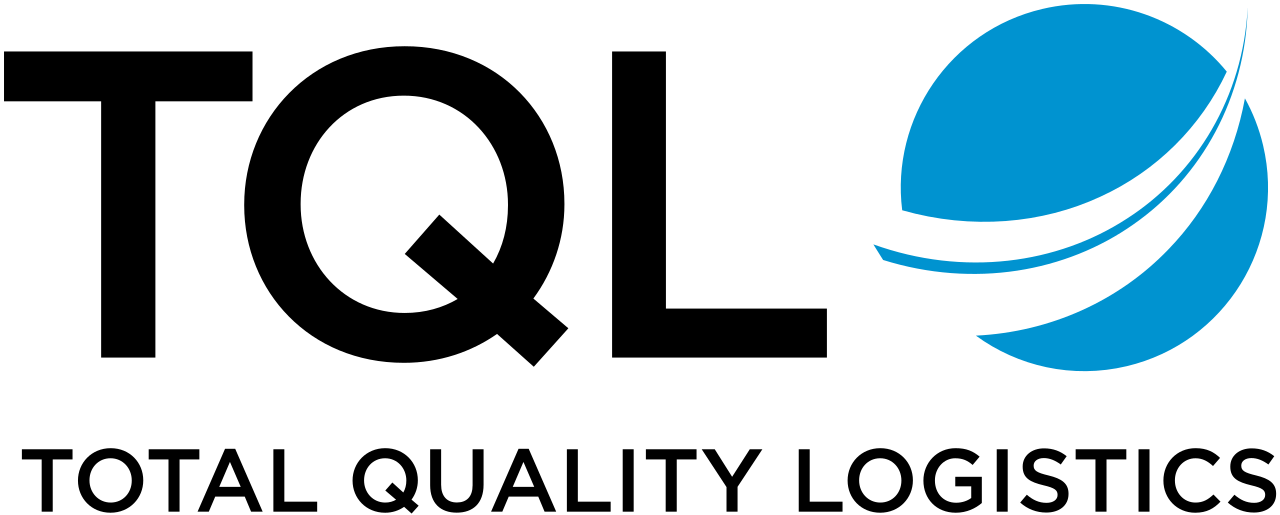

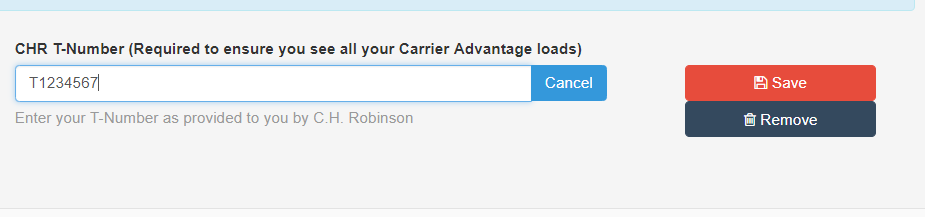

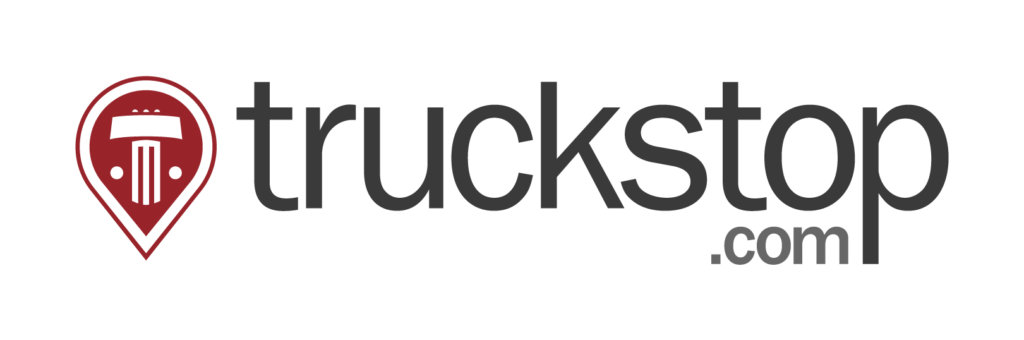

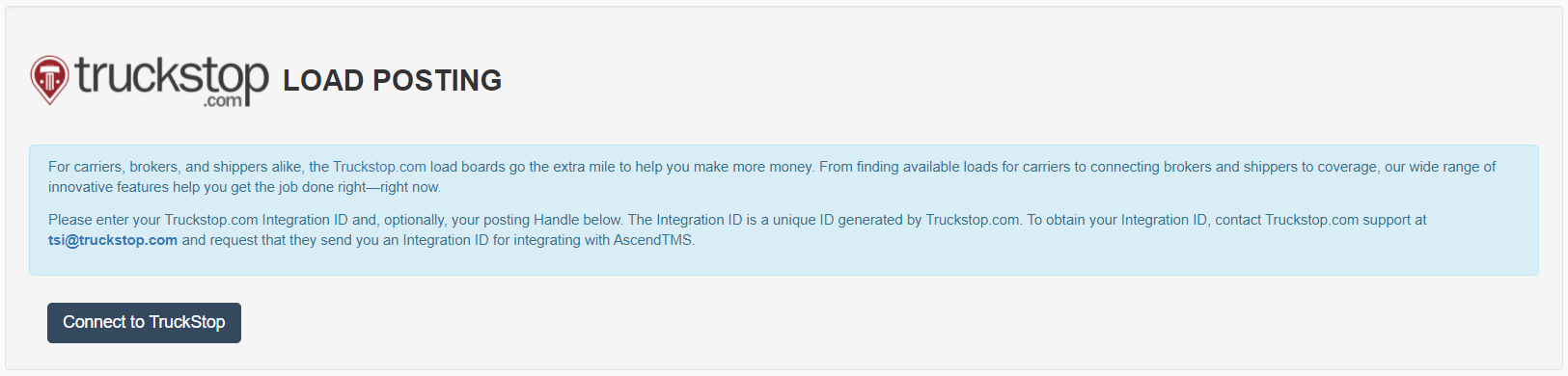
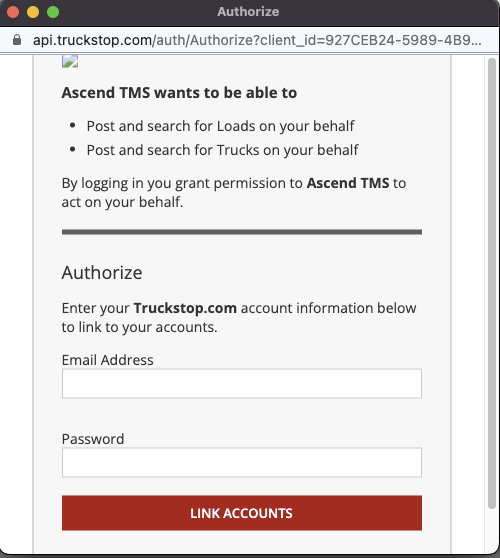



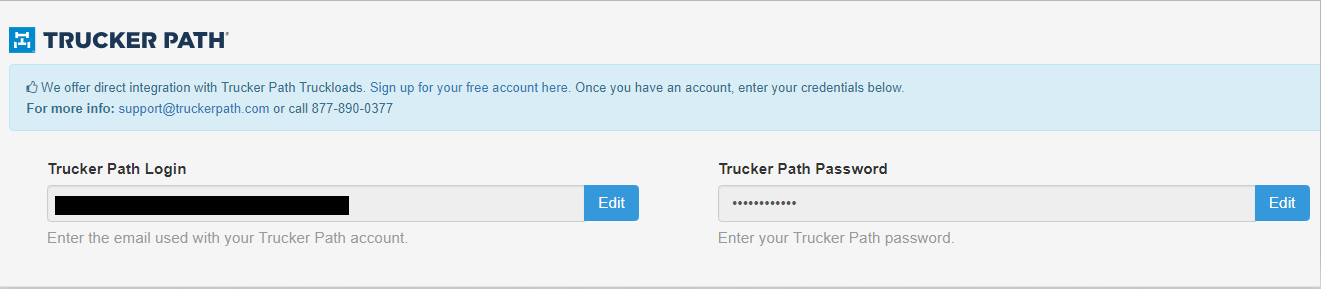



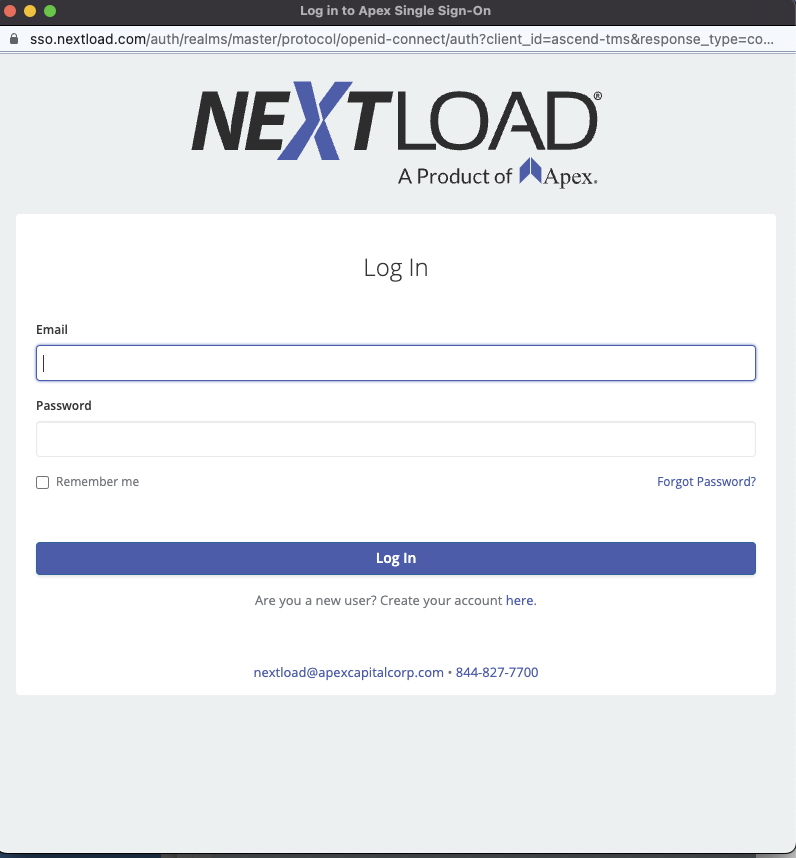
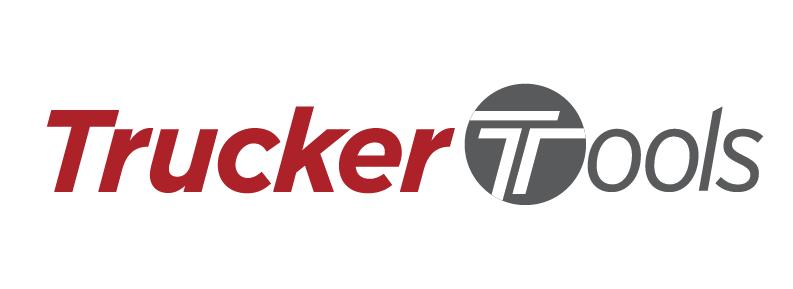
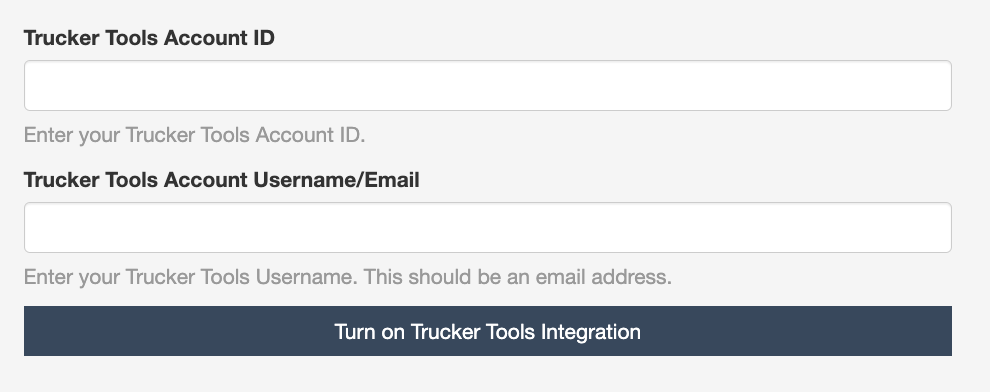
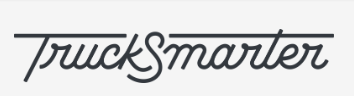



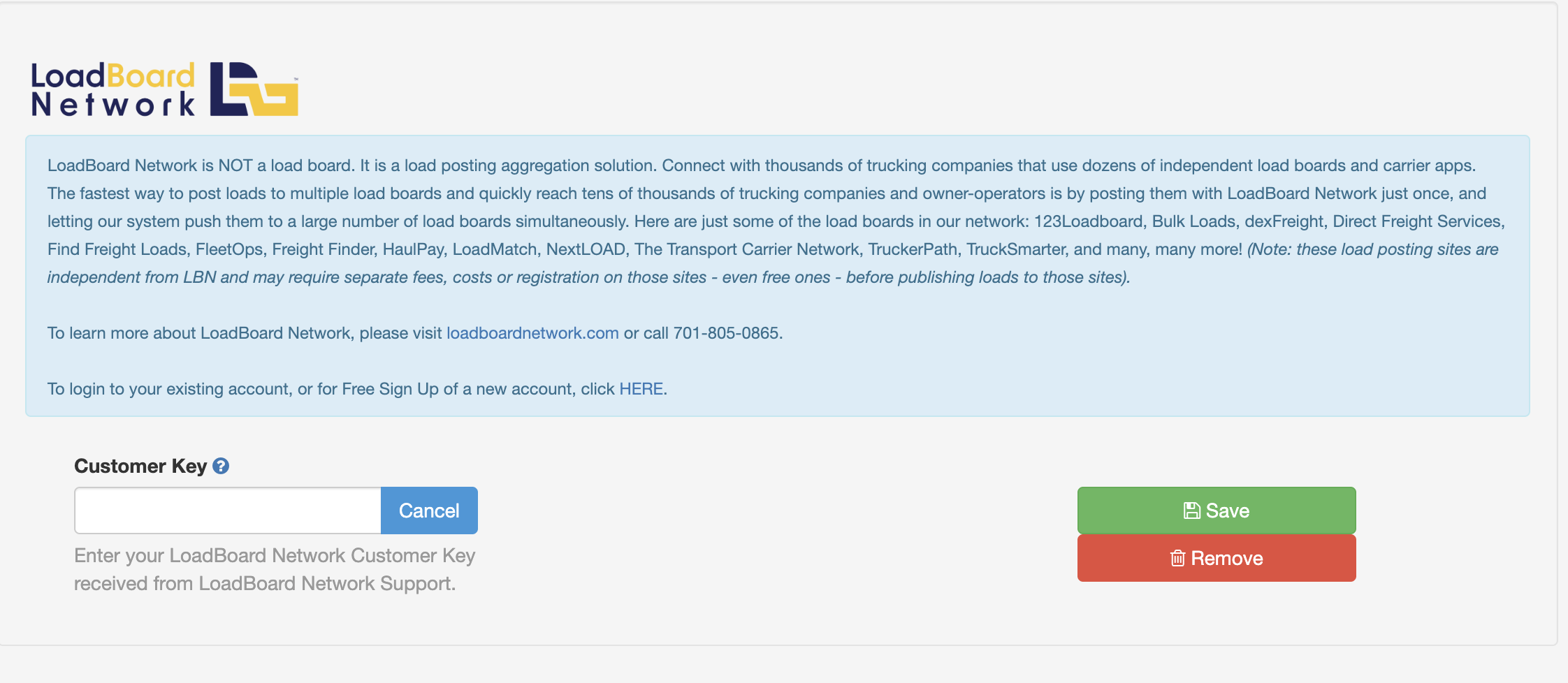
Chris
Comments