Customized Permissions Groups allow you to set up user-specific views within your AscendTMS account. To set up or customize your Permission Groups, please navigate to "Add or Edit Permission Groups" within your company Settings.
You will see 3 groups to start out; Administrator, Accounting and Standard. The accounting and standard groups can have permissions added or remove, but the Administrator cannot be edited and has all permissions.
You have over 50+ Permissions for each area of AscendTMS. From Loads to EDI settings or even the dashboard, you can fully customize your user experience to best suit both your companies and users needs.
Also, you can set up additional groups quickly and easily by selecting the option to "Add New/Copy Existing Group" button. This allows you to set up a completely new group(s) where you can select the permissions individually or copy an existing permission group!
Once a group is created and the permissions have been defined to your specification, you’ll want to head back to settings and select "Add or Edit Users" so that you can assign the Permission Group(s) to a specific user.
To do so, you will select the desired user and click "Edit User". Once you have selected edit, you can select the permission group(s) for this user from your drop-down menu shown below:
You will notice the ability to add multiple permission groups to a single user and you may be wondering why? Well let's say you have a Team leader on your dispatch crew that needs to be able to pull reports but the rest of the dispatch team wouldn't need that access.
You could set up a group just called reporting that could be added to your team leader and any other users that may need additional permissions apart from their usual grouping.
With the Permissions Groups, not only can you disable permissions for a user to not be allowed to update an existing load but you can even disable the permission that allows them to see the financials tab of the load - freeing up unnecessary options that may not apply to their job.
With AscendTMS Permission Groups you can not only keep people more focused on the task at hand but you can provide a truly customized user experience.
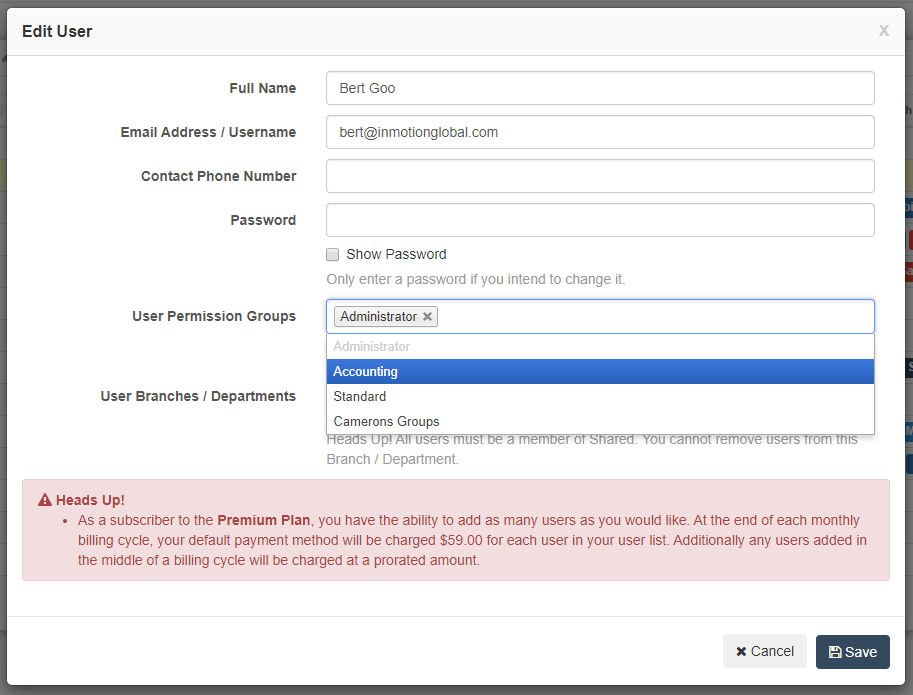
Maria
Comments