AscendTMS can be accessed from any web-enabled device (i.e. PC, Mac, tablet, or smartphone) from anywhere in the world that you or your team have internet access.
Depending on the device you may be logging in from and the browser you’re using, the screen layout will look a little different. However, for the BEST results, we generally tell our family of users that the bigger the screen the better the experience.
Below is what we generally recommend if you want the best overall experience with AscendTMS:
A. Use the largest screen you can so everything fits with room to spare. Ideally, a PC, Mac or tablet is best.
B. Use the Google Chrome browser. Chrome, which is the world’s most commonly used browser, is fast, reliable, free, modern, updated often, secure, and available worldwide.
C. Use a high-speed and reliable Internet connection.
If you ever experience an issue logging in, it is almost always an issue with your Internet connection or your browser cache. Thankfully, the fix is usually very fast and easy if you follow this simple process;
1. Close all programs and restart your machine (PC, Mac, tablet, smartphone).
2. Open your Google Chrome browser and go to a website like www.cnn.com or www.nbc.com to make sure you have a live Internet connection. Please go to a website that you haven’t been to in a while, so you are sure you are getting a live Internet connection and not a stored (cached) website from the past. (You’ll notice the examples above are news websites – because they will often show you the current date and time, so you know whether you have a live Internet connection or not)
3. If you have a live Internet connection, go to https://ascendtms.com/clear_cache.html in Chrome. This will clear your cache (temporarily stored data) and cookies for AscendTMS. You will see the “success” results on your screen and be given the ability to “Click here to log in.”
4. Now, you can select “Click here to log in” and you will be taken to your regular AscendTMS login page where you can log in as usual (type your user ID and password slowly to be sure they are entered correctly).
If you are still having issues logging in to your AscendTMS account – the issue may be coming from another website (or websites) that you’ve visited recently that may be “clogging up the pipes” in some way. The fix is easy. Just follow the exact same 4 steps above, but replace the above item 3 with the following process, which will simply reset your Chrome browser cache for all of the past websites you visited.
- In the Chrome browser, please enter chrome://settings/clearBrowserData
- You will now see a screen similar to the one pictured below:
- You can now select the items you want to clear (e.g., Clear browsing history, Clear download history, Empty the cache, Delete cookies).
- You can choose the time range you want to clear cached information from. To clear your entire cache, select All time.
- Click Clear browsing data.
You should now be able to login to AscendTMS as normal. If not, call our friendly support team at 813-681-5000 or email us at support@InMotionGlobal.com.
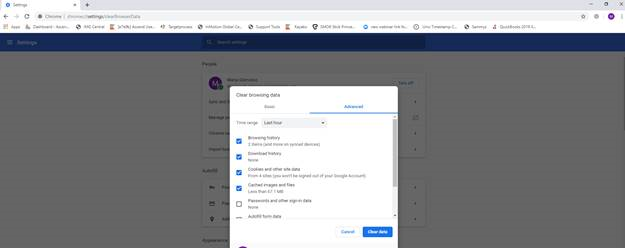
Maria
Comments